To create a material/surface in the uShader, you can import a texture file using this tool. The uTexture sources image files and uses them to build the material/surface in the uShader.
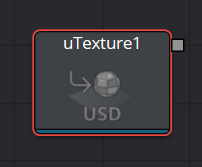
uTexture Node Usage
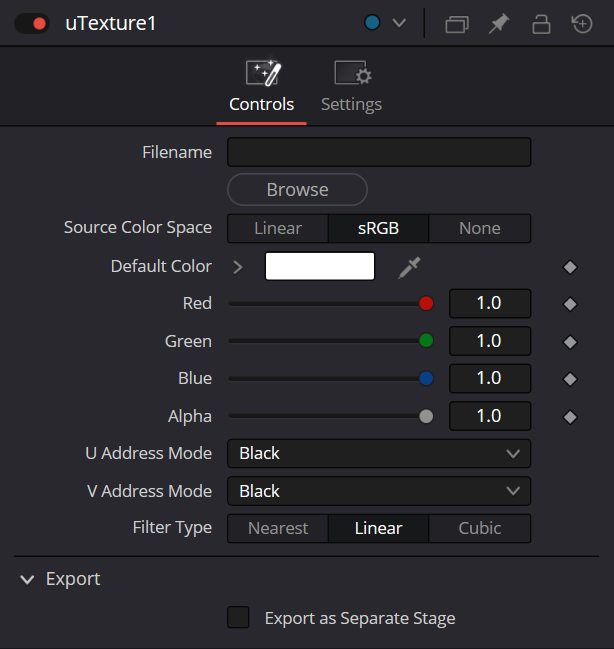
After adding the node to the Node Editor, use the Browse button to select an image file from your hard drive. Alternatively, you can click and drag an image from the Media Pool directly onto the “File Name” control in the Inspector to load an image which has already been imported into DaVinci Resolve. Use the “Source Color Space” control to choose how the image will be read by the uTexture tool. It’s important select Linear when loading a Normals image to get the best results.
U/V Address Mode controls offer a useful way to determine how the edges of the image are treated when exposed due to scaling.


