Your cart is currently empty!
pBounce Node
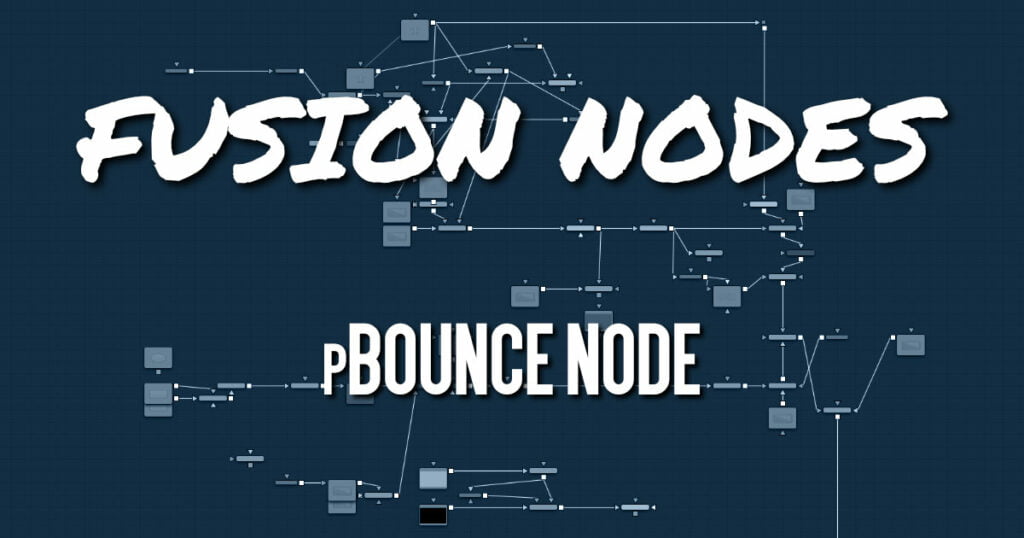
The pBounce tool is used to create a region from which affected particles will bounce off when they come into contact.
ADVERTISEMENT
pBounce Node Inputs
The pBounce node has a single orange input by default. Like most particle nodes, this orange input accepts only other particle nodes. A green or magenta bitmap or mesh input appears on the node when you set the Region menu in the Region tab to either Bitmap or Mesh.
- Input: The orange input takes the output of other particle nodes.
- Region: The green or magenta region input takes a 2D image or a 3D mesh depending on whether you set the Region menu to Bitmap or Mesh. The color of the input is determined by whichever is selected first in the menu. The 3D mesh or a selectable channel from the bitmap defines the area particles bounce off.
pBounce Node Setup
The pBounce node is placed in between the pEmitter and pRender. A Shape 3D node is used to create the region the particles bounce off.
ADVERTISEMENT
pBounce Node Controls
Randomize
The Random Seed slider and Randomize button are presented whenever a Fusion node relies on a random result.
Two nodes with the same seed values will produce the same random results. Click the Randomize button to randomly select a new seed value, or adjust the slider to manually select a new seed value.
Elasticity
Elasticity affects the strength of a bounce, or how much velocity the particle will have remaining after impacting upon the Bounce region. A value of 1.0 will cause the particle to possess the same velocity after the bounce as it had entering the bounce. A value of 0.1 will cause the particle to lose 90% of its velocity upon bouncing off of the region.
The range of this control is 0.0 to 1.0 by default, but greater values can be entered manually. This will cause the particles to gain momentum after an impact, rather than lose it. Negative values will be accepted but do not produce a useful result.
Variance
By default, particles that strike the Bounce region will reflect evenly off the edge of the Bounce region, according to the vector or angle of the region. Increasing the Variance above 0.0 will introduce a degree of variation to that angle of reflection. This can be used to simulate the effect of a rougher surface.
Spin
By default, particles that strike the region will not have their angle or orientation affected in any way. Increasing or decreasing the Spin value will cause the Bounce region to impart a spin to the particle based on the angle of collision, or to modify any existing spin on the particle. Positive values will impart a forward spin, and negative values impart a backward spin. The larger the value, the faster the spin applied to the particle will be.
Roughness
This slider varies the bounce off the surface to slightly randomize particle direction.
Surface Motion
This slider makes the bounce surface behave as if it had motion, thus affecting the particles.
Surface Motion Direction
This thumbwheel control sets the angle relative to the bounce surface.
pBounce Node Conditions, Style, Region, and Settings Tabs
The Conditions, Style, Region, and Settings tabs are common to all Particle nodes, so their descriptions can be found HERE.
ADVERTISEMENT










