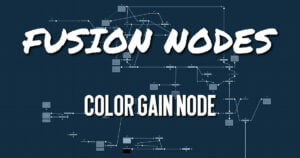Get 30+ hr of DaVinci Resolve courses & 400+ pre-made assets
As little as $15/month for all courses and pre-made assets
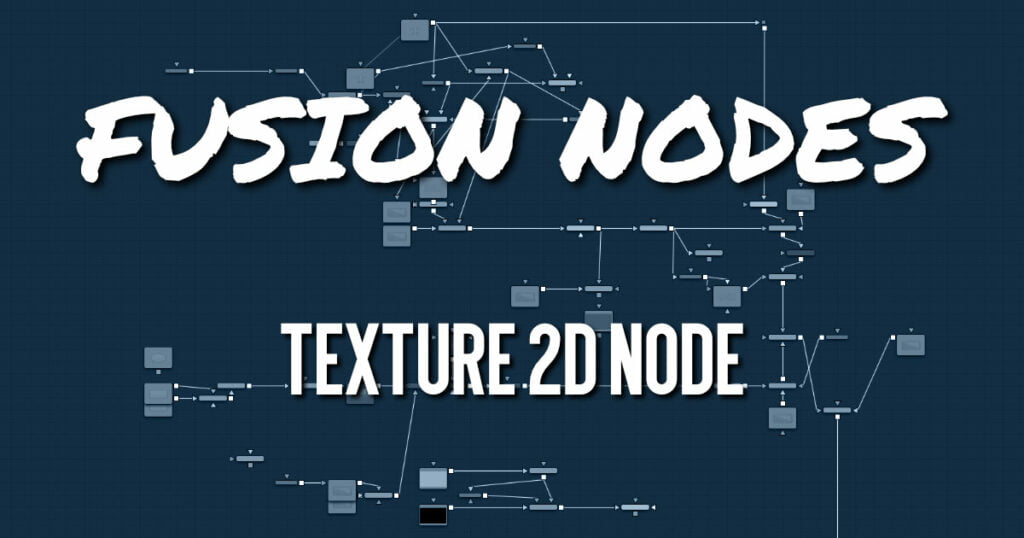
The Texture 2D node sets metadata of an image being used for a texture map. By default, an image will be (0,0) to (1,1) UV, but that can be changed. The Texture node relies on the presence of U and V Map channels in 3D rendered images. If these channels are not present, this node has no effect.
Texture 2D Node Inputs
- Image Input: The orange image input expects a 2D image.
Texture 2D Node Setup
The Texture 2D node below takes a 2D gradient from the Background node and sets the UV metadata for it. The texture is then applied to the FBX geometry based on that metadata. If you have the option to use the UV Map tool, it is recommended because it may be faster and has onscreen controls.
Texture 2D Node Controls Tab
The Controls tab of the Inspector includes the following options.
- U/V Offset
These sliders can be used to offset the texture along the U and V coordinates. - U/V Scale
These sliders can be used to scale the texture along the U and V coordinates. - Wrap Mode
If a texture is transformed in the texture space (using the controls below or the UV Map node), then it’s possible that areas beyond the image borders will be mapped on the object. The Wrap Mode determines how the image is applied in these areas.- Wrap: This wraps the edges of the image around the borders of the image.
- Clamp: The color at the edges of the images is used for texturing. This mode is similar to the Duplicate mode in the Transform node.
- Black: The image is clipped along its edges. A black color with Alpha = 0 is used instead.
- Mirror: The image is mirrored in both X and Y
- Texture Filtering Mode
The texture can be filtered differently depending on whether you are using the Software Renderer or OpenGL renderer in the Renderer 3D node. Within the two render engines, you can choose between high-quality anti-aliasing or low quality. The texture filtering mode provides different filtering options for the two render engines and the two anti-aliasing settings.- Nearest: The simplest filtering technique is very fast but can cause artifacts when scaling textures.
- Bilinear: A standard isotropic filtering technique for scaling textures into multiple resolutions. Works well for magnification of textures.
- Trilinear: An extension of Bilinear filtering. Trilinear tends to be a better option when scaling down textures
- Anisotropic: The highest-quality filtering method that takes the camera orientation and polygon perspective into account.
- SAT: SAT (Summed Area Table) is a method of performing high-quality filtering, but it can require more memory than other options. Works very well on smaller bitmaps.
Texture 2D Node Settings Tab
The Settings tab in the Inspector is duplicated in other 3D nodes. These common controls are described in detail HERE.

About the Author
Justin Robinson is a Certified DaVinci Resolve, Fusion & Fairlight instructor who is known for simplifying concepts and techniques for anyone looking to learn any aspect of the video post-production workflow. Justin is the founder of JayAreTV, a training and premade asset website offering affordable and accessible video post-production education. You can follow Justin on Twitter at @JayAreTV YouTube at JayAreTV or Facebook at MrJayAreTV
Get 30+ hr of DaVinci Resolve courses & 400+ pre-made assets
As little as $15/month for all courses and pre-made assets