Your cart is currently empty!
Letterbox Node
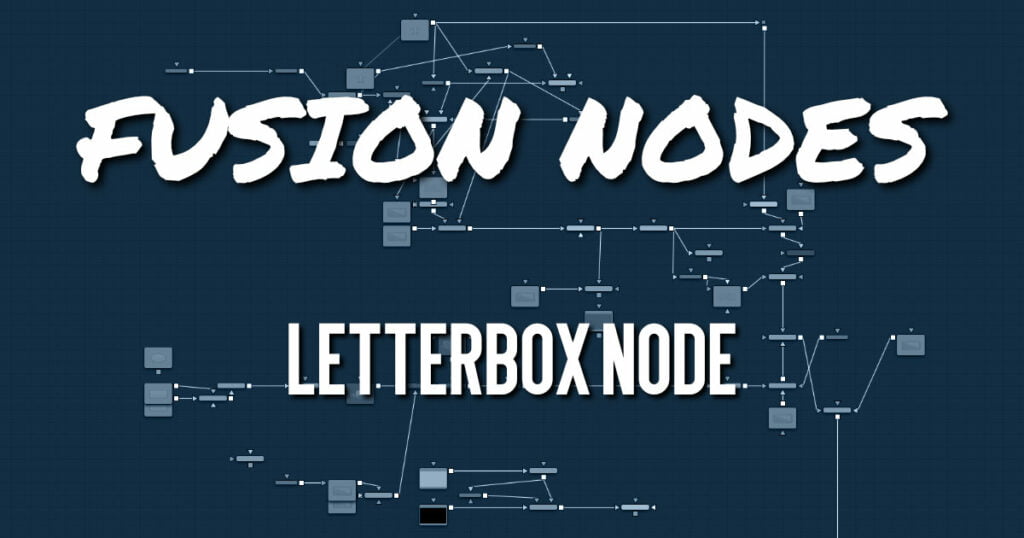
Use the Letterbox node to adapt existing images to the frame size and aspect ratios of any other format. The most common use of this node is to convert film resolution images to HD-sized frames for viewing on an external television monitor. Horizontal or vertical black edges are automatically added where necessary to compensate for aspect ratio differences. This node actually changes the resolution of the image.
ADVERTISEMENT
Letterbox Node Inputs
The single input on the Letterbox node is used to connect a 2D image for letterbox/cropping.
- Input: The orange input is used for the primary 2D image you want to letterbox/crop.
Letterbox Node Setup
The Letterbox node is used in the example below to change the resolution of the Merge node’s output. Depending on how the resolution is modified, side pillars, or a horizontal letterbox mask, is applied to “fill in” the frame area, which the Merge node output does not cover.
ADVERTISEMENT
Letterbox Node Controls Tab
The Controls tab includes parameters for adjusting the resolution and pixel aspect of the image. It also has the option of letterboxing or pan-and-scan formatting.
Width and Height
The values of these controls determine the size of the output image as measured in pixels.
Auto Resolution
Activating this checkbox automatically sets the Width and Height sliders to the Frame Format settings found in the Preferences window for Fusion Studio or to the resolution of the DaVinci Resolve Timeline.
Pixel Aspect X and Y
These controls determine the pixel aspect ratio of the output image.
Center X and Y
This Center control repositions the image window when used in conjunction with Pan-and-Scan mode. It has no effect on the image when the node is set to Letterbox mode.
Mode
This control is used to determine the Letterbox node’s mode of operation.
- Letterbox/Envelope: This corrects the aspect of the input image and resizes it to match the specified width.
- Pan-and-Scan: This corrects the aspect of the input image and resizes it to match the specified height. If the resized input image is wider than the specified width, the Center control can be used to animate the visible portion of the resized input.
Filter Method When rescaling a pixel, surrounding pixels are often used to give a more realistic result. There are various algorithms for combining these pixels, called filters. More complex filters can give better results but are usually slower to calculate. The best filter for the job often depends on the amount of scaling and on the contents of the image itself.
- Box: This is a simple interpolation resize of the image.
- Linear: This uses a simplistic filter, which produces relatively clean and fast results.
- Quadratic: This filter produces a nominal result. It offers a good compromise between speed and quality.
- Cubic: This produces better results with continuous-tone images. If the images have fine detail in them, the results may be blurrier than desired.
- Catmull-Rom: This produces good results with continuous-tone images that are resized down. This produces sharp results with finely detailed images.
- Gaussian: This is very similar in speed and quality to Bi-Cubic.
- Mitchell: This is similar to Catmull-Rom but produces better results with finely detailed images. It is slower than Catmull-Rom.
- Lanczos: This is very similar to Mitchell and Catmull-Rom but is a little cleaner and also slower.
- Sinc: This is an advanced filter that produces very sharp, detailed results; however, it may produce visible “ringing” in some situations.
- Bessel: This is similar to the Sinc filter but may be slightly faster.
Window Method (Sinc and Bessel Only)
Some filters, such as Sinc and Bessel, require an infinite number of pixels to calculate exactly. To speed up this operation, a windowing function is used to approximate the filter and limit the number of pixels required. This control appears when a filter that requires windowing is selected.
- Hanning: This is a simple tapered window.
- Hamming: Hamming is a slightly tweaked version of Hanning that does not taper all the way down to zero.
- Blackman: A window with a more sharply tapered falloff.
- Kaiser: A more complex window with results between Hamming and Blackman.
Most of these filters are useful only when making an image larger. When shrinking images, it is common to use the Bi-Linear filter; however, the Catmull-Rom filter will apply some sharpening to the results and may be useful for preserving detail when scaling down an image.
Letterbox Node Settings Tab
The Settings tab in the Inspector is also duplicated in other Transform nodes. These common controls are described in detail the Transform Common Controls.
ADVERTISEMENT










