Your cart is currently empty!
Bender 3D Node
ADVERTISEMENT
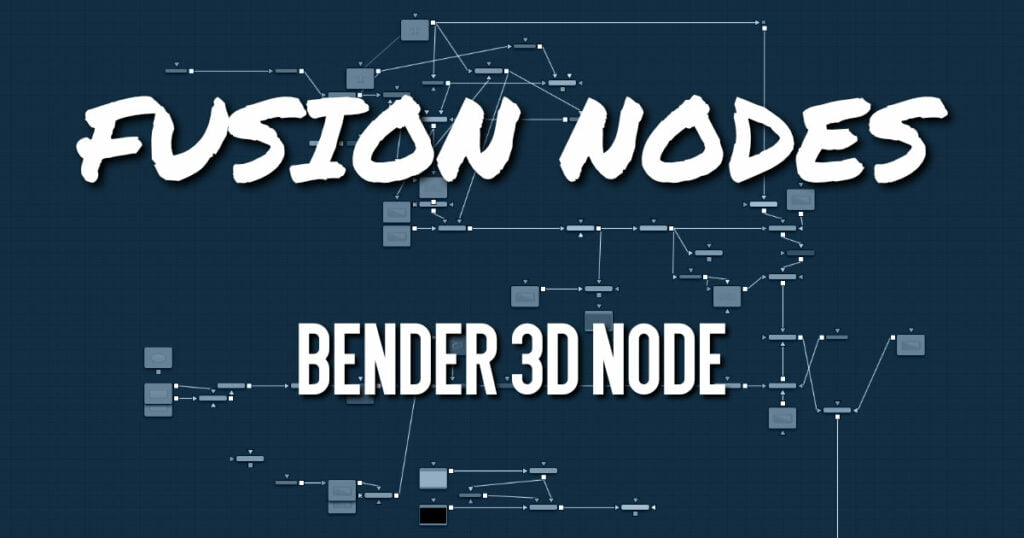
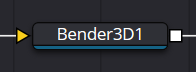
The Bender 3D node is used to bend, taper, twist, or shear 3D geometry based on the geometry’s bounding box. It works by connecting any 3D scene or object to the orange input on the Bender 3D node, and then adjusting the controls in the Inspector. Only the geometry in the scene is modified. Any lights, cameras, or materials are passed through unaffected.
The Bender node does not produce new vertices in the geometry; it only alters existing vertices in the geometry. So, when applying the Bender 3D node to primitives, like the Shape 3D, or Text 3D nodes, increase the Subdivision setting in the primitive’s node to get a higher-quality result.
ADVERTISEMENT
Bender 3D Node Inputs
The following inputs appear on the Bender 3D node in the Node Editor.
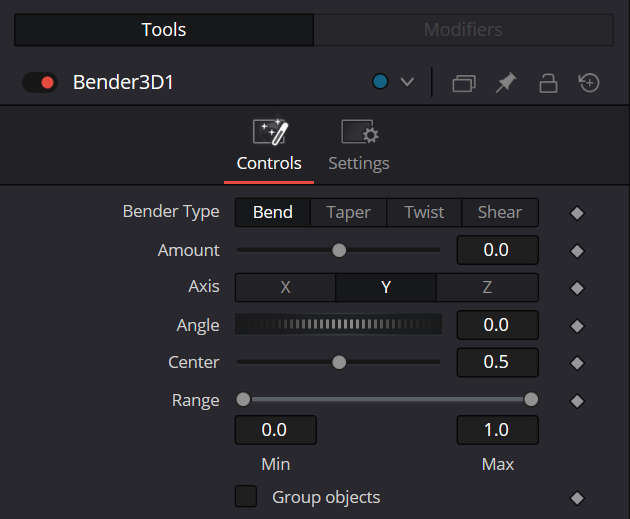
SceneInput
The orange scene input is the required input for the Bender 3D node. You use this input to connect another node that creates or contains a 3D scene or object.
Bender 3D Node Setup
The Bender 3D node works by connecting a 3D node that contains geometry, like an image plane 3D, Shape 3D or Text 3D. The element you connect to the Bender 3D node will be distorted based on the controls in the Inspector. The Bender 3D node is designed to be part of a larger 3D scene, with the output typically connecting into a Merge 3D.
ADVERTISEMENT
Bender 3D Node Controls Tab
The first tab in the Inspector is the Controls tab. It includes all the controls for the Bender 3D node.
Bender Type
The Bender Type menu is used to select the type of deformation to apply to the geometry. There are four modes available: Bend, Taper, Twist, and Shear.




Amount
Adjusting the Amount slider changes the strength of the deformation.
Axis
The Axis control determines the axis along which the deformation is applied. It has a different meaning depending on the type of deformation. For example, when bending, this selects the elbow in conjunction with the Angle control. In other cases, the deform is applied around the specified axis.
Angle
The Angle thumbwheel control determines what direction about the axis a bend or shear is applied. It is not visible for taper or twist deformations.
Range
The Range control can be used to limit the effect of a deformation to a small portion of the geometry. The Range control is not available when the Bender Type is set to Shear.
Group Objects
If the input of the Bender 3D node contains multiple 3D objects, either through a Merge 3D or strung together, the Group Objects checkbox treats all the objects in the input scene as a single object, and the common center is used to deform the objects, instead of deforming each component object individually.
Bender 3D Node Settings Tab
The Settings tab in the Inspector is common to all 3D nodes.
ADVERTISEMENT
Ask questions and help peers on the Community Forums


