Your cart is currently empty!
Scale Node
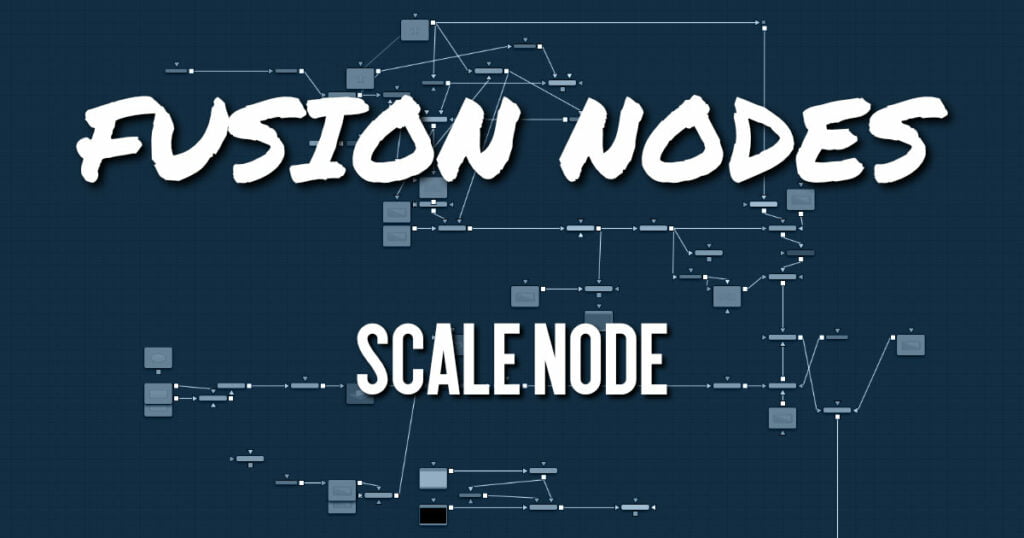
The Scale node is almost identical to the Resize node, except that Resize uses exact dimensions, whereas the Scale node uses relative dimensions to describe the change to the source image’s resolution. This node actually changes the resolution of the image.
ADVERTISEMENT
Scale Node Inputs
The single input on the Scale node is used to connect a 2D image for scaling.
- Input: The orange input is used for the primary 2D image you want to scale.
Scale Node Setup
Below, the Scale node is inserted between the MediaIn1 node and the background input of the Merge. Unlike using a Transform tool, scaling the MediaIn1 changes the resolution of the clip. The resized MediaIn1 node connected to the orange background input also sets the resolution of the Merge output.
ADVERTISEMENT
Scale Node Controls Tab
The Controls tab includes parameters for changing the resolution of the image. It uses a multiplier of size to set the new resolution. An Edges menu allows you to determine how the edges of the frame are handled if the scaling decreases.
Lock X/Y
When selected, only a Size control is shown, and changes to the image’s scale are applied to both axes equally. If the checkbox is cleared, individual Size controls appear for both X and Y Size.
Size
The Size control is used to set the scale used to adjust the resolution of the source image. A value of 1.0 would have no affect on the image, while 2.0 would scale the image to twice its current resolution. A value of 0.5 would halve the image’s resolution.
Only Use Filter in HiQ
The Scale node will normally use the fast Nearest Neighbor filter for any non-HiQ renders, where speed is more important than full accuracy. Disable this checkbox to force Scale to always use the selected filter for all renders.
Change Pixel Aspect
Enable this checkbox to reveal a Pixel Aspect control that can be used to change the image’s pixel aspect.
Filter Method
When rescaling a pixel, surrounding pixels are often used to give a more realistic result. There are various algorithms for combining these pixels, called filters. More complex filters can give better results but are usually slower to calculate. The best filter for the job often depends on the amount of scaling and on the contents of the image itself.
- Box: This is a simple interpolation resize of the image.
- Linear: This uses a simplistic filter, which produces relatively clean and fast results.
- Quadratic: This filter produces a nominal result. It offers a good compromise between speed and quality.
- Cubic: This produces better results with continuous-tone images. If the images have fine detail in them, the results may be blurrier than desired.
- Catmull-Rom: This produces good results with continuous-tone images that are resized down. This produces sharp results with finely detailed images.
- Gaussian: This is very similar in speed and quality to Bi-Cubic.
- Mitchell: This is similar to Catmull-Rom but produces better results with finely detailed images. It is slower than Catmull-Rom.
- Lanczos: This is very similar to Mitchell and Catmull-Rom but is a little cleaner and also slower.
- Sinc: This is an advanced filter that produces very sharp, detailed results; however, it may produce visible “ringing” in some situations.
- Bessel: This is similar to the Sinc filter but may be slightly faster.
Window Method (Sinc and Bessel Only)
Some filters, such as Sinc and Bessel, require an infinite number of pixels to calculate exactly. To speed up this operation, a windowing function is used to approximate the filter and limit the number of pixels required. This control appears when a filter that requires windowing is selected.
- Hanning: This is a simple tapered window.
- Hamming: Hamming is a slightly tweaked version of Hanning that does not taper all the way down to zero.
- Blackman: A window with a more sharply tapered falloff.
- Kaiser: A more complex window with results between Hamming and Blackman.
Most of these filters are useful only when making an image larger. When shrinking images, it is common to use the Bi-Linear filter; however, the Catmull-Rom filter will apply some sharpening to the results and may be useful for preserving detail when scaling down an image.
ADVERTISEMENT










