Your cart is currently empty!
Day Sky Node
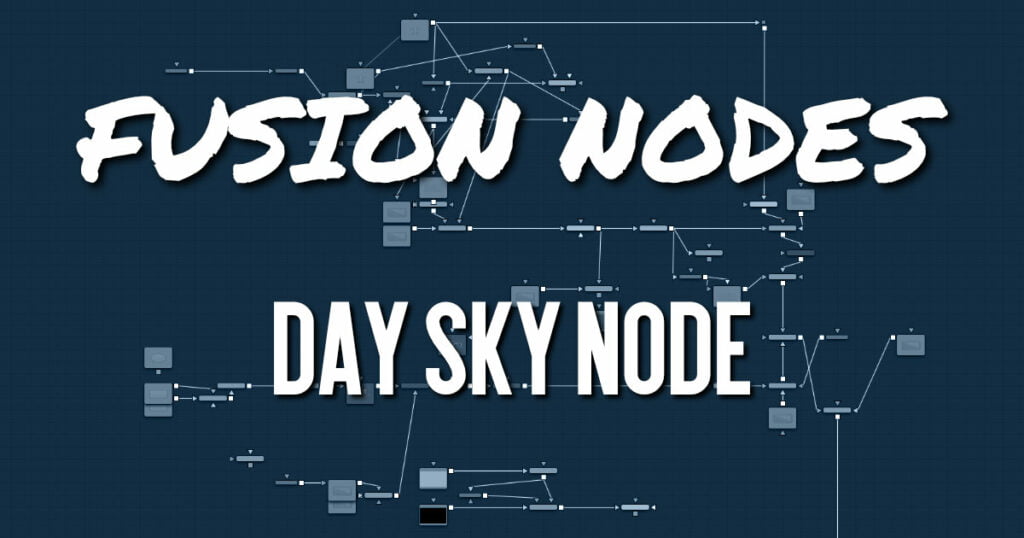
The Day Sky node aims to produce a simulation of the daylight produced at a specific time and location on the earth, and generates a high dynamic range image that represents a map of that light. It is not a sky generator, although it could be combined with a cloud generator or Noise node to produce one.
ADVERTISEMENT
Day Sky Node Inputs
There is a single input on the Day Sky node for an effect mask to limit the area where the day sky simulation occurs is applied.
- Effect Mask: The optional blue effect mask input accepts a mask shape created by polylines, basic primitive shapes, paint strokes, or bitmaps from other tools
Day Sky Node Setup
The Day Sky node is a generator, so it typically starts the branch of a node tree and connects to some other node, like a Merge node.
ADVERTISEMENT
Day Sky Node Controls Tab
The Controls tab is used to set the location and time of the daylight simulation. This will determine the overall look that is generated.
- Location
The Latitude and Longitude sliders are used to specify the location used to create the Day Sky simulation. - Date and Time
The Day, Month, and Time controls are used to select the specific time for the Day Sky simulation. - Turbidity
Turbidity causes light to be scattered and absorbed instead of transmitted in straight lines through the simulation. Increasing the turbidity will give the sky simulation a murky feeling, as if smoke or atmospheric haze were present. - Do Tone Mapping
Since the simulation is calculated in 32-bit floating-point color space, it generates color values well above 1.0 and well below 0.0. Tone mapping is a process that takes the full dynamic range of the resulting simulation and compresses the data into the desired exposure range while attempting to preserve as much detail from the highlights and shadows as possible. Deselect this checkbox to disable any tone mapping applied to the simulation.
Generally, this option should be deselected only if the resulting image will later be color corrected as part of a floating-point color pipeline. - Exposure
Use this control to select the exposure used for tone mapping.
Day Sky Node Advanced Tab
The Advanced tad provides more specific controls over the brightness and width of the different ranges in the generated sky.
- Horizon Brightness
Use this control to adjust the brightness of the horizon relative to the sky. - Luminance Gradient
Use this control to adjust the width of the gradient separating the horizon from the sky. - Circumsolar Region Intensity
Use this control to adjust the intensity or brightness of the sky nearest to the sun. - Circumsolar Region Width
Use this control to adjust the width or size of the area in the sky affected by the sun. - Backscattered Light
Use this control to increase or decrease the backscatter light in the simulation.
ADVERTISEMENT
Day Sky Node Image and Settings Tabs
The Image and Settings tabs in the Inspector are duplicated in many Generator nodes. These common controls are described in detail HERE.
ADVERTISEMENT










