Your cart is currently empty!
sOutline Node
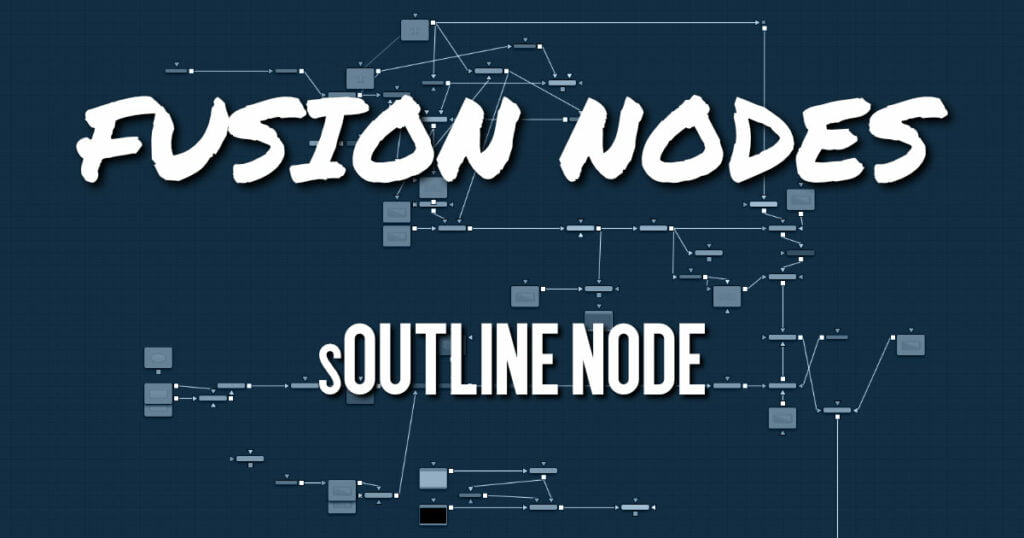
The sOutline node is used to create outlines from merged or boolean compound shapes. The individual shapes retain their own style, color, size, position, and other characteristics. The only difference is the border thickness, border style, position, and length are applied to all incoming shapes uniformly in the sOutline node.
Like almost all shape nodes, you can only view the sOutline node’s results through a sRender node.
ADVERTISEMENT
sOutline Node Inputs
The following input appears on the node’s tile in the Node Editor:
- Input1: [orange, required] This input accepts the another shape node’s output, but more likely a compound shape from a sMerge or sBoolean. An outline is created from the compound shape connected to this input.
sOutline Node Setup
The sOutline node takes a single input that is most often from a compound shape, however, it can sometimes be useful on single shapes to create double outlines. The output of the sOutline can then be output to another Shape node or to a sRender node for viewing or compositing into the greater node tree.
ADVERTISEMENT
sOutline Node Controls Tab
The Controls tab is used to define the outline thickness, border and cap style, position, and length that is applied to the compound shape connected to the input.
Thickness
This parameter controls the width of the outline.
Border Style
The Border Style parameter controls how the outline joins at the corners. There are three styles provided as options. Bevel squares off the corners. Round creates rounded corners. Miter maintains pointed corners.
Cap style
Three Cap Style options are used to create lines with flat, rounded, or squared ends. Flat caps have flat, squared ends, while rounded caps have semi-circular ends. Squared caps have projecting ends that extend half the line width beyond the end of the line.
The caps are not visible unless the length is below 1.0.
Position
The Position parameter allows you to position the starting point of the shape. When used in conjunction with the Length parameter, it positions the gap in the outline.
Length
The Length parameter controls the end position of the outline. A length of 1.0 is a closed shape. Setting the length below 1.0 creates an opening or gap in the outline. Keyframing the Length parameters allows you to create write-on style animations.
sOutline Node Settings tab
The Settings tab controls are common to all Shape nodes. These common controls are described in detail HERE.
ADVERTISEMENT










