Your cart is currently empty!
Run Command Node
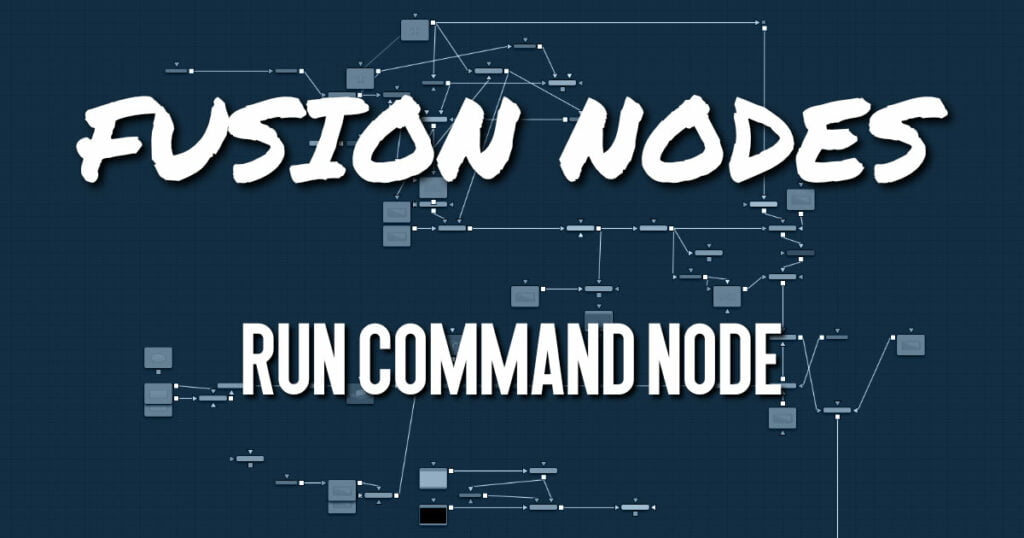
The Run Command node is used to execute an external command or batch file at specific points during a render. You can choose to run a command at the start or the end of a render. Or you can have the command execute once for each frame. The Run Command can be used to net render other command line applications using the Fusion Render Manager, as well as a host of other useful functions.
ADVERTISEMENT
Run Command Node Inputs
The single input on the Run Command node is used to pass through a 2D image.
- Input: The optional orange image input is not required for this node to operate. However, if it is connected to a node‘s output, the Run Command will only launch after the connected node has finished rendering. This is often useful when connected to a Saver, to ensure that the output frame has been fully saved to disk first. If the application launched returns a non-zero result, the node will also fail.
Run Command Node Setup
The Run Command node can be connected after a Saver and run once the final frame is completed.
ADVERTISEMENT
Run Command Node Frame Tab
The Frame tab is where the command to execute is selected and modified.
Hide
Enable the Hide checkbox to prevent the application or script from displaying a window when it is executed.
Wait
Enable this checkbox to cause the node to wait for a remote application or tool to exit before continuing. If this checkbox is disabled, the Fusion continues rendering without waiting for the external application.
Frame Command
This field is used to specify the path for the command to be run after each frame is rendered. The Browse button can be used to identify the path.
Interactive
This checkbox determines whether the launched application should run interactively, allowing user input.
Number A (%a) and Number B (%b)
Various wildcards can be used with the frame commands; these wildcards will be substituted at render time with the correct values.
- %a: Outputs the number from the Number A thumbwheel control.
- %b: Outputs the number from the Number B thumbwheel control.
- %t: Outputs the current frame number (without zero padding).
- %s: Substitutes using the text from the large text entry field.
If you want to add zero paddings to the numbers generated by %t, refer to the wildcard with %0x, where x is the number of characters with which to pad the value. This also works for %a and %b.
For example, test%04t.tga would return the following values at render time:
test0000.tga
test0001.tga
test0009.tga
test0010.tgaYou may also pad a value with spaces by calling the wildcard as %x, where x is the number of spaces with which you would like to pad the value.
Run Command Node Start and End Tabs
The Start and End tabs contain a file browser for a command to be run when the composition starts to render and when the composition is done rendering.
ADVERTISEMENT
Run Command Node Settings Tab
The Settings tab in the Inspector is also duplicated in other miscellaneous nodes. These common controls are described in detail HERE.
ADVERTISEMENT










