Your cart is currently empty!
Smooth Motion Node
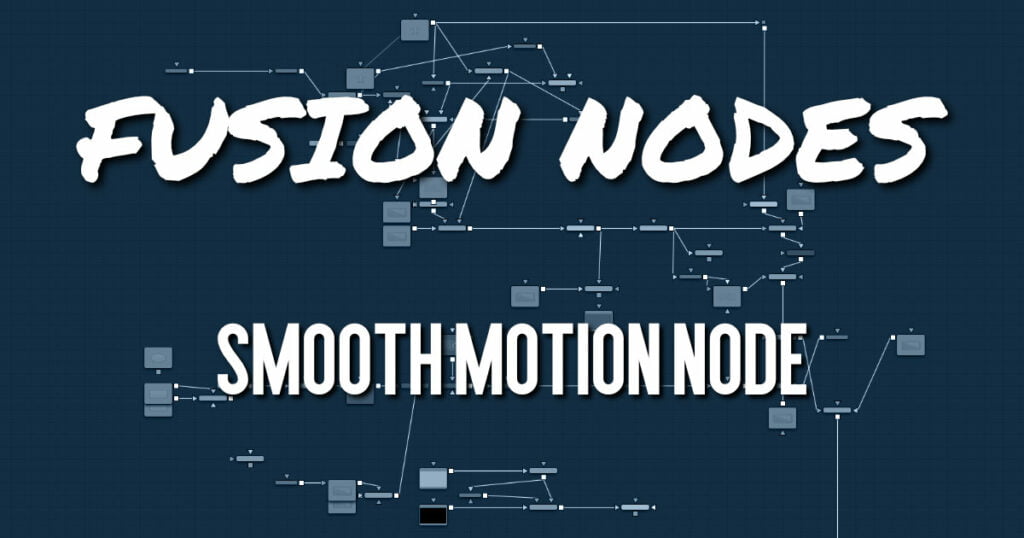
The Smooth Motion node smooths various AOV (Arbitrary Output Variables) channels in a clip using optical flow to look at neighboring frames. It can be used for smoothing the Disparity channel in a stereo 3D clip, where it helps reduce temporal edge/fringing artifacts, but it can also smooth a wide range of channels like vectors, normals, and Z.
It is required that the image connected to the input on the node have precomputed Vector and Back Vector channels; otherwise, this tool prints error messages in the Console window.
Check on the channels you want to temporally smooth. Be aware that if a channel selected for smoothing is not present, Smooth Motion will not fail, nor will it print any error messages.
It can also be used to smooth the Vector and Back Vector channels; however, sometimes, this can make the interpolated results worse if there are conflicting motions or objects in the shot that move around erratically, jitter, or bounce rapidly.
Another technique using two Smooth Motion nodes is to use the first Smooth Motion node to smooth the Vector and Back Vector channels. Use the second Smooth Motion to smooth the channels you want to smooth (e.g., Disparity). This way, you use the smoothed vector channels to smooth Disparity.
You can also try using the smoothed motion channels to smooth the motion channels.
ADVERTISEMENT
Smooth Motion Node Inputs
The Smooth Motion node includes a single orange image input.
- Input: The orange image input accepts a 2D image. This is the sequence of images for which you want to compute smooth motion. This image must have precomputed Vector and Back Vector channels either generated from an Optical Flow node or saved in EXR format with vector channels.
Smooth Motion Node Setup
The Smooth Motion node takes the output of the Optical Flow node for the required Vector and Back Vector channels. The Smooth Motion node can then be used to smooth those channels or AO channels.
ADVERTISEMENT
Smooth Motion Node Controls Tab
The Controls tab includes checkboxes for the channels you want to smooth. If a channel selected for smoothing is not available in the input image, Smooth Motion will not fail, nor will it print any error messages to the Console.
Channel
Smooth Motion can be applied to more than just the RGBA channels. It can also be applied to the other AOV channels.
Smooth Motion Node Settings Tab
The Settings tab in the Inspector is also duplicated in other Optical Flow nodes. These common controls are described in detail in the Optical Flow Nodes Settings Tab.
ADVERTISEMENT










