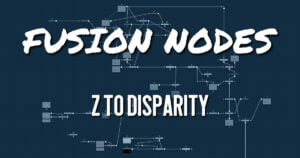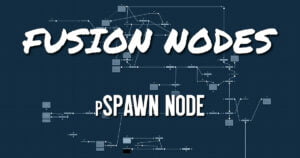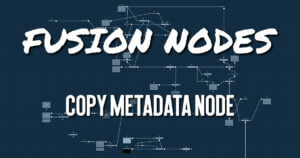Get 30+ hr of DaVinci Resolve courses & 400+ pre-made assets
As little as $15/month for all courses and pre-made assets

The Fog 3D node applies fog to the scene based on a depth cue. It is the 3D version of the Fog node in the Deep Pixel category. It is designed to work completely in 3D space and takes full advantage of antialiasing and depth of field effects during rendering.
The Fog 3D node essentially retextures the geometry in the scene by applying a color correction based on the object’s distance from the camera. An optional density texture image can be used to apply variation to the correction.
Fog 3D Node Input
The Fog 3D node has two inputs in the Node Editor, only one of which is required for the Fog 3D to project onto a 3D scene.
- SceneInput: The required orange-colored input accepts the output of a 3D scene on which the fog is “projected.”
- DensityTexture: This optional green-colored input accepts a 2D image. The color of the fog created by this node is multiplied by the pixels in this image. When creating the image for the density texture, keep in mind that the texture is effectively projected onto the scene from the camera.
Fog 3D Node Setup
The Fog 3D node is placed after the Merge 3D node that contains the scene. Viewing the Fog node will show the fog applied to the objects in the 3D scene based on their Z position.
Fog 3D Node Controls Tab
The Controls tab includes all the parameters you use to decide how the Fog looks and projects onto the geometry in the scene
- Enable
Use this checkbox to enable or disable parts of the node from processing. This is not the same as the red switch in the upper-left corner of the inspector. The red switch disables the tool altogether and passes the image on without any modification. The Enable checkbox is limited to the effect part of the tool. Other parts like scripts in the Settings tab still processes as normal. - Show Fog in View
By default, the fog created by this node is visible only when the scene is viewed using a camera node. When this checkbox is enabled, the fog becomes visible in the scene from all points of view. - Color
This control can be used to set the color of the fog. The color is also multiplied by the density texture image, if one is connected to the green input on the node. - Radial
By default, the fog is created based on the perpendicular distance to a plane (parallel with the near plane) passing through the eye point. When the Radial option is checked, the radial distance to the eye point is used instead of the perpendicular distance. The problem with perpendicular distance fog is that when you move the camera about, as objects on the left or right side of the frustum move into the center, they become less fogged although they remain the same distance from the eye. Radial fog fixes this. Radial fog is not always desirable, however. For example, if you are fogging an object close to the camera, like an image plane, the center of the image plane could be unfogged while the edges could be fully fogged. - Type
This control is used to determine the type of falloff applied to the fog.- Linear: Defines a linear falloff for the fog.
- Exp: Creates an exponential nonlinear falloff.
- Exp2: Creates a stronger exponential falloff.
- Near/Far Fog Distance
This control expresses the range of the fog in the scene as units of distance from the camera. The Near Distance determines where the fog starts, while the Far Distance sets the point where the fog has its maximum effect. Fog is cumulative, so the farther an object is from the camera, the thicker the fog should appear.
Fog 3D Node Settings Tab
The Settings tab controls are common to many 3D nodes, and their descriptions can be found in Common Controls HERE

About the Author
Justin Robinson is a Certified DaVinci Resolve, Fusion & Fairlight instructor who is known for simplifying concepts and techniques for anyone looking to learn any aspect of the video post-production workflow. Justin is the founder of JayAreTV, a training and premade asset website offering affordable and accessible video post-production education. You can follow Justin on Twitter at @JayAreTV YouTube at JayAreTV or Facebook at MrJayAreTV
Get 30+ hr of DaVinci Resolve courses & 400+ pre-made assets
As little as $15/month for all courses and pre-made assets