The uShader node is used to create materials and looks using either the USD or MaterialX shader tools. Used in conjunction with uReplaceMaterial, this tool gives an easy and intuitive way to iterate material changes to a USD source.
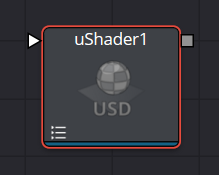
uShader Node Inputs
The uShader node has variable inputs that allow you to import different assets into the tool, such as a texture, by using a uTexture node. When connecting the tool, you can choose from a drop list of all possible connections. Connecting a texture to any input will disable its corresponding slider and expose new Channel, Scale, and Bias controls to let you choose which channel the property uses, with their strength and base values.
uShader Node Controls Tab
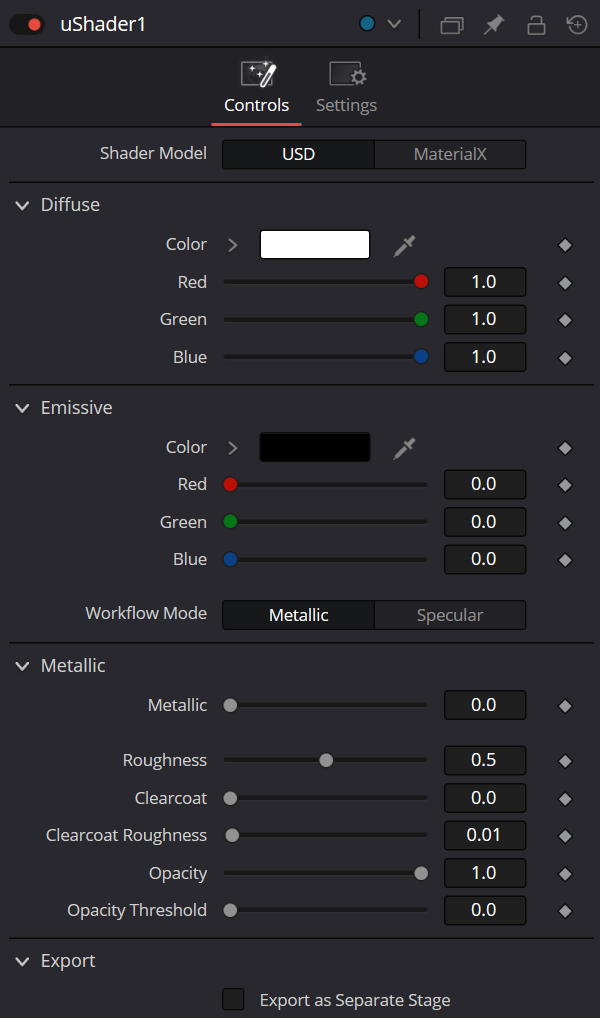
Shader Model: USD
Diffuse Mode
Diffuse describes the base surface characteristics without any additional effects like reflections or specular highlights.
- Color: Provides controls to modify the shape’s diffuse color.
Emissive
Emissive adds a global lighting effect to a shape, creating a layer of color over the existing texture. It can be adjusted to different levels of intensity and can be used to simulate the emission of light.
Workflow Mode
Lets you set the mode between Metallic and Specular.
- Metallic: When enabled, this control shows the Metallic slider. The Metallic slider adds a reflective quality to objects, creating the appearance of metal. It enhances the reflective properties of a shape.
- Specular: When enabled, this shows the Specular Color controls. Specular Color determines the color of light that reflects from a shiny surface. The more specular a material is, the glossier it appears.
Roughness
Affects the amount of light reflection and scattering on a surface, giving it a smoother or more textured appearance, depending on the setting. It is a key element in creating realistic reflections.
Clearcoat
Affects the appearance of a surface by adding a glossy layer on top of it, mimicking the effect of a protective coating. It is commonly used in creating materials like car paint or polished metal.
Clearcoat Roughness
Adjusts the level of imperfection or smoothness of the glossy layer added on top of a surface. This can affect the realism and reflection of materials like car paint or polished metal.
Opacity
Reduces the material and object opacity, impacting the color and Alpha values of the shape.
Shader Model: MaterialX
MaterialX is an open standard maintained by the Academy Software Foundation designed for creating material and look development content that is platform independent. MaterialX is under constant development, and you can find the latest specifications at the MaterialX website: materialx.org


