A uSphere light is local light that is similar to point light but also has radius. This light shows an onscreen control. The rotation of the control is used to determine from where in the scene the light direction is pointing.
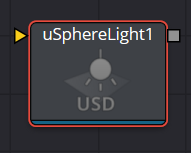
uSphere Light Node Inputs
There is one Scene Input in yellow to attach a USD scene; this allows you to adjust any existing lights within the scene.
uSphere Light Node Controls Tab
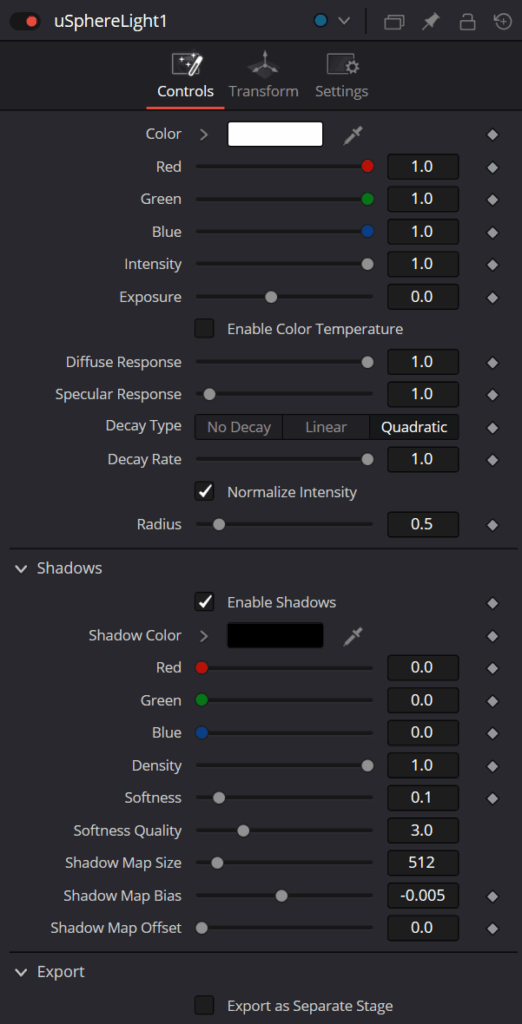
The Controls tab is used to set the color and brightness of the uSphere light. The position, direction, and scale of the light source is controlled in the Transform tab.
Override Selection
Pressing the Pick button lets you choose an existing light in an attached USD file to allow adjusting the lights in an imported scene.
Color
Use this standard Color control to set the color of the light.
Intensity
Use this slider to set the intensity of the light. A value of 0.2 indicates 20% percent light.
Exposure
This will change how much light will expose a scene; this is similar to Intensity.
Color Temperature/Enable
This sets the color temperature of a light source. Its default is 6500K, which is daylight temperature.
Diffuse Response
Controls the amount the light will contribute to the Diffuse color of a material.
Specular Response
Controls the amount the light will contribute to the Specular color of a material.
Normalize
This will normalize the light’s contribution in the scene.
Treat as Point
This will make the light a simple classic point source.
Radius
This sets the size of the sphere light.
uSphere Light Node Transform tab
The Transform tab in the Inspector is also duplicated in other USD nodes.
uSphere Light Node Settings tab
The Settings tab in the Inspector is also duplicated in other USD nodes.


