If you have multiple objects or prims in your USD scene, the uTransform node allows you to choose individual groups of objects and adjust their transform independently from the rest of the scene.
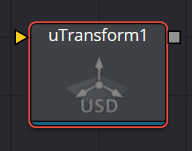
uTransform Node Inputs
The uTransform node has a single required input for a USD scene or USD object
Scene Input
The orange scene input is connected to a USD scene or USD object to apply a second set of transformation controls.
uTransform Node Setup
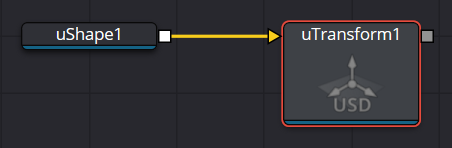
The uTransform node adds 3D position, rotation, and pivot control onto any existing transforms in the USD node prior to it. You can combine multiple uTransform nodes together to build parenting or hierarchical movement.
uTransform Node Controls Tab
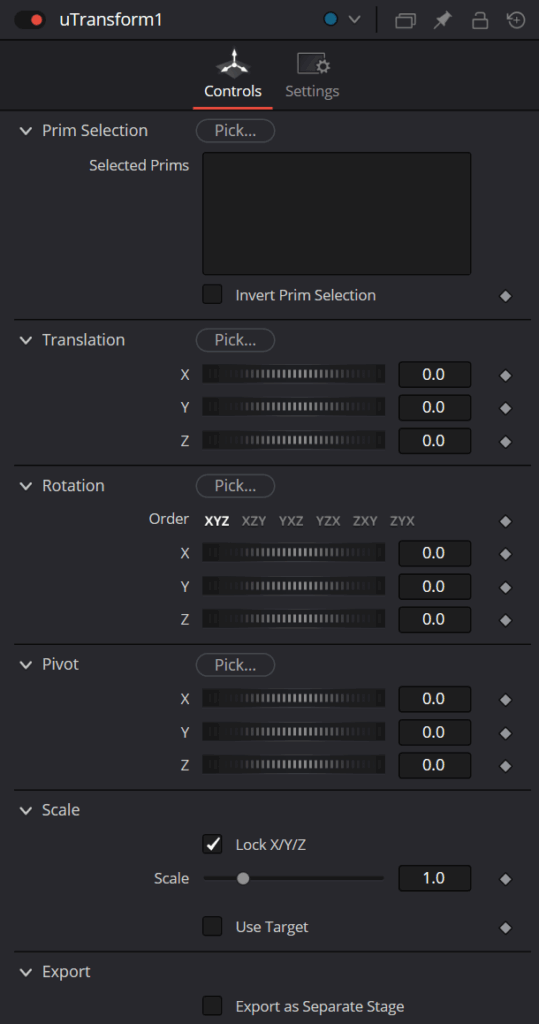
Pick
Pick opens the Scene Tree window that lets you choose specific materials or objects in a USD scene. For more information on using the USD Scene Tree, see its section at the beginning of this chapter.
Translation
Transform controls are used to position the USD shape in 3D space.
Rotation Order
Use these buttons to select the order used to apply the rotation along each axis of the object. For example, XYZ would apply the rotation to the X-axis first, followed by the Y-axis, and then the Z-axis.
Rotation
Use these controls to rotate the shape around its pivot point. If the Use Target checkbox is selected, then the rotation is relative to the position of the target; otherwise, the global axis is used.
Pivot
A pivot point is the point around which an object rotates. Normally, an object rotates around its own center, which is considered to be a pivot of 0,0,0. These controls can be used to offset the pivot from the center.
Scale
If the Lock X/Y/Z checkbox is checked, a single scale slider is shown. This adjusts the overall size of the object. If the Lock checkbox is unchecked, individual X, Y, and Z sliders are displayed to allow scaling in any dimension.
Selecting the Use Target checkbox enables a set of controls for positioning an XYZ target. When the target is enabled, the object always rotates to face the target. The rotation of the object becomes relative to the target.
Common Controls
The Settings tab in the Inspector is also duplicated in other USD nodes.


