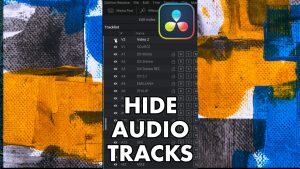Get 30+ hr of DaVinci Resolve courses & 400+ pre-made assets
As little as $15/month for all courses and pre-made assets
We will start off with the location DaVinci Resolve will be saving the voice over at.
Open the setting by clicking on the gear in the lower left of DaVinci Resolve.
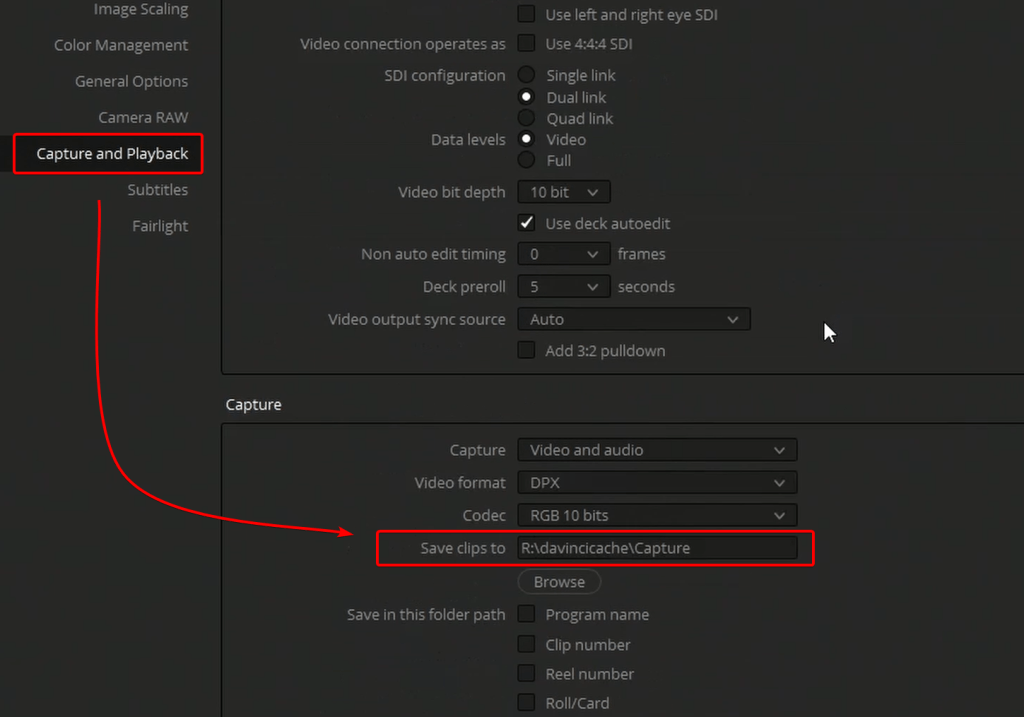
Go down to capture and playback. In the capture area the location for the recording will be in the “save clip to” area.
Next lets add in a audio track in Fairlight
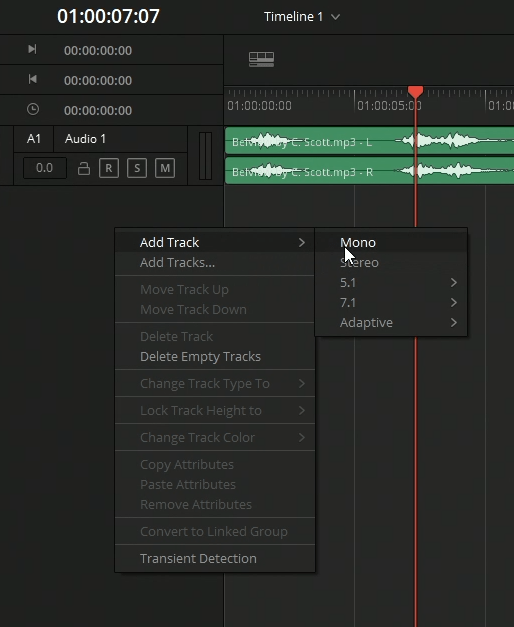
To add a audio track in Fairlight all you need to do is right click in the track header area. A drop down will open with the option to add track. Lets add in a mono track since this will be done with just one mic.
Once we have the new track added, we will next need to add the mic to this new audio track.
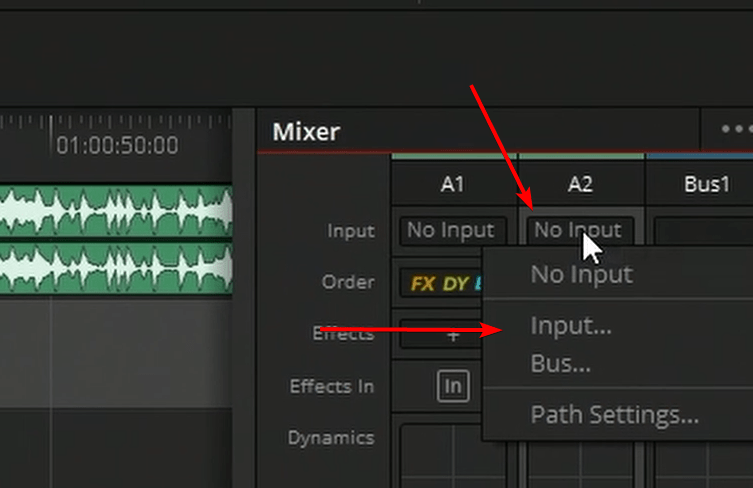
In the mixer we can click on the no input area to get a drop down for inputs, this will open the patch input/output window.
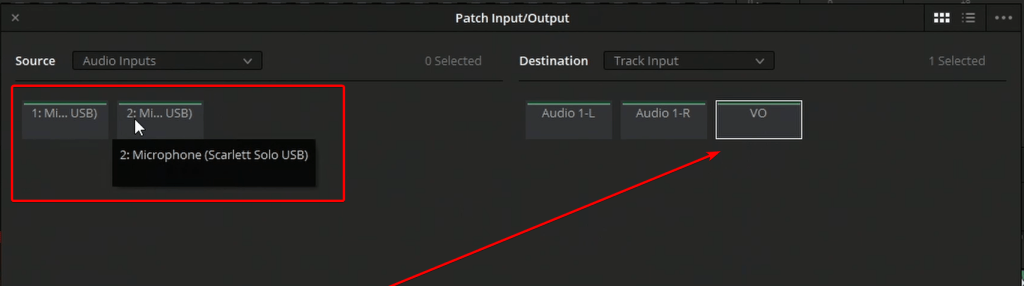
I didn’t say this earlier but I changed the name of the new mono track to VO. In this patch input/output make sure you have the new track selected as the destination and pick your mic in the source area. Once both are highlighted you can click on the patch button.
We can now arm the track.
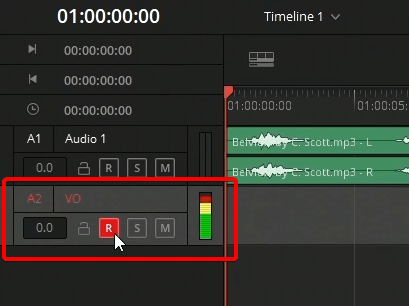
We can now start recording in fairlight by clicking on the record button.
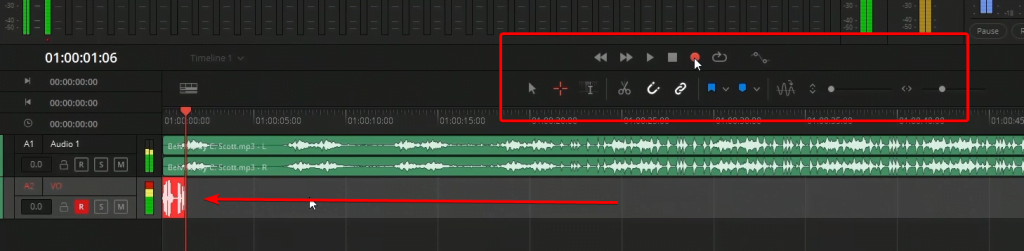
Once we are done recording we can hit the stop button. The recording will be on the timeline and within the media pool. The recoding can be used in DaVinci Resolve or in any other program as they are now on your system as a audio file.
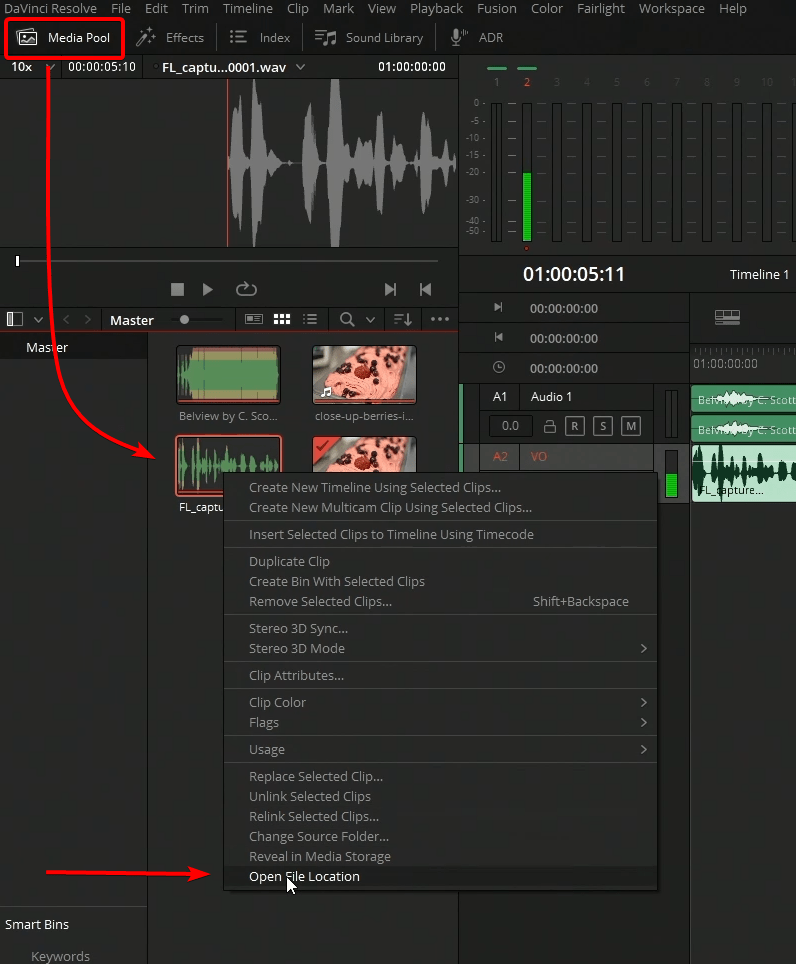
Clicking on open file location will show the location of the voice over on your system.

About the Author
Justin Robinson is a Certified DaVinci Resolve, Fusion & Fairlight instructor who is known for simplifying concepts and techniques for anyone looking to learn any aspect of the video post-production workflow. Justin is the founder of JayAreTV, a training and premade asset website offering affordable and accessible video post-production education. You can follow Justin on Twitter at @JayAreTV YouTube at JayAreTV or Facebook at MrJayAreTV
Get 30+ hr of DaVinci Resolve courses & 400+ pre-made assets
As little as $15/month for all courses and pre-made assets