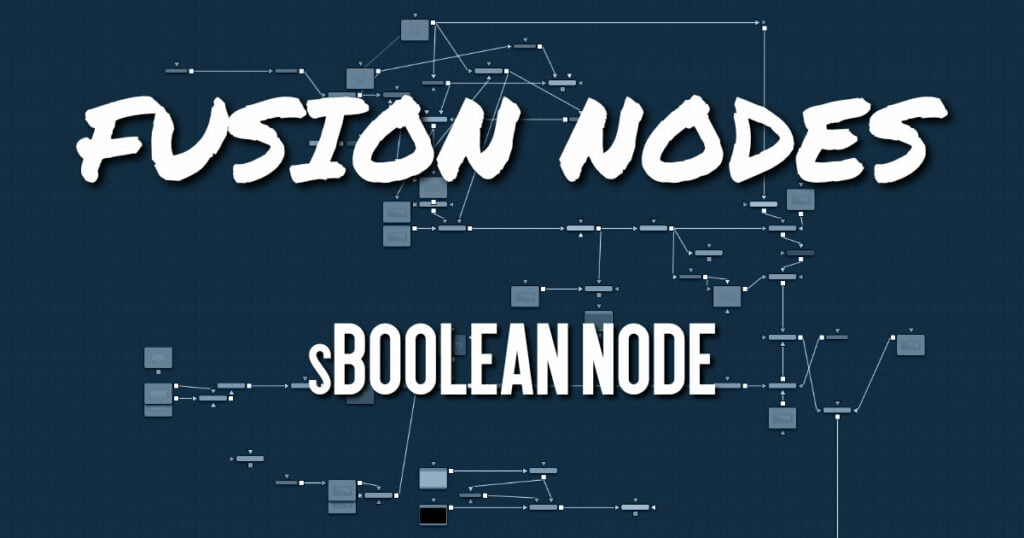
The sBoolean node combines or excludes overlapping areas of two shapes based on a menu of boolean operations.
Like almost all shape nodes, you can only view the sBoolean node’s results through a sRender node.
sBoolean Node Inputs
The following inputs appear on the node’s tile in the Node Editor. Except when using the subtract boolean operation, which shape you connect into which input does not matter.
- Input1: [orange, required] This input accepts the output of another shape node. This input is used as the base shape when the subtract boolean operation is chosen.
- Input2: [green, optional] This input accepts the output of another shape node. This input is used to cut the base shape hole when the subtract boolean operation is chosen.
sBoolean Node Setup
The sBoolean node is used to combine two shape nodes. The output of the sBoolean can then be output to another shape node or a sRender node for viewing.
sBoolean Node Controls Tab
The Controls tab is primarily used to select the boolean operation that determines how the two shapes are combined.
Operation
The operation menu includes four boolean operations:
- Intersection: Sometimes called an AND operation, this setting will only show areas where the two shapes overlap. The result is only where input 1 AND input 2 overlap.
- Union: Sometimes called an OR operation, this setting will only show areas where either of the two shapes exists. The result is where either input 1 OR input 2 exists. The Union setting is similar to the result of the sMerge node.
- Subtract: Sometimes called a NOT operation, this setting outputs the shape of input 1 but eliminates the areas where input 2 overlaps. The result is input 1 minus input 2.
- Xor: Sometimes called an AND NOT operation, this setting outputs the shape of input 1 or input 2 but eliminates the areas where they overlap. The result is (input 1 minus input 2) + (input 2 minus input 1).
Style Mode
The Style mode menu only includes one option. The Replace setting replaces the color and alpha level of the incoming shapes with the color set in the Style tab.
sBoolean Node Style Tab
Style
Any color assigned to the individual shape nodes is replaced by the color set using the Style tab controls.
Color
The color controls determine the color of the output shape from the sBoolean node. To choose a shape color, you can click the color disclosure arrow, use the color swatch, or drag the eyedropper into the viewer to select a color from an image. The RGBA sliders or number fields can be used to enter each color channel’s value or the strength of the alpha channel.
Allow Combining
When this checkbox is enabled, the alpha channel value is maintained even when passing through other nodes downstream that may cause the shape to overlap with copies of itself. When disabled, the alpha channel value may increase when the shape overlaps itself.
For instance, if an ellipse’s alpha channel is set to .5, enabling the Allow Combining checkbox maintains that value even if the shape passes through a duplicate or grid node that causes the shape to overlap. Disabling the checkbox causes the alpha channel values to be compounded at each overlapping area. When using the sBoolean node, the individual shape node checkboxes are ignored, and the sBoolean node’s checkbox determines the alpha channel’s behavior.
sBoolean Node Settings tab
The Settings tab controls are common to all Shape nodes. These common controls are described in detail HERE.










