Building a Duotone is quite easy to setup.
First we will be jumping over to the fusion page and bringing in the media that will be using for the project.
Next we will be grabbing a bitmap and connecting the media to the bitmap input. If you’ve never used the “select tool” you will open the tool by holding down shift and hit space bar and then search for bitmap.
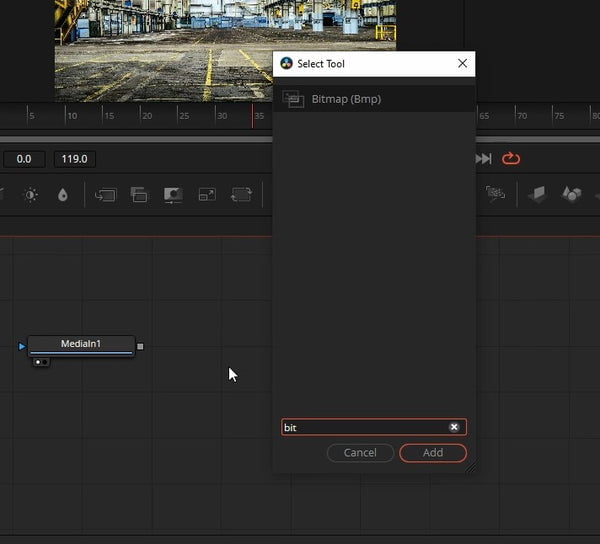
Once you have the bitmap node added you will need to connect your media into the bitmap. Next we will need to change a setting on the bitmap node itself. You will want to change the channel to luminance.
Next we will want to bring in a fast noise node and connect the bitmap to the fast noise brightness map input
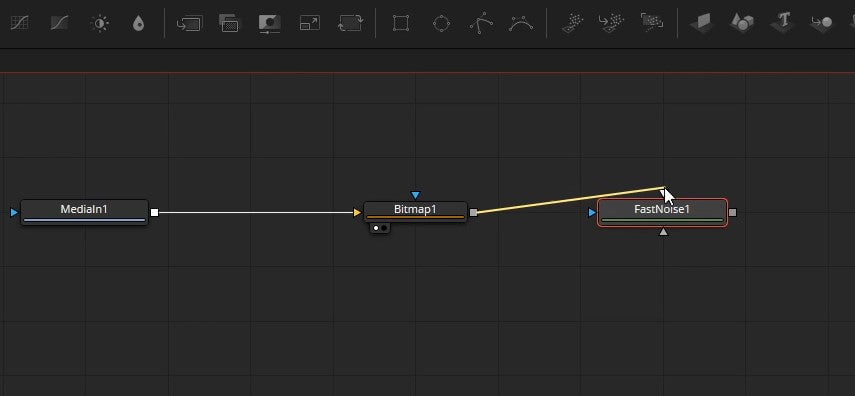
In the fast noise node we will want to change the detail setting to zero and check discontinuous at the bottom of the list of settings
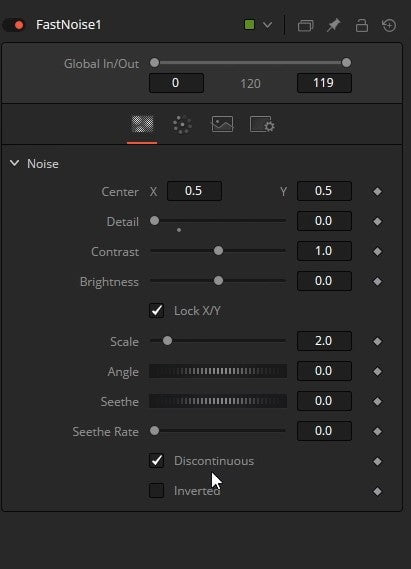
Once we have all of that set the last thing we need to do is jump over to the color page within the fast noise node and change the type to gradient. Now we will have the ability to change the gradient in the gradient panel.
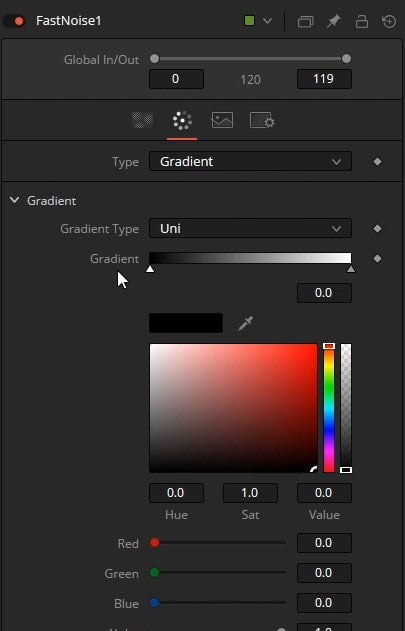
I have a premade version of this tool available for free in the link below to speed up your workflow if you use this look often










