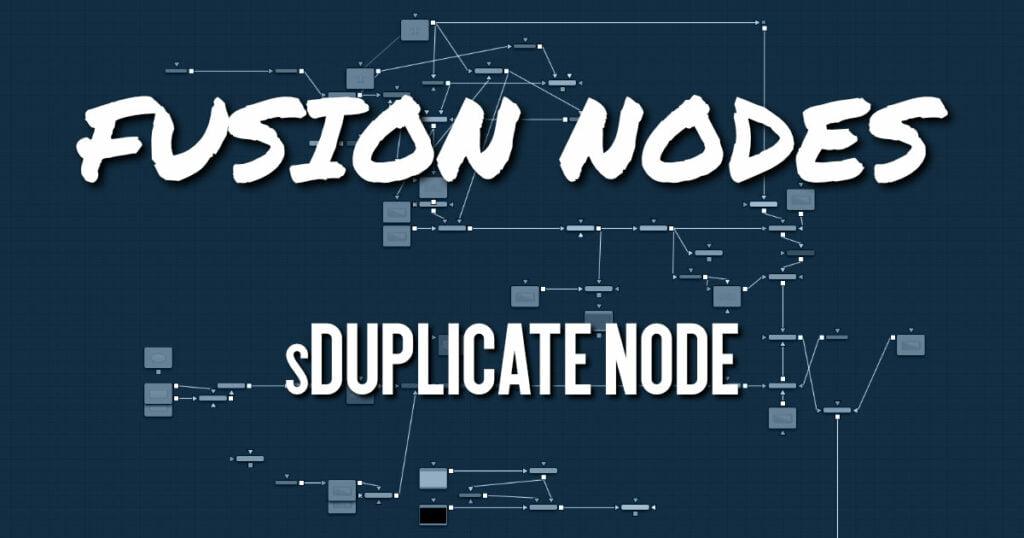
The sDuplicate node creates copies of the input shape, offsetting each copy’s position, size, and rotation. Like almost all shape nodes, you can only view the sDuplicate node’s results through a sRender node.
sDuplicate Node Inputs
The following input appears on the node’s tile in the Node Editor:
- Input1: [orange, required] This input accepts the output of another Shape node. The shape connected to this input is copied and offset based on the controls in the Inspector.
sDuplicate Node Setup
The sDuplicate node takes a single input that is most often from a single or compound shape from a sMerge or sBoolean node. The sDuplicate node creates copies of the incoming shape and offsets them to create a pattern. The output of the sDuplicate can then be output to another shape node or to a sRender node for viewing or compositing into the greater node tree.
sDuplicate Node Controls Tab
The Controls tab is used to determine the number of copies and set their position, size, and rotation offset.
Copies
This slider determines the number of copies created by the node. The number does not include the original shape, so entering a value of five will produce five copies plus the original.
X and Y Offset
These sliders set the X and Y distance between each of the copies. Each copy is offset from the previous copy by the value entered in the X and Y number fields. The copies all start at 0, the center of the original shape, and are offset from there. Using Fusion’s normalized coordinate system, entering X Offset at 0.5 would move each copy half the frame’s width to the right. Entering -1.0 would move each copy to the left by the width of the frame.
Axis Mode
The Axis mode menu provides four options for determining how each copy determines its rotational pivot point.
- Absolute: Allows you to set an X and Y position for the axis of rotation based on the original shape’s location. The axis of rotation is then copied and offset with each duplicated shape.
- Origin Relative: Each copy uses its center point as its axis of rotation.
- Origin Absolute: Each copy uses the center of the original shape as its axis of rotation.
- Progressive: Compounds each shape copy by progressively transforming each copy based on the previous shape’s position, rotation, and scale.
X and Y Size
Sets the X and Y size offset based on the previous shape size. For instance, an X and Y value of 1.0 creates copies identical in size to the original but. Entering a value of X and Y of 0.5 will cause each copy to be half the size of the copy before it.
Rotation
Determines an offset rotation applied to each copy. The rotation is calculated from the offset rotation of the previous copy. To rotate all copies identically, use the Angle parameter on the original shape or use a sTransform node.
X and Y Pivot
The X and Y pivot controls are displayed when the Axis mode is set to Absolute. You can use these position controls to place the axis of rotation.
sDuplicate Node Settings tab
The Settings tab controls are common to all Shape nodes. These common controls are described in detail HERE.










