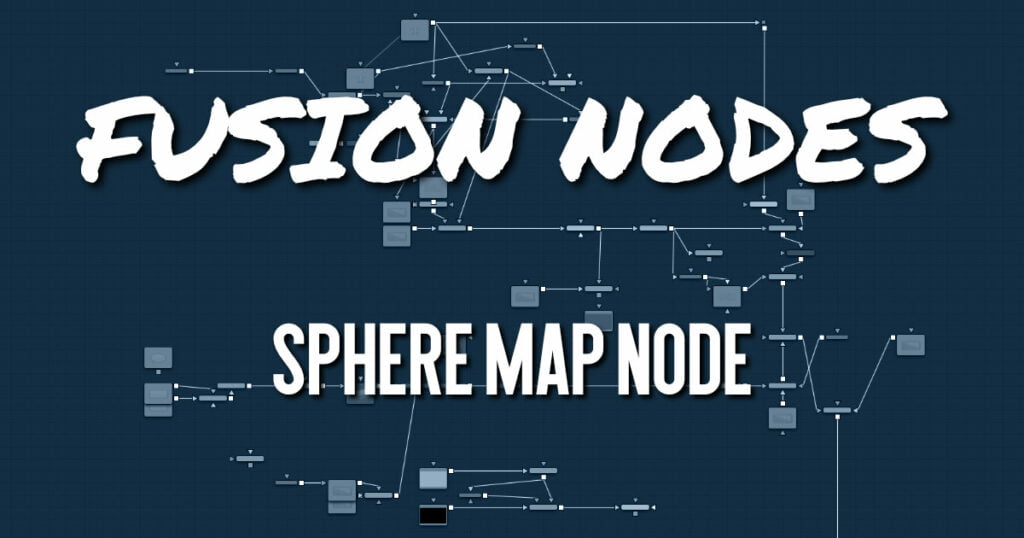
The Sphere Map node can be used to create simulated environment mapping, also called reflection mapping. Ray trace rendering a reflective scene can be very time consuming, but sphere map-based reflection mapping can generate 360-degree reflections faster with little loss of accuracy. For example, when creating a reflective environment, a sphere map is created, large enough to surround the 3D object in your scene. The sphere is mapped with the environment you want reflected and connected to the Reflection Color input on a Reflect node.
Sphere Map Node Inputs
The single image input on the Sphere Map node accepts a 2D image texture in an equirectangular format (where the X-axis represents 0–360 degrees longitude, and the Y-axis represents –90 to +90 degrees latitude.)
- ImageInput: The orange Image input accepts a 2D RGBA image. Preferably, this is an equirectangular image that shows the entire vertical and horizontal angle of view up to 360 degrees.
Sphere Map Node Setup
The Sphere Map node below is mapped with a spherical image to generate the environment reflected on the Shape 3D. It is connected to the Reflection Color input on a Reflect node.
Sphere Map Node Controls Tab
The Controls tab in the Inspector modifies the mapping of the image input to the sphere map.
- Angular Mapping
Adjusts the texture coordinate mapping so the poles are less squashed and areas in the texture get mapped to equal areas on the sphere. It turns the mapping of the latitude lines from a hemispherical fisheye to an angular fisheye. This mapping attempts to preserve area and makes it easier to paint on or modify a sphere map since the image is not as compressed at the poles. - Rotation
Offers controls to rotate the texture map. - Texture Filtering Mode
The texture can be filtered differently depending on whether you are using the Software Renderer or OpenGL renderer in the Renderer 3D node. Within the two render engines, you can choose between high-quality anti-aliasing or low quality. The texture filtering mode provides different filtering options for the two render engines and the two anti-aliasing settings.- Nearest: The simplest filtering technique is very fast but can cause artifacts when scaling textures.
- Bilinear: A standard isotropic filtering technique for scaling textures into multiple resolutions. Works well for magnification of textures.
- Trilinear: An extension of Bilinear filtering. Trilinear tends to be a better option when scaling down textures
- Anisotropic: The highest-quality filtering method that takes the camera orientation and polygon perspective into account.
- SAT: SAT (Summed Area Table) is a method of performing high-quality filtering, but it can require more memory than other options. Works very well on smaller bitmaps.
- Material ID
This slider sets the numeric identifier assigned to this material. This value is rendered into the MatID auxiliary channel if the corresponding option is enabled in the renderer.
The node expects an image with an aspect ratio of 2:1. Otherwise, the image is clamped according to the following rules:- 2 * width > height: The width is fitted onto the sphere, and the poles display clamped edges.
- 2 * width < height: The height is fitted onto the sphere, and there is clamping about the 0-degree longitude line.
Sphere Map Node Settings Tab
The Settings tab in the Inspector is duplicated in other 3D nodes. These common controls are described in detail HERE.
Sphere Map vs. Connecting the Texture to a Sphere Directly
You can connect an equirectangular texture map directly to a sphere instead of piping it through the Sphere Map node first. This results in a different rendering if you set the start/end angle and latitude to less than 360°/180°. In the first case, the texture is squashed. When using the Sphere Map node, the texture is cropped.










