Your cart is currently empty!
Making a IGTV video with DaVinci Resolve 15
If you know your way around DaVinci Resolve this should be rather simple. The type of footage you are working with will impact how you edit your IGTV vertical video. The two types I’m talking about is wide screen and vertical shot on something other than a cell phone.
First we need to setup the timeline. Click on the gear in the lower right of DaVinci Resolve. Once the menu opens click on master settings. We are going to change the timeline resolution to1080x1920. We are just reversing the order so we go from wide to tall.
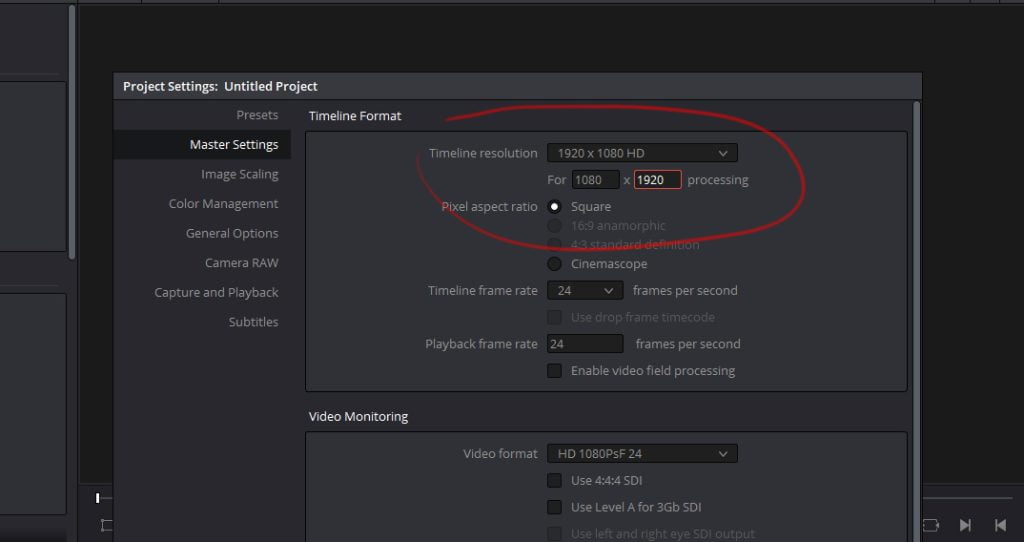
Next add the footage into the project the same way you would for any other project.
If you’re working with wide video you will want to change the image scaling. Click on the gear again and go to image scaling. Change this to Scale full frame with crop. This will make the wide screen video fill the frame.
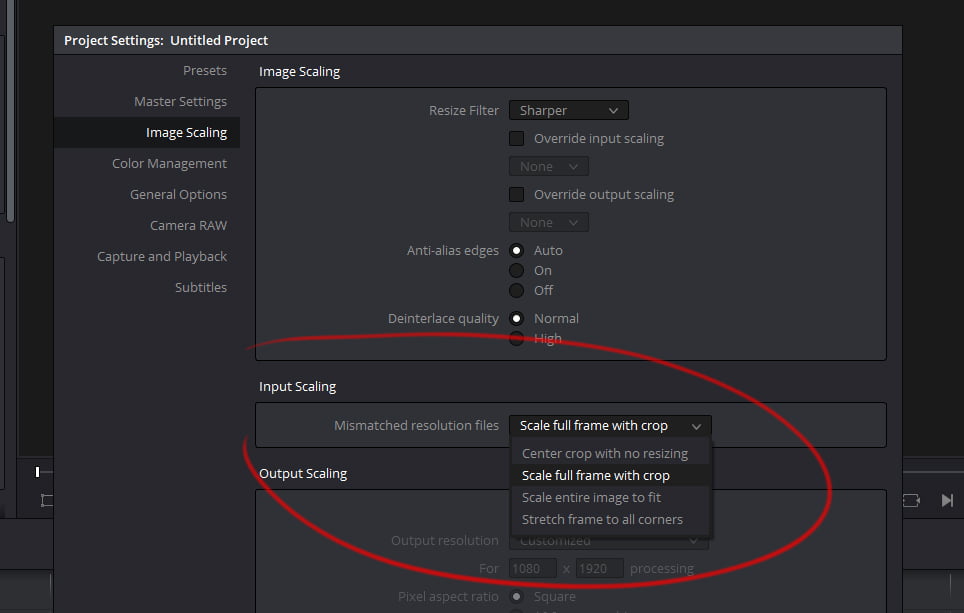
If you are working with vertical video that’s on it’s side change the image scaling to center crop with no resizing.
For video shot vertical you will need to rotate it 90. Click on the inspector and in the transform area you should see rotation angle change this value to 90 if it’s upside down change it to -90.
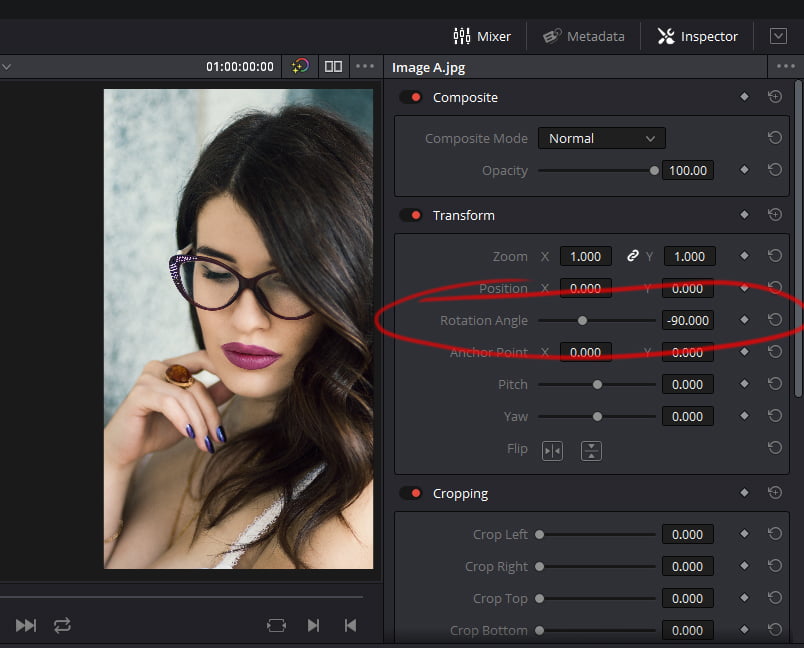
If all of your video was shot vertical you will need to change the rotation angle for ever shot. To save time you can copy the attributes from the one you changed and add the rotation angle to all of the others. Highlight the one you change and copy it next highlight everything that now needs the rotation angle click edit > paste attributes
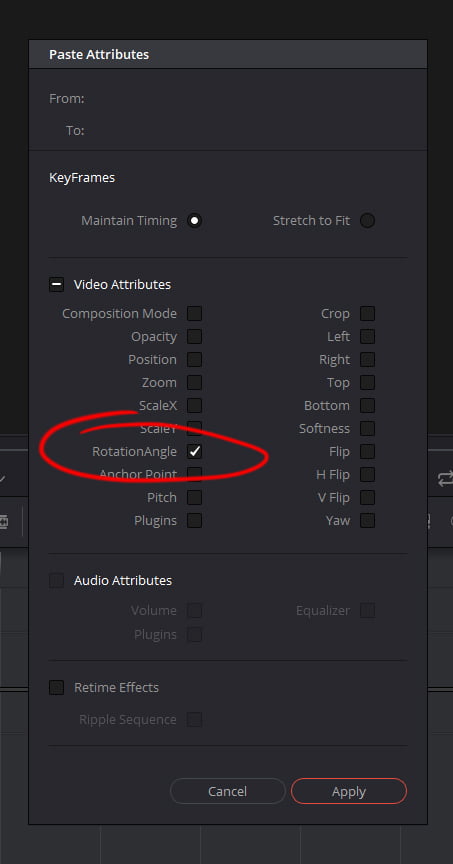
Lastly the video that was shot for widescreen now needs the X position moved around to have your subject in the frame. You can keyframe the movement of the subject moves around a lot.
ADVERTISEMENT










