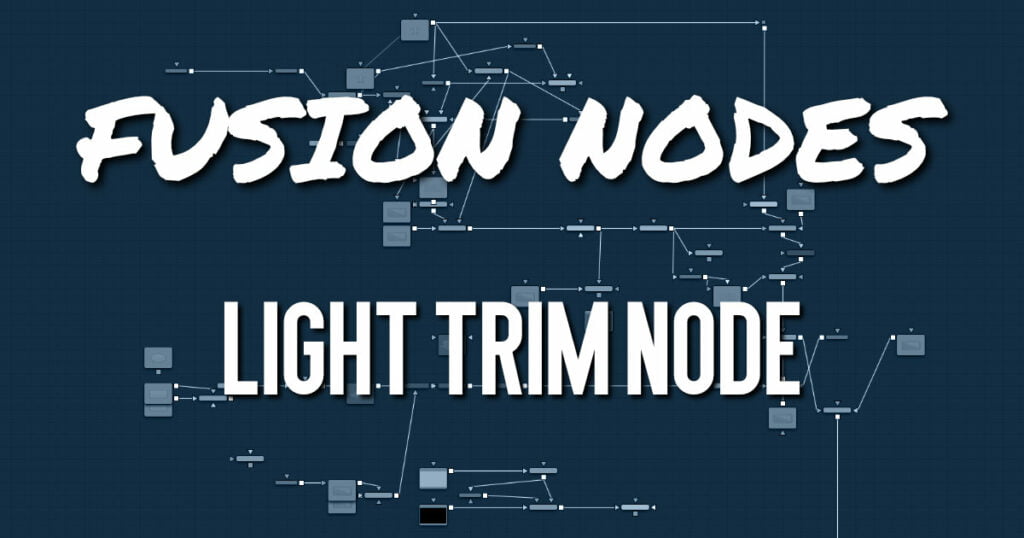
This node emulates film scanner light trims. By design, this node works best with logarithmic data, such as the images stored by Cineon, Arri, or Blackmagic RAW files. When logarithmic data is provided, the Light Trim node can be used to increase or decrease the apparent exposure level of the image.
Light Trim Node Inputs
There are two Inputs on the Light Trim node: one for the 2D image and one for the effects mask.
- Input: The orange input is used for the primary Log 2D image that gets its exposure adjusted.
- Effect Mask: The blue input is for a mask shape created by polylines, basic primitive shapes, paint strokes, or bitmaps from other tools. Connecting a mask to this input limits the exposure change to be within the pixels of the mask. An effects mask is applied to the tool after the tool is processed.
Light Trim Node Setup
The Light Trim node is placed after a LOG clip but before the Log clip is converted by a Cineon LOG node.
Light Trim Node Controls Tab
The Controls tab includes a single slider that adjusts the exposure of the image.
- Lock RGBA
When selected, the Lock RGBA control collapses control of all image channels into one slider. This selection is on by default. To manipulate the various color channels independently, deselect this checkbox. - Trim
This slider shifts the color in film, optical printing, and lab printing points. 8 points equals one stop of exposure.
Light Trim Node Settings Tab
The Settings tab controls are common to all Film nodes. These common controls are described in detail HERE










