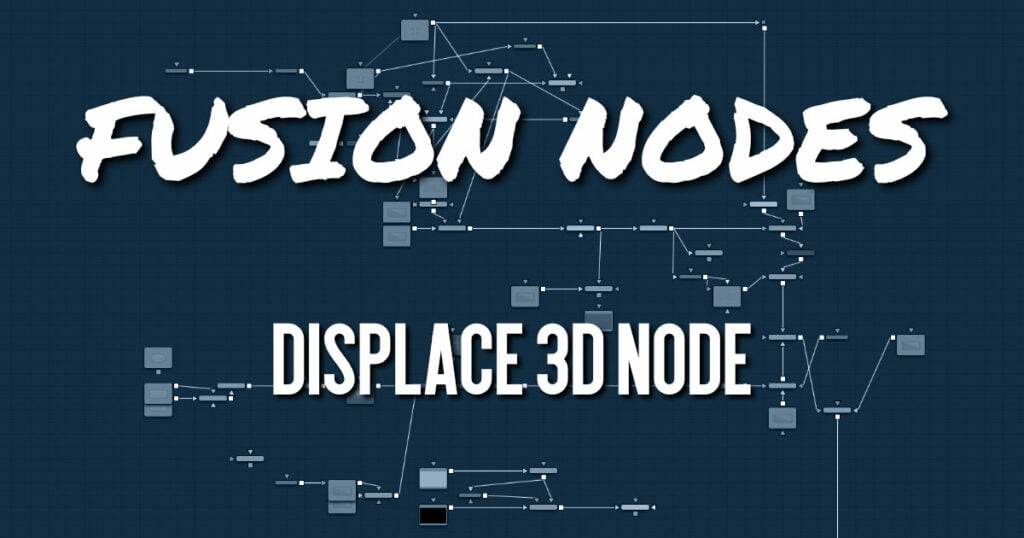
The Displace 3D node is used to displace the vertices of an object along their normals based on a reference image. The texture coordinates on the geometry are used to determine where to sample the image.
When using Displace 3D, keep in mind that it only displaces existing vertices and does not subdivide surfaces to increase detail. To obtain a more detailed displacement, increase the subdivision amount for the geometry that is being displaced. Note that the pixels in the displacement image may contain negative values.
Displace 3D Node Inputs
The following two inputs appear on the Displace 3D node in the Node Editor:
- SceneInput: The orange scene input is the required input for the Displace 3D node. You use this input to connect another node that creates or contains a 3D scene or object.
- Input: This green input is used to connect a 2D image that is used to displace the object connected to the Scene input. If no image is provided, this node effectively passes the scene straight through to its output. So, although not technically a required input, there isn’t much use for adding this node unless you connect this input correctly.
Displace 3D Node Setup
The output of a Displace 3D node typically connects to a Merge 3D node, integrating it into a larger scene. The 3D geometry you want to displace is connected to the orange input, and in this example, a Fast Noise node is used to displace the geometry.
Displace 3D Node Controls Tab
The Displace 3D Inspector includes two tabs along the top. The primary tab, called the Controls tab, contains the dedicated Displace 3D controls.
- Channel
Determines which channel of the connected input image is used to displace the geometry. - Scale and Bias
Use these sliders to scale (magnify) and bias (offset) the displacement. The bias is applied first and the scale afterward. - Camera Displacement
- Point to Camera: When the Point to Camera checkbox is enabled, each vertex is displaced toward the camera instead of along its normal. One possible use of this option is for displacing a camera’s image plane. The displaced camera image plane would appear unchanged when viewed through the camera but is deformed in 3D space, allowing one to comp-in other 3D layers that correctly interact in Z.
- Camera: This menu is used to select which camera in the scene is used to determine the camera displacement when the Point to Camera option is selected.
Displace 3D Node Settings Tab
The Settings tab controls are common to many 3D nodes, and their descriptions can be found in Common Controls HERE










