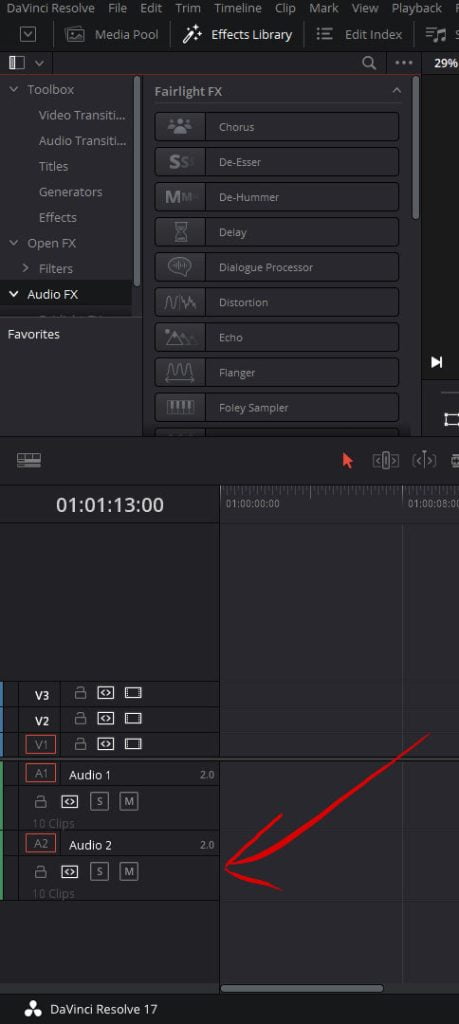There are a few different ways to cut the time down when applying the same audio effects to multiple audio clips on your timeline
The first way I would recommend is doing what’s called paste attributes and this is simply done by copying the current audio clip that has the effects applied to it then selecting the audio clips you would like the effect to be applied to and then hitting Alt + V
In this dialog box you’re going to want to make sure that audio plugins is checked then hit apply.
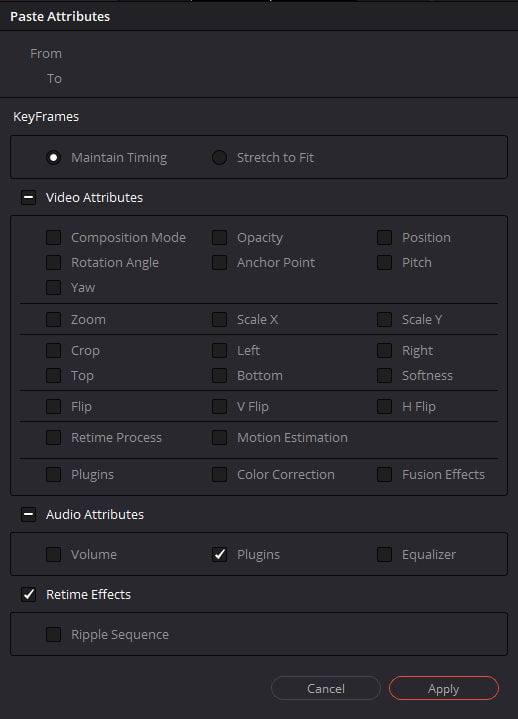
You can also use all the different options to multi-select on the timeline to apply attributes with paste attributes.
I personally like to keep specific audio tracks on my timeline for specific types of audio. A lot of the times you will see I’ll have a specific track just for voice overs and then I will apply the voice-over effects I personally like to that whole track. Applying audio effects to the whole track can be done on both fairlight and the edit page, applying to each one is a little different.
To apply to the whole audio track on the fusion page your first going to click on the three little dots to pick what effect you want to apply to the whole track.
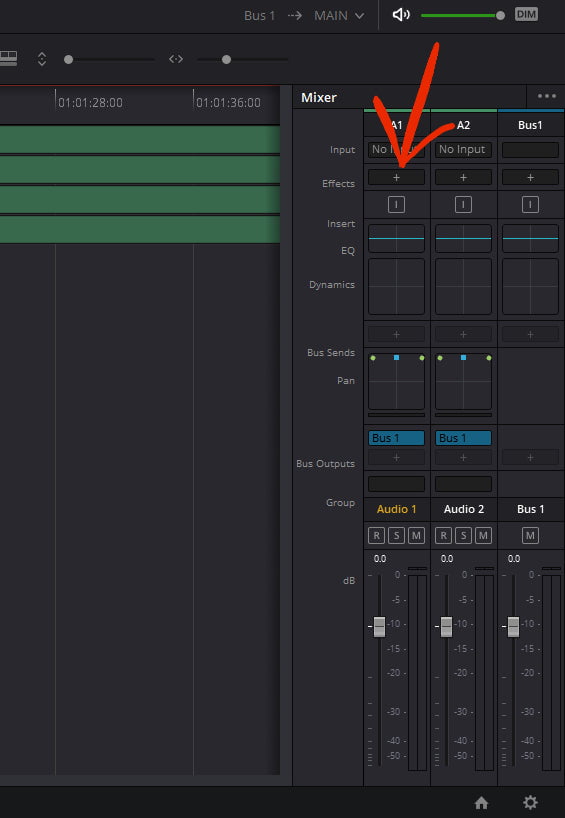
If you’re editing and want to apply an audio effect to the whole track on the edit page you’re going to pick the effect from the effects library and drag it onto the audio track name at the end on the left.