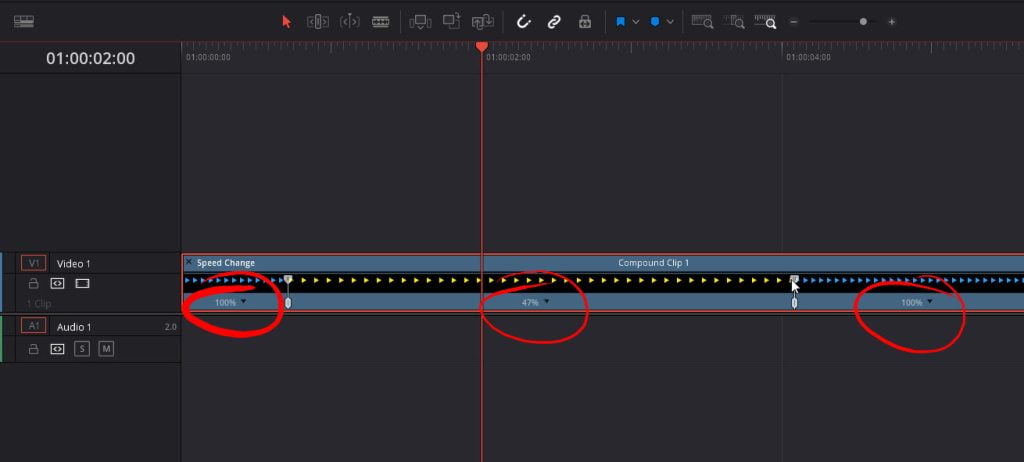Retiming parts of a title is pretty simple, but in order to retime a title we first need to do a little bit of setup.
All we need to do to set this up is to turn the fusion title into a compound clip, this is simply done by just right clicking on the title and clicking “new compound clip”.
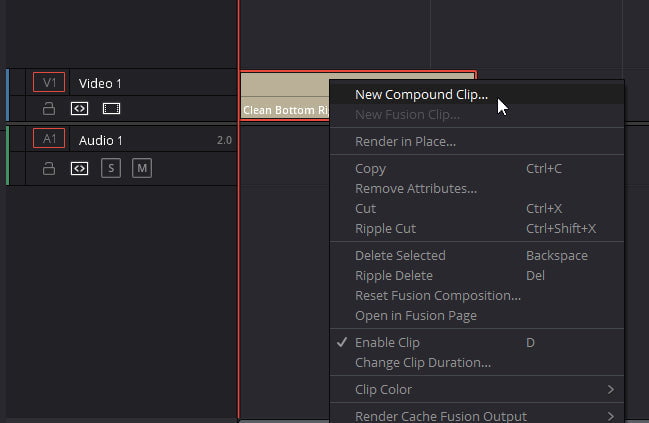
Now that we have the title switched into a compound clip we can just use the retime controls typically used for video clips.
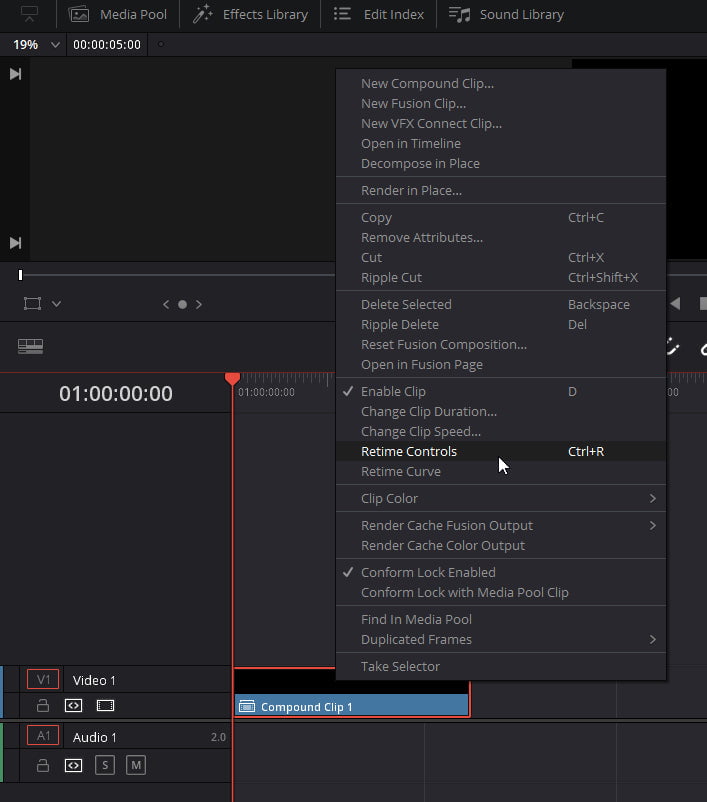
Next we will want to add speed points after the animation in and right before the animation out of the title. to add a speed point we’re simply going to click on the Little Triangle down and in the menu will click on “Add speed point”
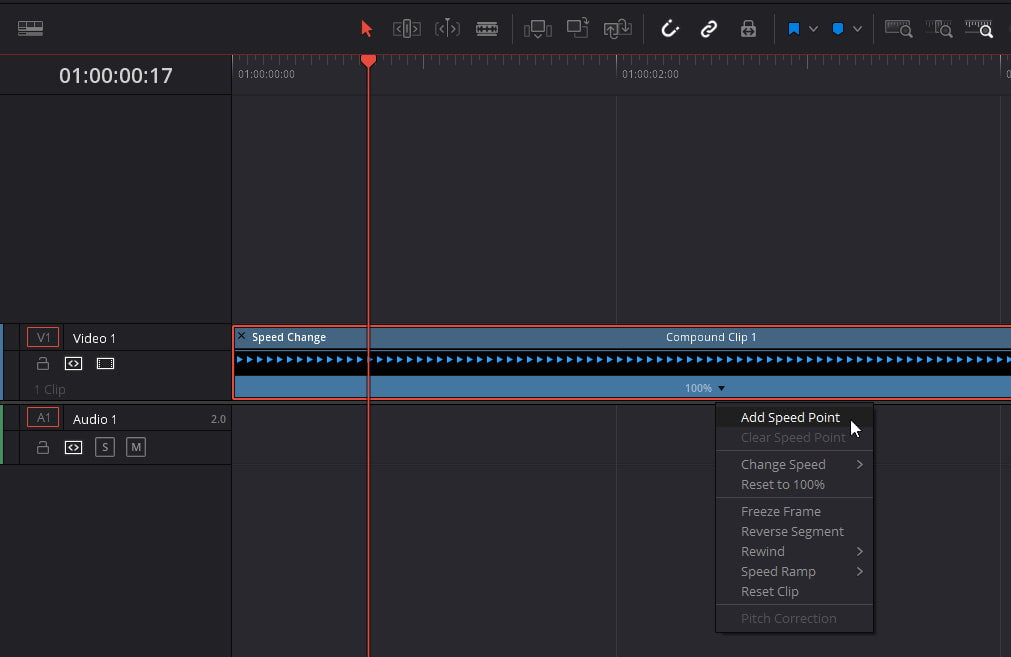
We will now use the speed points we added in to extend different sections of the fusion title. Clicking and dragging the top half of the speed point will increase or decrease the portion of that clip.
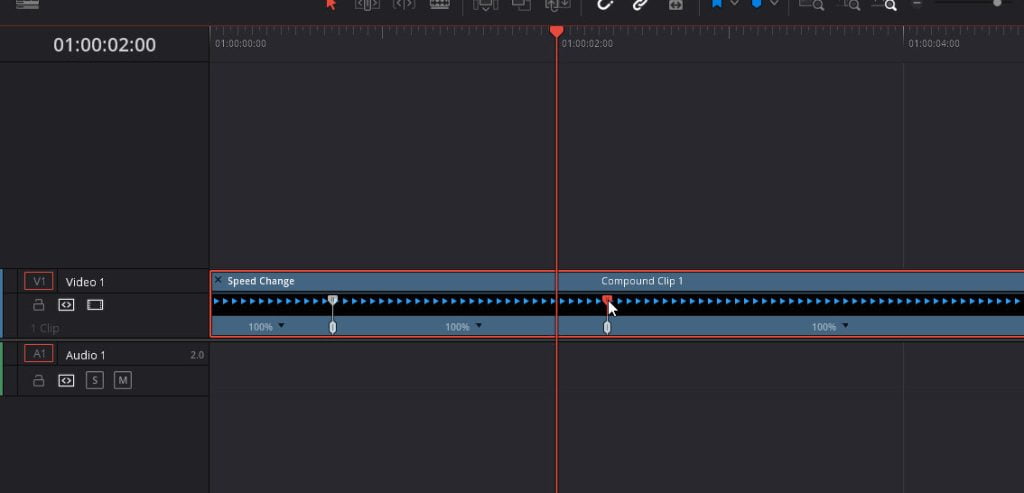
As you can see in the image below by dragging the second speed point it will reduce the playback speed of that section and in return increase the duration of the title. Since this portion of the title isn’t moving you can’t tell but that that portion is played back at a slower speed.