Your cart is currently empty!
Faster titles, transitions, effects, playback in DaVinci Resolve
Some fusion elements are a little heavy to process in real time. Below I go over a few options you should have set to help with playback for the fancier Fusion titles, transitions, and effects that are within your timeline.
ADVERTISEMENT
System Configuration
Making sure Resolve is using all of your system.
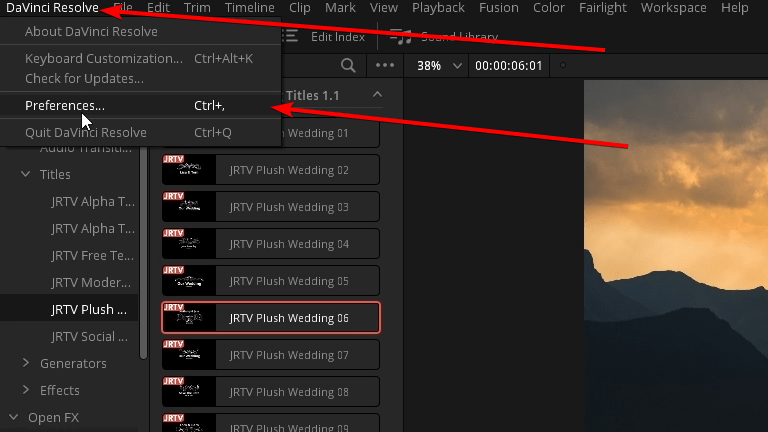
Click on DaVinci Resolve in the top bar then click Preferences.
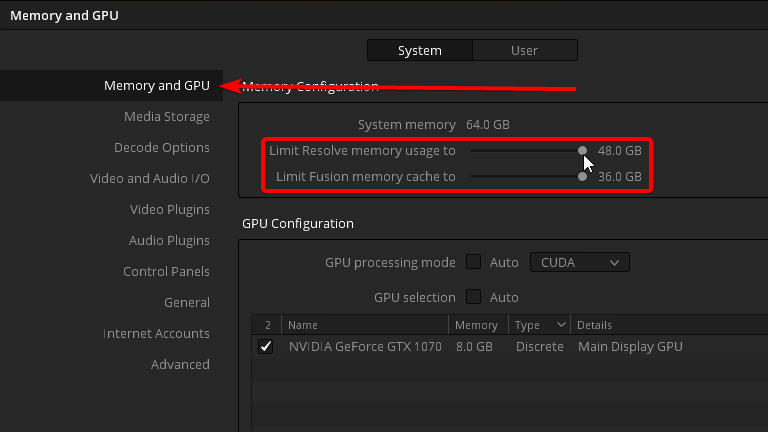
Within this menu make sure the slider is to the max so resolve can use more memery.
Render Cache
Next would be to make sure render cahce is on. Render cache is a temporary render of the elements that are on the timeline. DaVinci Resolve will render the elements in the background.
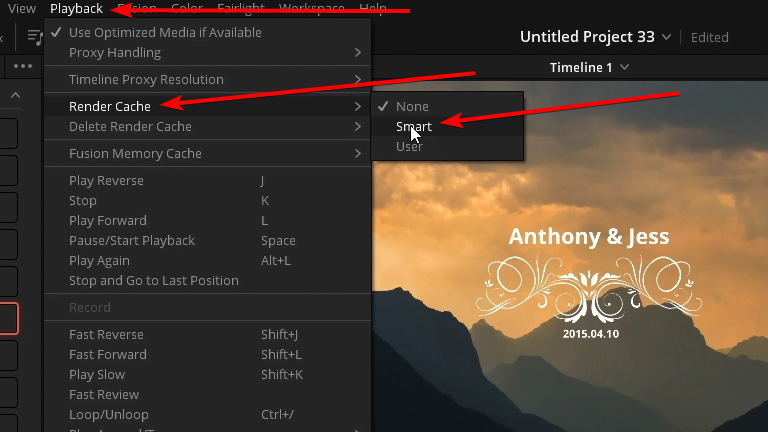
You will see that status of the render cache along the top of the timeline for the elements that can be cached. The cache will start out as a red bar along the top of timeline for the elements and as they are cached the bar will become blue.
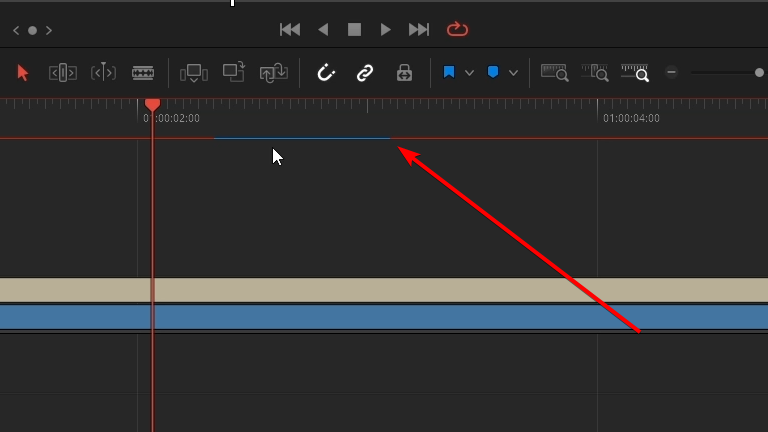
What elements are fully cached indicated by the blue line playback should be silky smooth.
If you add any changes to a cached element the render cached for that element will be out of date and the bar will turn red and begin caching again.
ADVERTISEMENT










