Your cart is currently empty!
Cut clips in DaVinci Resolve
Cutting clips is one of the fundamentals when editing a video and understanding the different ways to cut clips is key if you want to actually create anything.
The first one we’ll go over is the razor blade tool. The razor blade tool turns your mouse cursor into a clickable cut tool when it’s active. To activate the razor blade in DaVinci Resolve we will hit the B key or we can click on the icon on the toolbar. Once the razor blade tool is active we can click any clip in the timeline and automatically cut that clip at desired location.
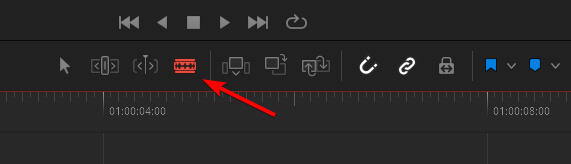
The other way that we can go about cutting clips in DaVinci Resolve is actually using the play heads location as a cut point and use a keyboard shortcut to command the cut. On Windows and Linux we would use Ctrl+B and Mac would use Command+B. One thing to note here is if there are any clips selected in the timeline this keyboard shortcut will only cut the selected clips when the play head is over them and will not cut any non selected clips so typically I would not have anything selected in the timeline if I want it to use this functionality.
There are two more big time saver bonus tips I want to give you here for cutting the beginning or end of a clip and automatically removing it. They’re officially referred to in DaVinci Resolve as trim start and trim end in other applications you might hear of something like ripple delete. Shift+[ is for trim start and Shift+] trim end. This is going to allow you to automatically cut off everything before your play head or everything after your play head if its content that you might not need that you would typically select and then delete this is an all-in-one solution for that as well as shifting your timeline accordingly so you don’t have empty gaps.
You can see and change keyboard shortcuts if needed. In the top right click on DaVinci Resolve > Keyboard Customization to open the keyboard shortcuts window
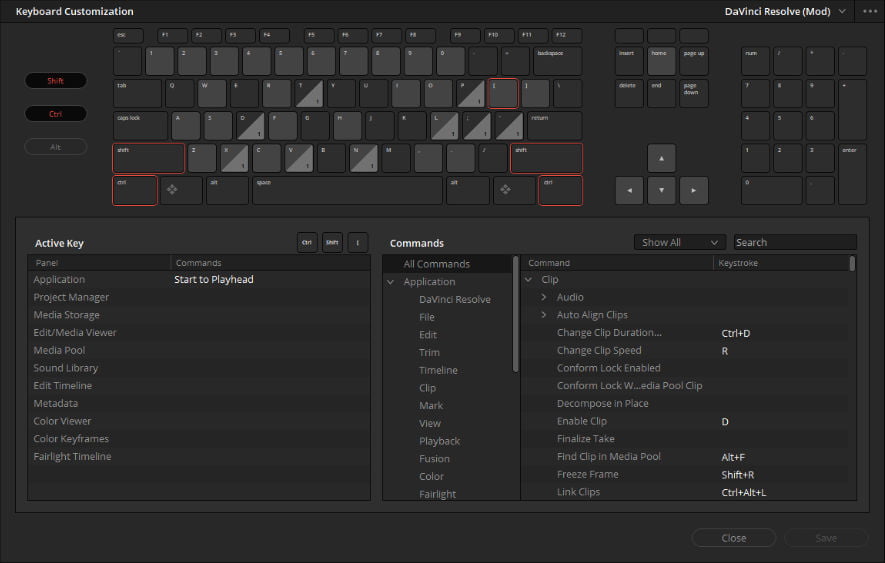
ADVERTISEMENT
To recap the keyboard shortcuts to cut clips in DaVinci Resolve
How do you blade in DaVinci Resolve?
The “B” key turns the mouse into the blade tool.
How do you split a clip at the Playhead in DaVinci Resolve?
The “Command/Ctrl + B” cuts the clips with the playhead.
Ripple cut in DaVinci Resolve?
Using “Command/Ctrl + Shift + [ or ]” will cut and ripple to start or ripple to end of the clip.
ADVERTISEMENT










