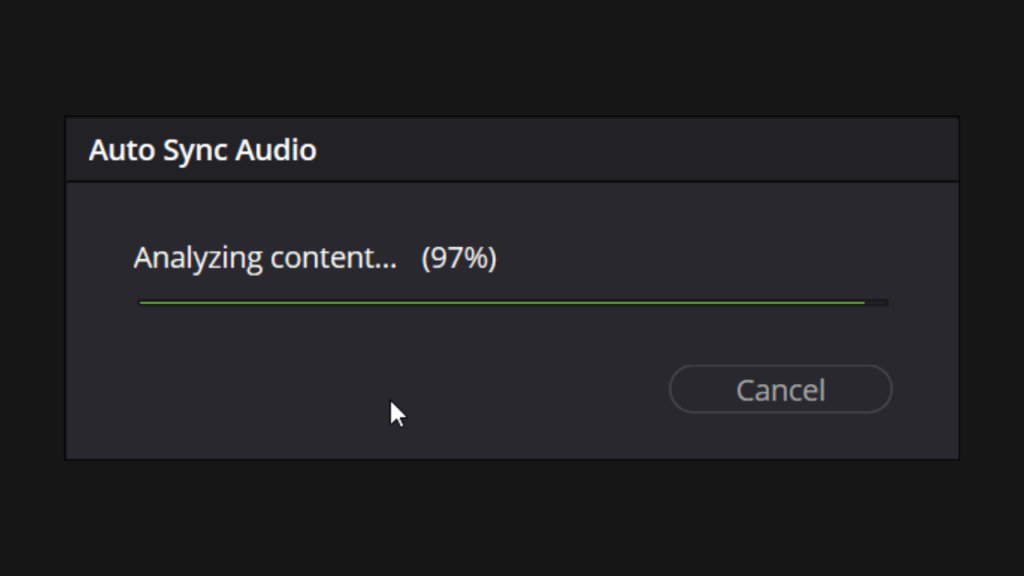
Matching audio and video perfectly is crucial for professional-looking projects. If you didn’t use timecode, but recorded both camera audio and separate production audio, DaVinci Resolve’s waveform syncing feature is your solution. This post shows you how to quickly sync your audio and video files using this powerful tool.
Step-by-Step Guide:
Import and Organize: Create a new DaVinci Resolve project and import your video and audio files. For large projects (multi-day shoots), organizing your files by day or scene significantly speeds up the syncing process.
Select Your Clips: Select all the video and audio clips you want to sync. If they’re in separate bins, Command-click (Mac) or Ctrl-click (Windows) both bins to reveal all contents in the Media Pool before selecting.
Auto Sync Audio: Right-click on a selected clip and choose “Auto Sync Audio.” Select “Based on Waveform” from the menu.
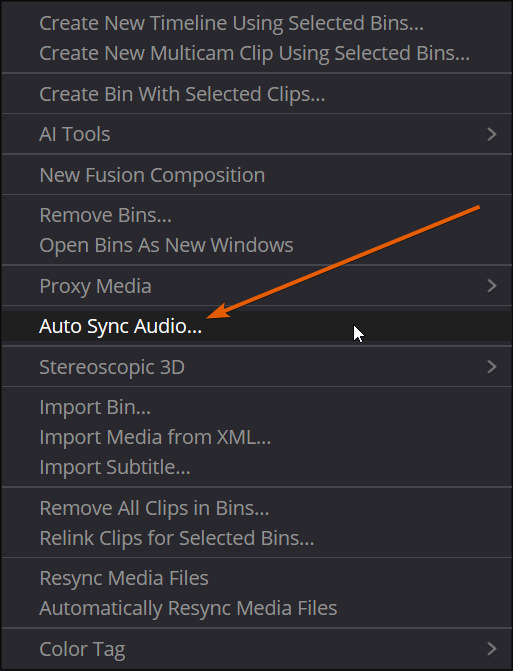
Auto Sync Audio: Right-click on a selected clip and choose “Auto Sync Audio.” Select “Based on Waveform” from the menu.
Choose Your Sync Method: You have options:
- Use channel number: “Auto” lets Resolve automatically select the best channels for comparison. “Mix” uses all channels. You can also manually specify individual channels to avoid noisy tracks.
- Retain embedded audio: This adds the newly synced audio as additional tracks, leaving your original camera audio intact for comparison or separate use.

Sync and Review: A progress bar will show the syncing status. Once complete, check for any clips that failed to sync. You might need to sync those problematic clips individually.
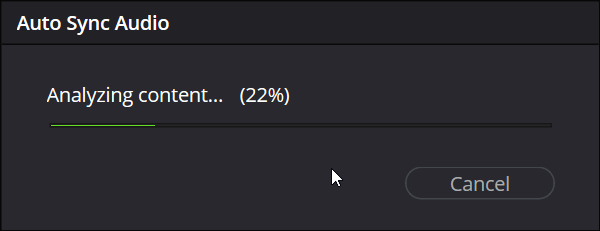
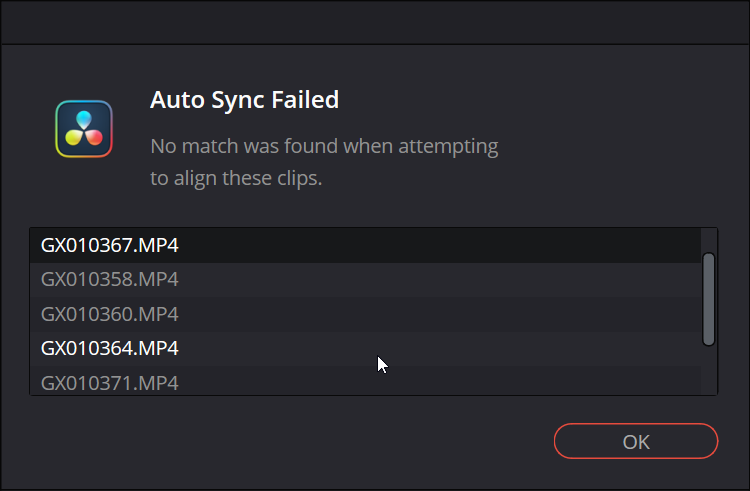
Tips for Success:
- Pre-Organization: A little organization before you begin saves significant time.
- Troubleshoot Failures: If Resolve can’t sync some clips, try syncing them individually.
That’s it! With a few simple steps, you can accurately sync your audio and video using DaVinci Resolve’s waveform matching. Enjoy a perfectly synchronized production!

You will see a little dot on clips that have audio added via auto sync.











Start the discussion at postprolist.com