Your cart is currently empty!
Installing LUTs in DaVinci Resolve
Installing LUTs in DaVinci Resolve is quick and easy.
1. Open DaVinci Resolve and go to the color page. Once on the color page click on the LUTs folder.
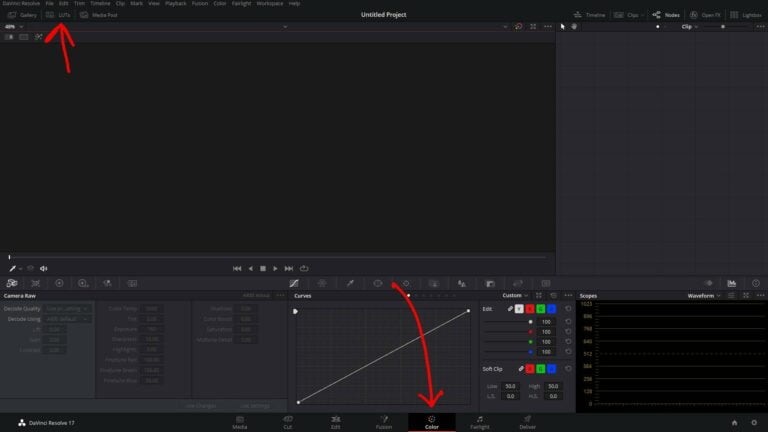
2. Click on a folder in the LUTs folder like ACES. Once the folder is highlighted right click on the folder, you will see a popup menu, in this menu you will want to click file location.
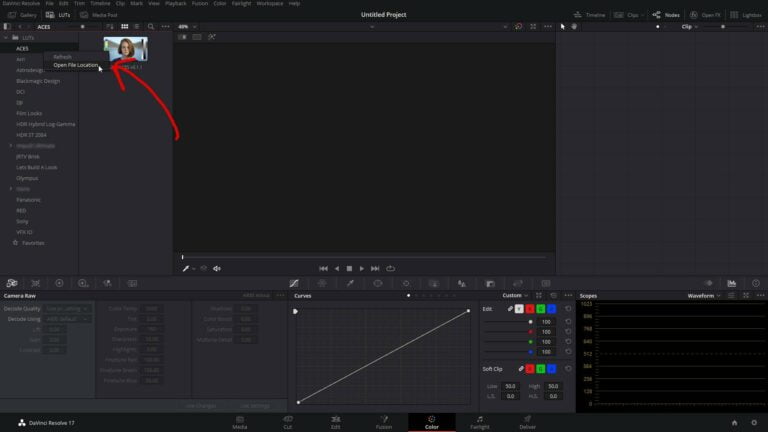
3. A folder should open. In this folder you can click to go back in to the LUT’s folder.
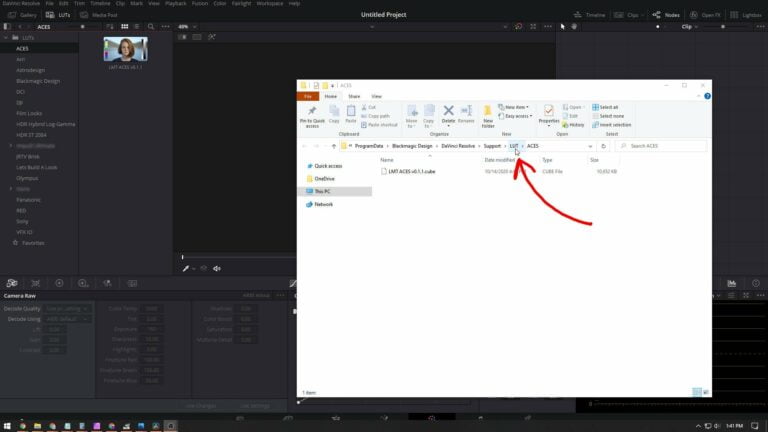
4. In this LUTs folder you can add you new folder of LUTs here.
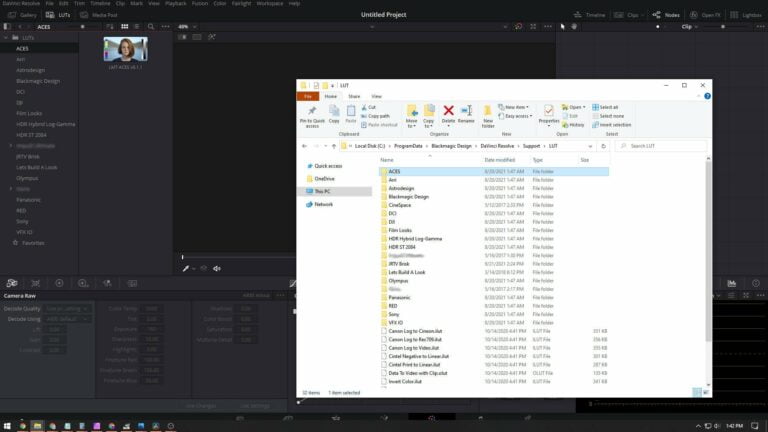
5.Once you have added all of your new LUTs in you will want to go back into resolve and right click on the LUTs folder and hit refresh.
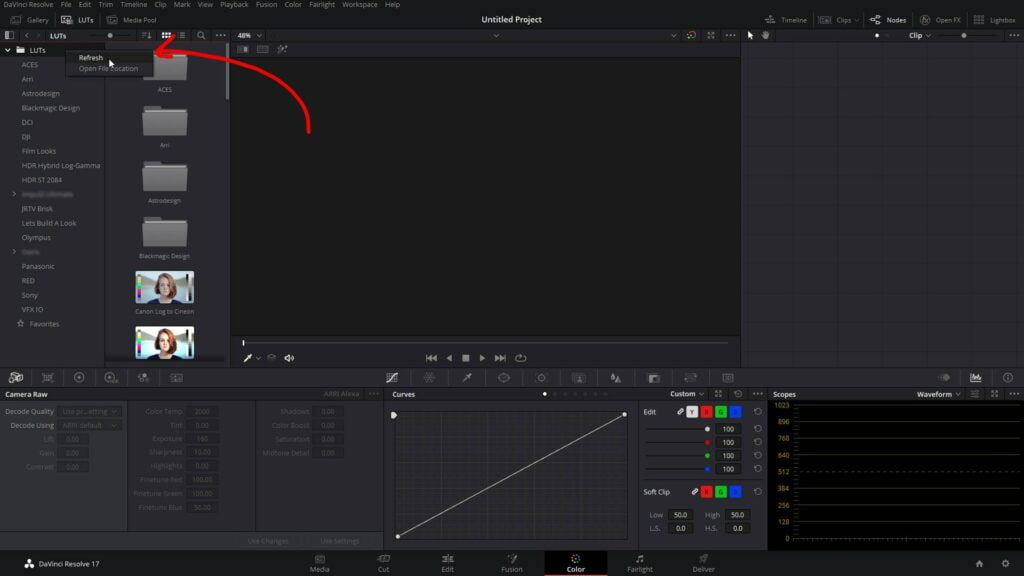
Now you should be able to see your new folder of LUTs in the list.
ADVERTISEMENT










