Your cart is currently empty!
How to install LUTs in DaVinci Resolve
Quick how to guide for installing LUTs in DaVinci Resolve.
You can install LUTs in two locations.
ADVERTISEMENT
Default LUT location
Head over to the color page and click on the LUTs tab at the top, from here you can right click on the folder within the LUTs fold and click open file location.
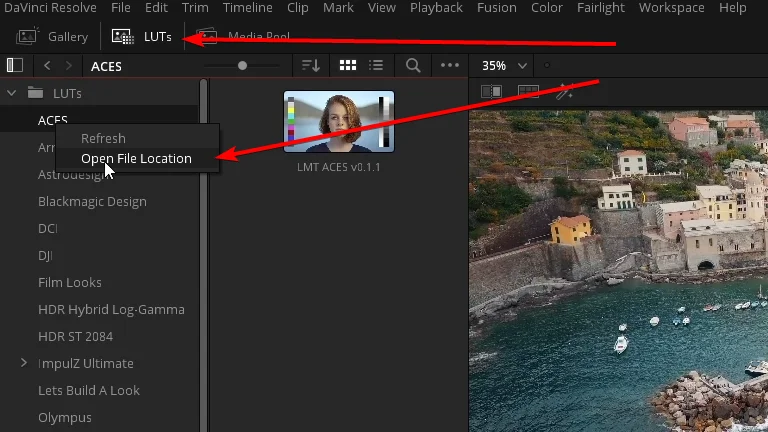
This will take you to the default location. You can add your folders of LUTs here.
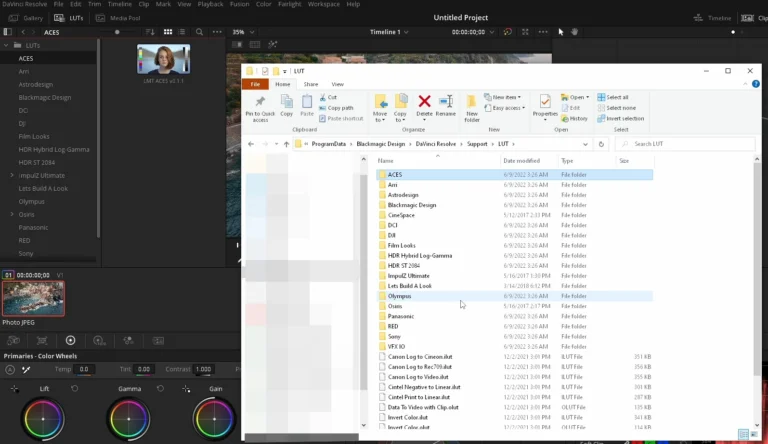
Once you add the LUTs in you can right click in the LUT list in DaVinci Resolve to refresh the list.
Custom LUT location
Click on DaVinci Resolve in the top bar and click Preferences.
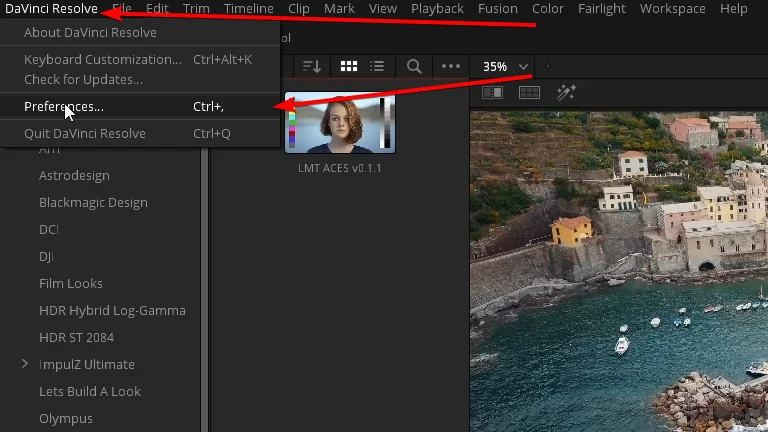
In the system settings you can click on general in the list. In the general settings you can set custom LUT locations here by hitting the add button.
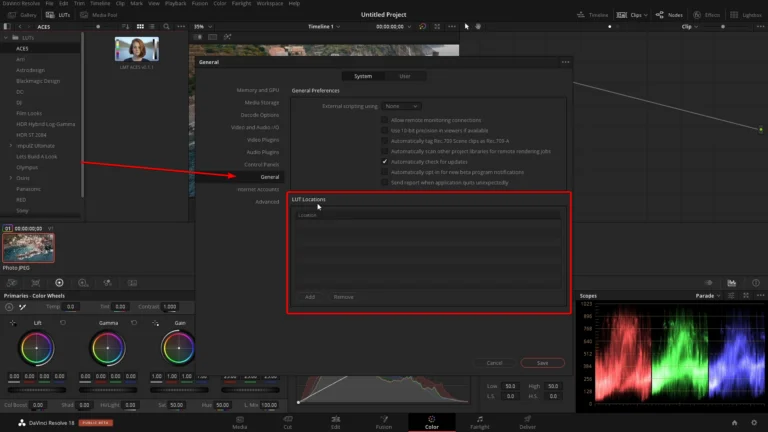
Once you add the LUTs Locations in you can right click in the LUT list on the color page in DaVinci Resolve to refresh the list.
ADVERTISEMENT










