Your cart is currently empty!
pPoint Force Node
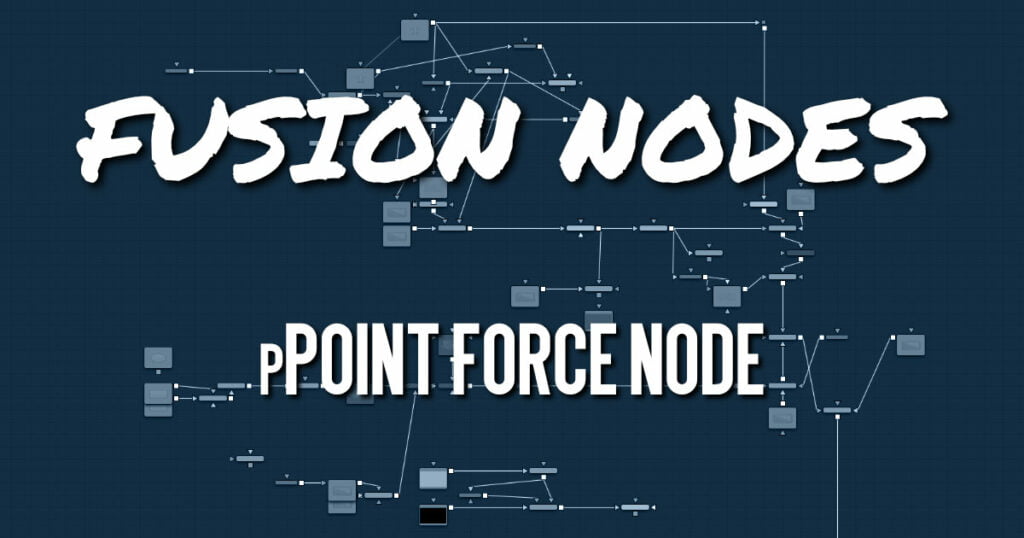
This node applies a force to the particles that emanate from a single point in 3D space. The pPoint Force can either attract or repel particles within its sphere of influence. There are four controls specific to the pPoint Force node.
pPoint Force Node Inputs
The pPoint Force node has a single orange input by default. Like most particle nodes, this orange input accepts only other particle nodes. A green bitmap or mesh input appears on the node when you set the Region menu in the Region tab to either Bitmap or Mesh.
- Input: The orange input takes the output of other particle nodes.
- Region: The green or magenta region input takes a 2D image or a 3D mesh depending on whether you set the Region menu to Bitmap or Mesh. The color of the input is determined by whichever is selected first in the menu. The 3D mesh or a selectable channel from the bitmap defines the area where the point force affects the particles.
pPoint Force Node Setup
The pPoint Force node is inserted between a pEmitter and a pRender node.
Randomize
The Random Seed slider and Randomize button are presented whenever a Fusion node relies on a random result. Two nodes with the same seed values will produce the same random results. Click the Randomize button to randomly select a new seed value, or adjust the slider to manually select a new seed value.
Strength
This parameter sets the Strength of the force emitted by the node. Positive values represent attractive forces; negative values represent repellent forces.
Power
This determines the degree to which the Strength of the force falls off over distance. A value of zero causes no falloff of strength. Higher values will impose an ever-sharper falloff in strength of the force with distance.
Limit Force
The Limit Force control is used to counterbalance potential problems with temporal sub-sampling. Because the position of a particle is sampled only once a frame (unless sub-sampling is increased in the pRender node), it is possible that a particle can overshoot the Point Force’s position and end up getting thrown off in the opposite direction. Increasing the value of this control reduces the likelihood that this will happen.
X, Y, Z Center Position
These controls are used to represent the X, Y, and Z coordinates of the point force in 3D space.
pPoint Force Node Conditions, Style, Region, and Settings Tabs
The Conditions, Style, Region, and Settings tabs are common to all Particle nodes, so their descriptions can be found in The Particle Common Controls.










