Your cart is currently empty!
pChangeStyle Node
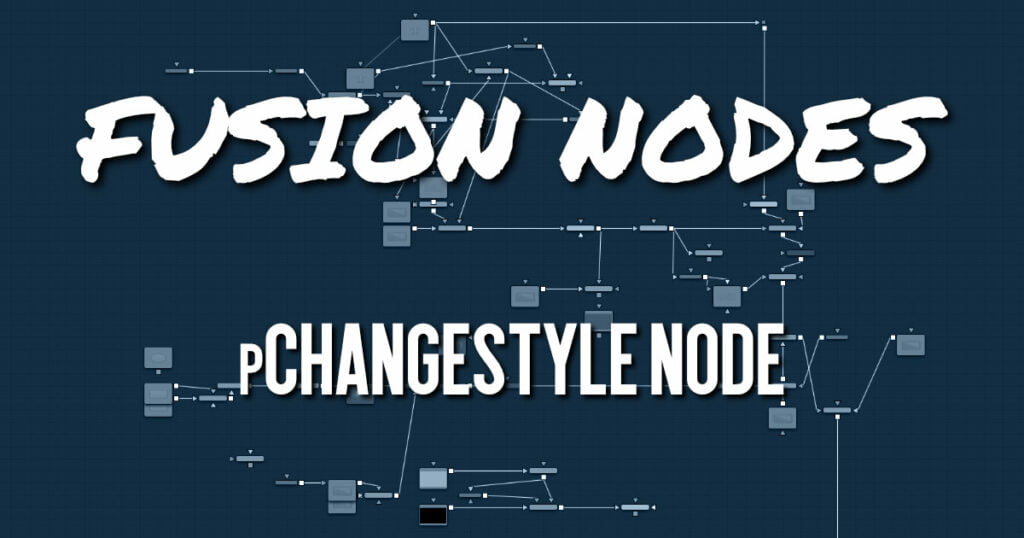
The pChange Style node provides a mechanism for changing the appearance or style of particles that interact with a defined region. The primary controls mirror those found in the Style tab of the pEmitter node. Particles that intersect or enter the defined region change based on the parameters of this node. Except for the pCustom node, this is the only node that modifies the particles’ appearance rather than its motion. It is often used to trigger a change in the appearance in response to some event, such as striking a barrier.
pChangeStyle Node Inputs
The pChange Style node has a single orange input by default. Like most particle nodes, this orange input accepts only other particle nodes. A green or magenta bitmap or mesh input appears on the node when you set the Region menu in the Region tab to either Bitmap or Mesh.
- Input: The orange input takes the output of other particle nodes.
- Region: The green or magenta region input takes a 2D image or a 3D mesh depending on whether you set the Region menu to Bitmap or Mesh. The color of the input is determined by whichever is selected first in the menu. The 3D mesh or a selectable channel from the bitmap defines the area where the custom particle node takes effect.
pChangeStyle Node Setup
Opposite of what you may think, to create a change in style that appears to be caused by some physical event, the pChange Style node should be placed before the node that creates the event. For example, below, the particles generated by the Emitter node change style after bouncing off a pBounce. Both the pChange Style and pBounce use the same Shape 3D node as the region. The pChange Style must be placed before the pBounce. If the pChange Style node is placed after the pBounce, the particles bounce off the region before the pChange Style calculates its effect. The particle will never get to intersect with the pChange Style node’s region, and so the style never changes.
pChangeStyle Node Style
Randomize
The Random Seed slider and Randomize button are presented whenever a Fusion node relies on a random result. Two nodes with the same seed values will produce the same random results. Click the Randomize button to randomly select a new seed value, or adjust the slider to manually select a new seed value.
Change Sets
This option allows the user to change the particle’s Set to become influenced by forces other than the original particle. See the particle node common controls to learn more about Sets.
Style
This option allows the user to change the particle’s Style and thus the look. See the particle node common styles controls to learn more.
Conditions, Style, Region, and Settings Tabs
The Conditions, Style, Region, and Settings tabs are common to all Particle nodes, so their descriptions can be found HERE.










