Your cart is currently empty!
Set Timecode Node
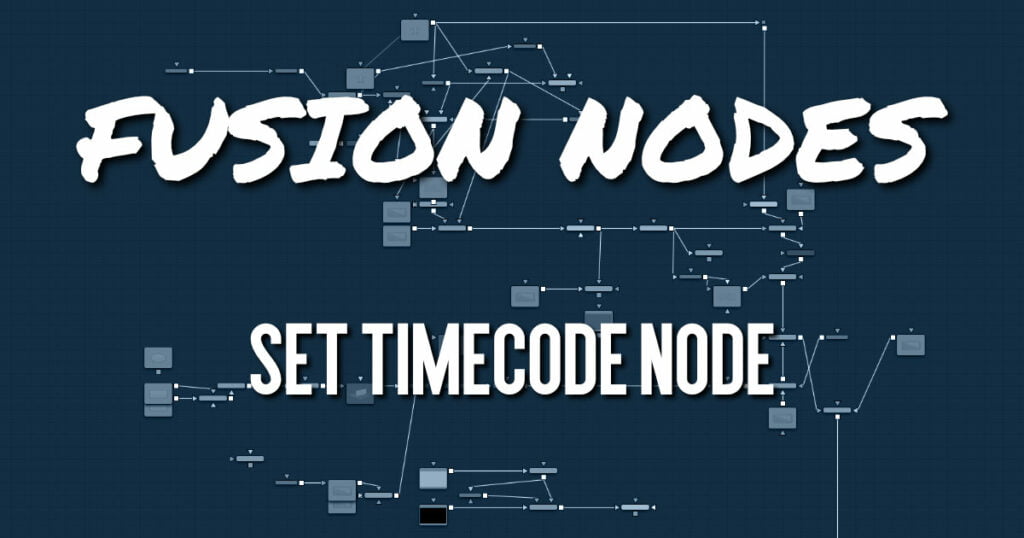
Set Timecode inserts dynamic timecode values into the metadata table based on the FPS settings.
Set Timecode Node Inputs
The single input on the Set Timecode node is used to connect a 2D image that gets timecode added.
- Background Input: The orange background input is used for the primary 2D image that is output from the node with the new timecode.
Set Timecode Node Setup
The Set Timecode node embeds new timecode metadata into the background input (orange). The output is the background input with updated timecode.
Set Timecode Node Controls Tab
The Controls tab sets the clip’s starting timecode metadata based on FPS, hours, minutes, seconds, and frames.
FPS
You can choose from a variety of settings for frames per second.
Since this is a Fuse, you can easily adapt the settings to your needs by editing the appropriate piece of code for the buttons:
MBTNC_StretchToFit = true,
{ MBTNC_AddButton = “24“ },
{ MBTNC_AddButton = “25“ },
{ MBTNC_AddButton = “30“ },
{ MBTNC_AddButton = “48“ },
{ MBTNC_AddButton = “50“ },
{ MBTNC_AddButton = “60“ },
})as well as for the actual values:
local rates = { 24, 25, 30, 48, 50, 60 }Hours/Minutes/Seconds/Frames Sliders
Define an offset from the starting frame of the current comp.
Print to Console
Verbose output of the Timecode/Frame value in the Console
The Timecode/Frames conversion is done according to the FPS settings. The result might look like this:
TimeCode: 00:00:08:15
Frames: 207Set Timecode Node Settings Tab
The Settings tab in the Inspector is also duplicated in other Metadata nodes. These common controls are described in detail HERE.










