Your cart is currently empty!
Weld 3D Node
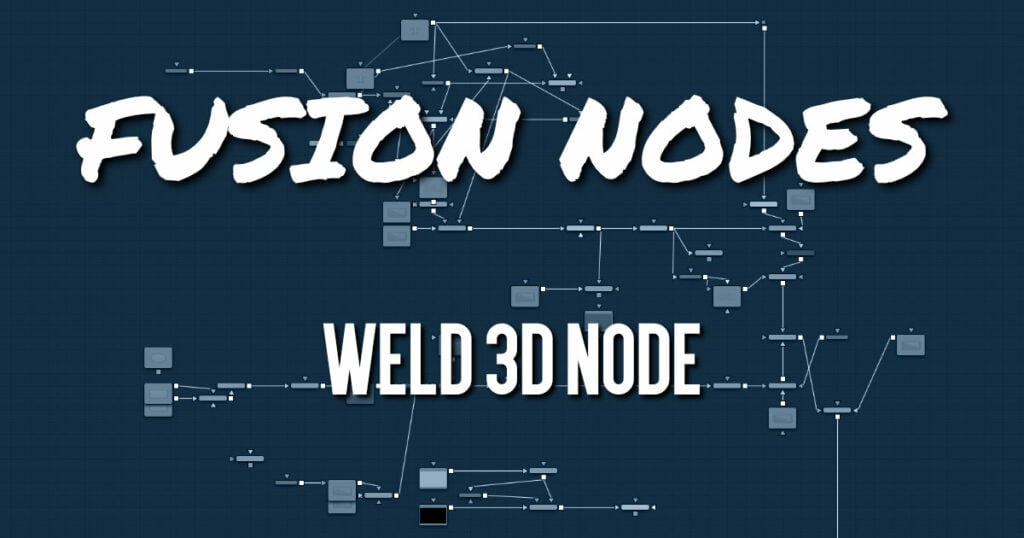
Sometimes 3D geometry has vertices that should have been joined when the geometry was created, but for one reason or another they are not joined. This can cause artifacts, especially when the two vertices have different normals.
For example, you may find:
- The different normals produce hard shading/lighting edges where none were intended.
- If you try to Displace 3D the vertices along their normals, they crack.
- Missing pixels or doubled-up pixels in the rendered image.
- Particles pass through the tiny invisible cracks.
Instead of round tripping back to your 3D modeling application to fix the “duplicated” vertices, the Weld 3D node allows you to do this in Fusion. Weld 3D welds together vertices with the same or nearly the same positions. This can be used to fix cracking issues when vertices are displaced by welding the geometry before the Displace. There are no user controls to pick vertices. Currently, this node welds together just position vertices; it does not weld normals, texcoords, or any other vertex stream. So, although the positions of two vertices have been made the same, their normals still have their old values. This can lead to hard edges in certain situations.
Weld 3D Node Inputs
The Weld 3D node has a single input for a 3D scene or 3D object you want to repair.
- Scene Input: The orange scene input is connected to the 3D scene or 3D object you want to fix.
Weld 3D Node Setup
The Weld 3D node is placed after the geometry that has duplicate vertices problems. Sometimes problems are exposed when displacing the geometry. In that case, placing the weld after the geometry but before the Displace 3D can repair the issues.
Weld 3D Node Controls Tab
The Controls tab for the Weld 3D node includes a simple Weld Mode menu. You can choose between welding vertices or fracturing them.
- Fracture
Fracturing is the opposite of welding, so all vertices are unwelded. This means that all polygon adjacency information is lost. For example, an Image Plane 3D normally consists of connected quads that share vertices. Fracturing the image plane causes it to become a bunch of unconnected quads. - Tolerance
In auto mode, the Tolerance value is automatically detected. This should work in most cases. It can also be adjusted manually if needed.
Weld 3D Node Settings Tab
The Settings tab in the Inspector is duplicated in other 3D nodes. These common controls are described in detail










