Your cart is currently empty!
Override 3D Node
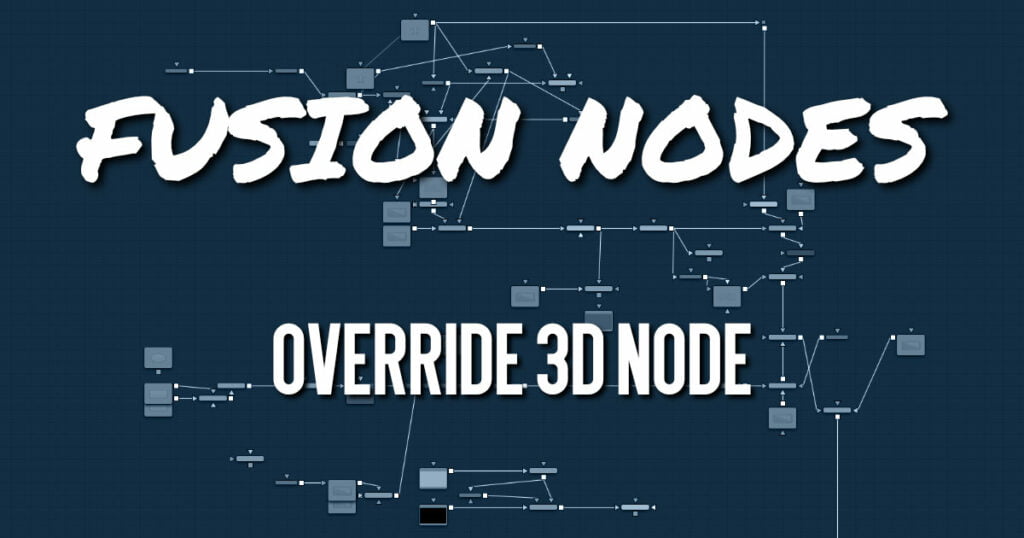
The Override node lets you change object-specific options for every object in a 3D scene simultaneously. This is useful, for example, when you wish to set every object in the input scene to render as a wireframe. Additionally, this node is the only way to set the wireframe, visibility, lighting, matte, and ID options for 3D particle systems and the Text 3D node.
Override 3D Node Inputs
- SceneInput: The orange Scene input accepts the output of a Merge 3D node or any node creating a 3D scene.
Override 3D Node Setup
The Override 3D node is frequently used in conjunction with the Replace Material node to produce isolated passes. For example, in the node tree below, a scene branches out to an Override node that turns off the Affected by Lights property of each node, then connects to a Replace Material node that applies a Falloff shader to produce a falloff pass of the scene.
Override 3D Node Controls Tab
The function of the controls found in the Controls tab is straightforward. First, you select the option to override using the Do [Option] checkbox. That reveals a control that can be used to set the value of the option itself. The individual options are not documented here; a full description of each can be found in any geometry creation node, such as the Image Plane, Cube, or Shape nodes.
- Do [Option]
Enables the override for this option. - [Option]
If the Do [Option] checkbox is enabled, then the control for the property itself becomes visible. The control values of the properties for all upstream objects are overridden by the new value.
Override 3D Node Settings Tabs
The Settings tab includes controls common to most 3D nodes. These common controls are described in detail HERE










