Your cart is currently empty!
Ambient Light Node

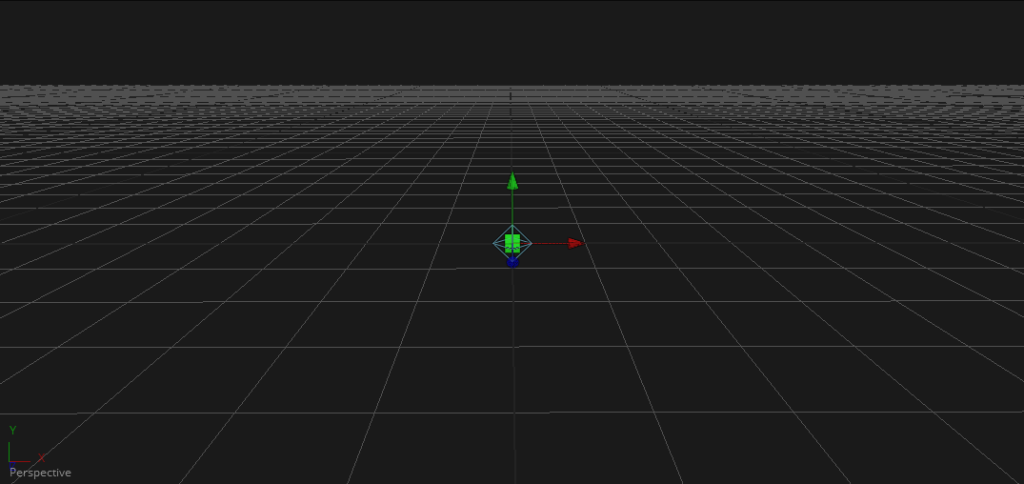
An Ambient Light is a directionless light that globally illuminates a scene. It has no real position or rotation, although an onscreen control appears in the viewer to indicate that a light is present in the scene. Position controls for the viewer are provided to move the widget out of the way of other geometry, if necessary.
Similar to a Camera 3D, you connect lights into a Merge 3D and view them in the scene by viewing the Merge 3D node. Selecting a light node and loading it into the viewer does not show anything.
Ambient Light Node Inputs
The Ambient Light node includes a single optional orange input for a 3D scene or 3D geometry.
- SceneInput: The orange input is an optional input that accepts a 3D scene. If a scene is provided, the Transform controls in this node apply to the entire scene provided.
Ambient Light Node Setup
The Ambient Light node is designed to be part of a larger 3D scene. You connect the light directly into a Merge 3D. Separating lights into different Merge 3D nodes allows you to control which lights affect which objects.
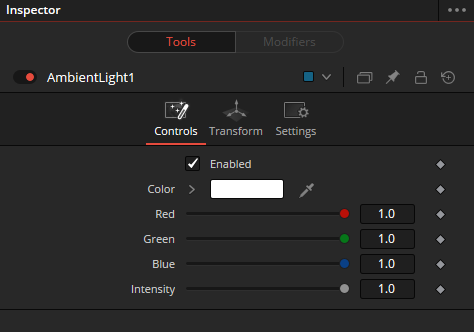
Ambient Light Node Controls Tab
The Controls tab is used to set the color and brightness of the ambient light.
- Enabled
When the Enabled checkbox is turned on, the ambient light affects the scene. When the checkbox to turned off, the light is turned off. This checkbox performs the same function as the red switch to the left of the node’s name in the Inspector. - Color
Use this standard Color control to set the color of the light. - Intensity
Use this slider to set the Intensity of the ambient light. A value of 0.2 indicates 20% percent light. A perfectly white texture lit only with a 0.2 ambient light would render at 20% gray (.2, .2, .2).
Ambient Light Node Transform and Settings Tab
The options presented in the Transform and Settings tabs are commonly found in other lighting nodes. Learn more










