Your cart is currently empty!
Unsharp Mask Node
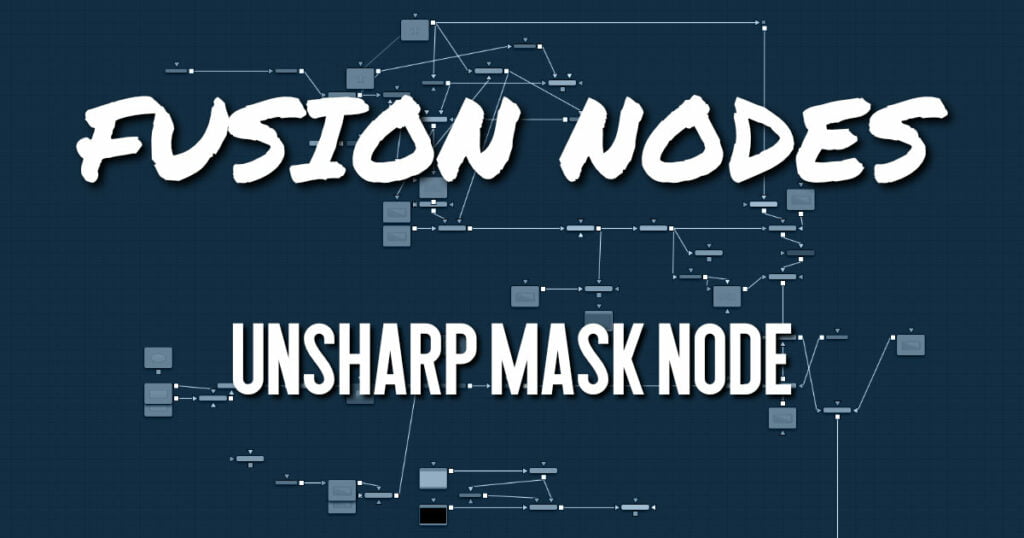
Unsharp masking is a technique used to sharpen only the edges within an image. This node is most often used to correct for blurring and loss of detail in low-contrast images; for example, to extract useful detail from long exposure shots of faraway galaxies.
This filter extracts a range of frequencies from the image and blurs them to reduce detail. The blurred result is then compared to the original images. Pixels with a significant difference between the original and the blurred image are likely to be an edge detail. The pixel is then brightened to enhance it.
Unsharp Mask Node Inputs
The two inputs on the Unsharp Mask node are used to connect a 2D image and an effect mask for limiting the effect.
- Input: The orange input is used for the primary 2D image for the Unsharp Mask.
- Effect Mask: The blue input is for a mask shape created by polylines, basic primitive shapes, paint strokes, or bitmaps from other tools. Connecting a mask to this input limits the Unsharp Mask to only those pixels within the mask. An effect mask is applied to the tool after it is processed.
Unsharp Mask Node Setup
The Unsharp Mask node receives a 2D image like the MediaIn1 shown below. The output continues the node tree by connecting to another 2D image-processing node or a Merge node.
Unsharp Mask Node Controls Tab
The Controls tab contains all the primary controls necessary for customizing the
Unsharp Mask operation.
- Color Channels (RGBA)
The filter defaults to operating on R, G, B, and A channels. Selective channel filtering is possible by clicking the channel buttons to make them active or inactive. - Lock X/Y
When Lock X/Y is checked, both the horizontal and vertical sharpen amounts are locked. Otherwise, separate amounts of glow may be applied to each axis of the image. - Size
This control adjusts the size of blur filter applied to the extracted image. The higher this value, the more likely it is that pixels are identified as detail. - Gain
The Gain control adjusts how much gain is applied to pixels identified as detail by the mask. Higher values create a sharper image. - Threshold
This control determines the frequencies from the source image to be extracted. Raising the value eliminates lower-contrast areas from having the effect applied.
Unsharp Mask Node Settings Tab
The Settings tab in the Inspector is also duplicated in other Blur nodes. These common controls are described in detail HERE.










