Your cart is currently empty!
Set Canvas Color Node
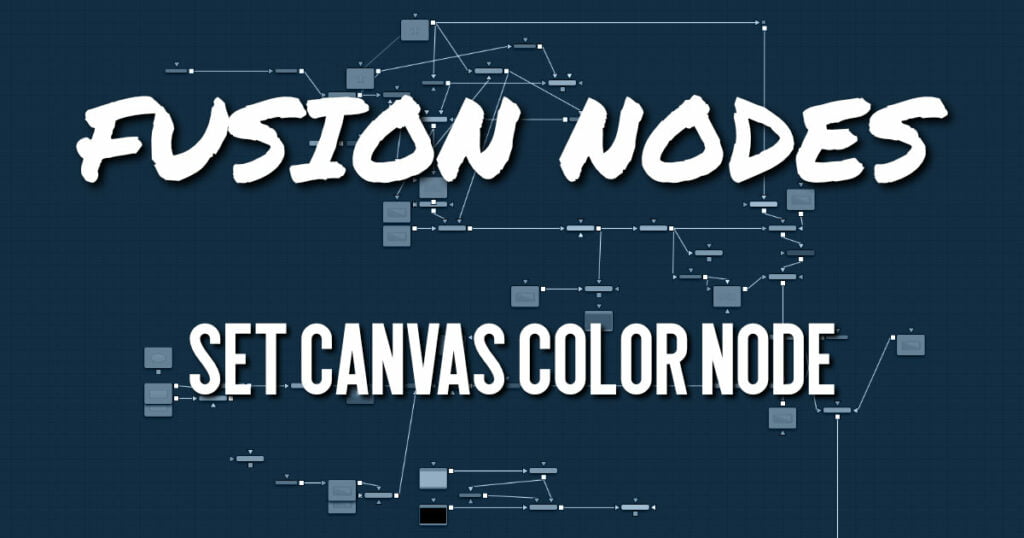
Set Canvas Color is used to set the color of the area outside the domain of definition (DoD). This is the workspace area beyond the raster by default, which is invisible since outside the raster is not rendered. However, the DoD can be within the raster as well. This can occur when compositing images smaller than the raster, or with transforms. By default, the canvas color used is black/no Alpha (transparent). However, since some nodes may change an image’s canvas color—for example, inverting a mask changes the mask’s canvas from black to white—the Set Canvas Color allows you to control the color of the canvas to whatever you require
The Set Canvas Color node sets the color of the workspace outside the domain of definition (DOD). For example, if you create a circular gradient, the DoD is a square around the circular gradient in the viewer. Everything outside the DoD is understood to be black and therefore does not have to be rendered. To change the area outside the DoD, attach the Set Canvas Color node after the background and change the color.
Set Canvas Color Node Inputs
The Set Canvas Color node includes two inputs: one for the main image and a second for a foreground.
- Input: This orange input is the only required connection. It accepts a 2D image that reveals the canvas color if the image’s DoD is smaller than the raster.
- Foreground: The optional green foreground input allows the canvas color to be sampled from an image connected to this input.
Set Canvas Color Node Setup
The Set Canvas Color node is placed after the image is transformed to reveal part of the raster outside the domain of definition.
The Set Canvas Color node is often used for adjusting keys. In the example above, the Luma Keyer is extracting a key, and therefore assigns the area outside the DoD, which is black, as an opaque foreground. If the element is scaled down and composited, you do not see the background. To correct this, insert a SetBGColor before the keyed element is placed in the composite. For example, LumaKey > Set Canvas Color > Transform > Merge.
Set Canvas Color Node Controls Tab
The Controls tab for the Set Canvas Color is used for simple color selection. When the green foreground is connected, the tab is empty
- Color Picker
Use these controls to adjust the Color and the Alpha value for the image’s canvas. It defaults to black with zero Alpha.
Set Canvas Color Node Settings Tab
The Settings tab in the Inspector is also duplicated in other Color nodes. These common controls are described in detail HERE.










