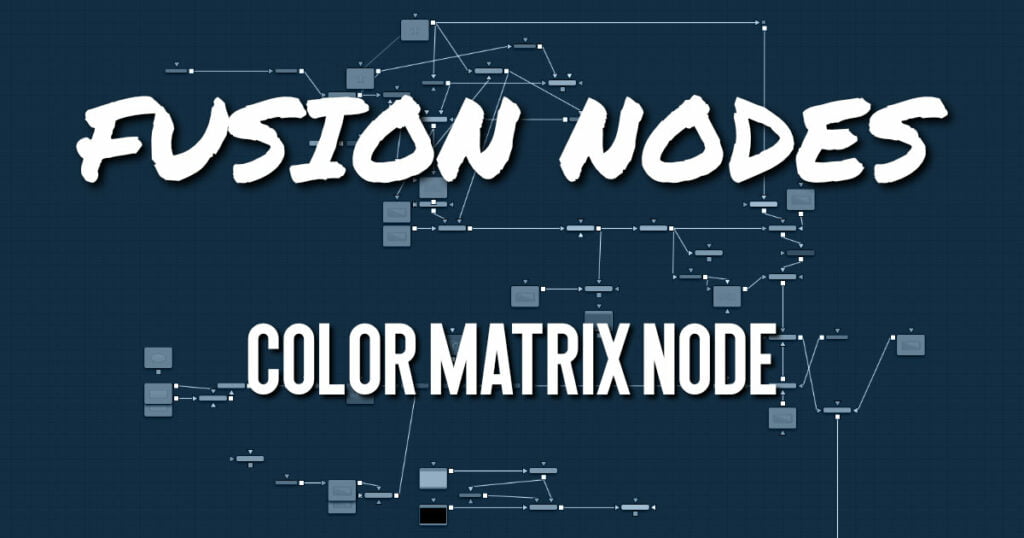
The ColorMatrix allows a vast number of operations to modify values individually in the different color channels.
Color Matrix Node Inputs
The Color Matrix node includes two inputs: one for the main image and the other for an effect mask.
- Input: This orange input is the only required connection. It connects a 2D image that is adjusted by the color matrix.
- Effect Mask: The optional blue effect mask input accepts a mask shape created by polylines, basic primitive shapes, paint strokes, or bitmaps from other tools. Connecting a mask to this input limits the color matrix adjustment to only those pixels within the mask. An effect mask is applied to the tool after it is processed.
Color Matrix Setup
The Color Matrix node, like many 2D image-processing nodes, receives a 2D image like a Loader node or the MediaIn1 shown below. The output continues the node tree by connecting to another 2D imageprocessing node or a Merge node.
Color Matrix Controls Tab
Color Matrix multiplies the RGBA channels based on the values entered in a 4 x 4 grid. The fifth column/ row is an Add column.
- Update Lock
When this control is selected, Fusion does not render the node. This is useful for setting up each value of the node, and then turning off Update Lock to render it. - Matrix
This defines what type of operation actually takes place. The horizontal rows define the output values of the node. From left to right, they are R, G, B, A, and Add. The vertical columns define the input values. From top to bottom, they are R, G, B, A, and Add. The Add column allows simple adding of values to the individual color channels.
By default, the output values are identical to the input values.- 1.0 means 100% of the Red channel input is copied to the Red channel output.
- 1.0 means 100% of the Green channel input is copied to the Green channel output.
- 1.0 means 100% of the Blue channel input is copied to the Blue channel output.
- 1.0 means 100% of the Alpha channel input is copied to the Alpha channel output.
Written as mathematical equations, the default settings of the matrix would appear as follows:
[R out] = 1 * [R in] + 0 * [G in] + 0 * [B in] + 0 * [A in] + 0
[G out] = 0 * [R in] + 1 * [G in] + 0 * [B in] + 0 * [A in] + 0
[B out] = 0 * [R in] + 0 * [G in] + 1 * [B in] + 0 * [A in] + 0
[A out] = 0 * [R in] + 0 * [G in] + 0 * [B in] + 1 * [A in] + 0- Invert
Enabling this option inverts the Matrix. Think of swapping channels around, doing other operations with different nodes, and then copying and pasting the original ColorMatrix and setting it to Invert to get your channels back to the original.
Color Matrix Node Settings Tab
The Settings tab in the Inspector is also duplicated in other Color nodes. These common controls are described in detail HERE.










