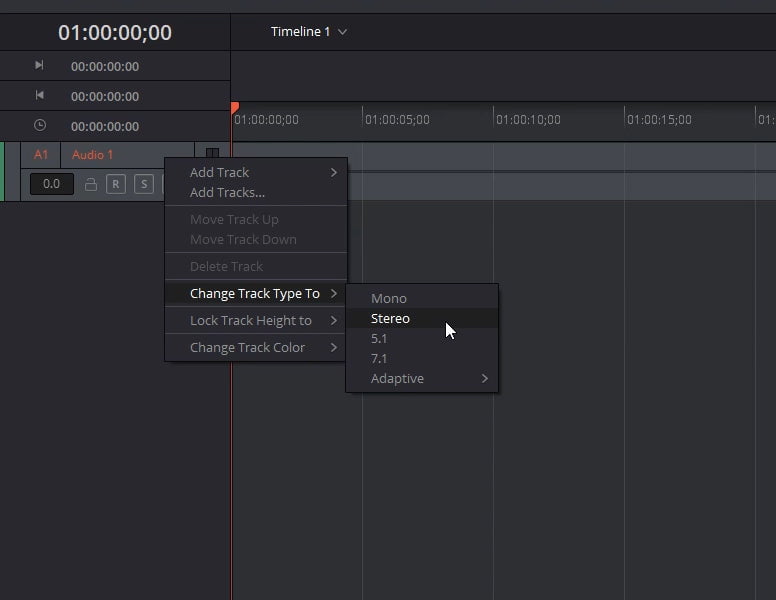The UI of DaVinci Resolve has a couple of hidden menus and options you might find useful.
1. Right click within the lower bar of davinci resolve to hide the labels and make the bar a bit smaller to save space
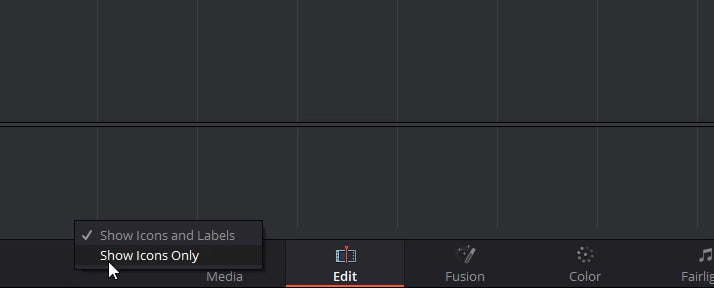
2. In the standalone version of Fusion you could enable and disable high quality, motion blur, and proxy to help with playback. The options still exist in DaVinci Resolve 15 Fusion but they are a bit hidden. To turn the op on and off you need to right click on the blank space under the preview monitor.
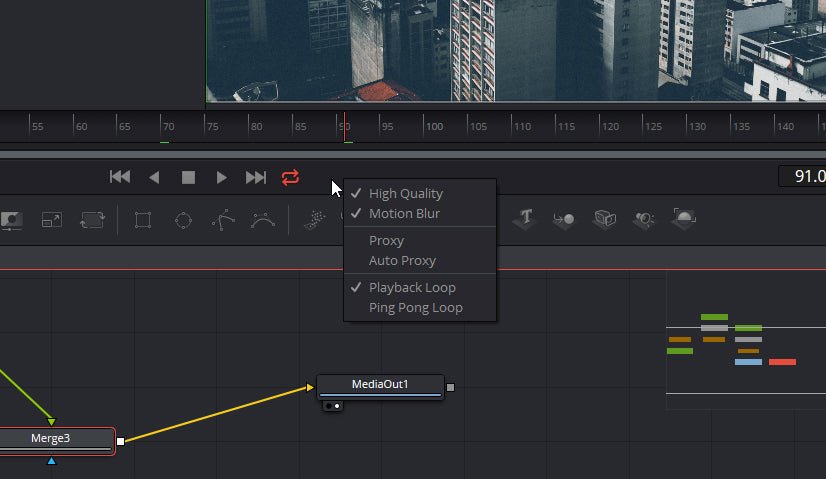
3. To purge the Fusion cache you need to right click on the text in the lower right corner that’s showing the ram being used. A menu will pop up with the options to Purge cache, Re-render current frame, and reload FBX Meshes.
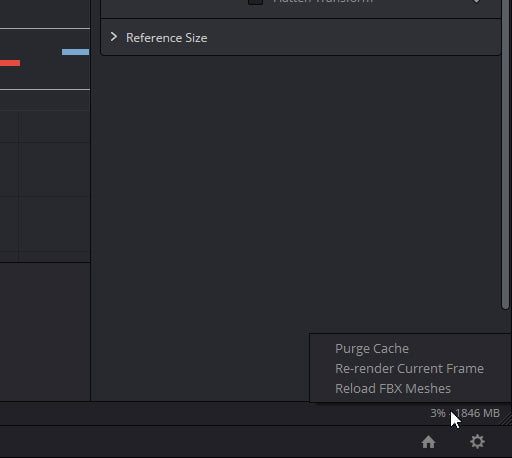
4. In the Fusion tab within DaVinci Resolve 15 you will find a lot of location a right click will reveal more options. A big one that’s missed by beginners is right clicking in the text tool text window. You can add a lot of different types of animations here. When you pick one of these options it will add a modifier to the modifier tab at the top of the inspector.
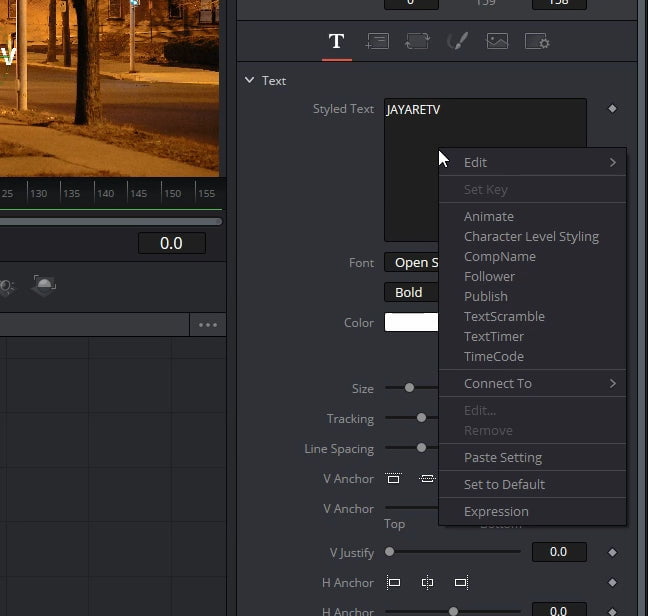
5. On the color tab you can right click on nodes to change how the node works. I use this to change what color space the node will work in.
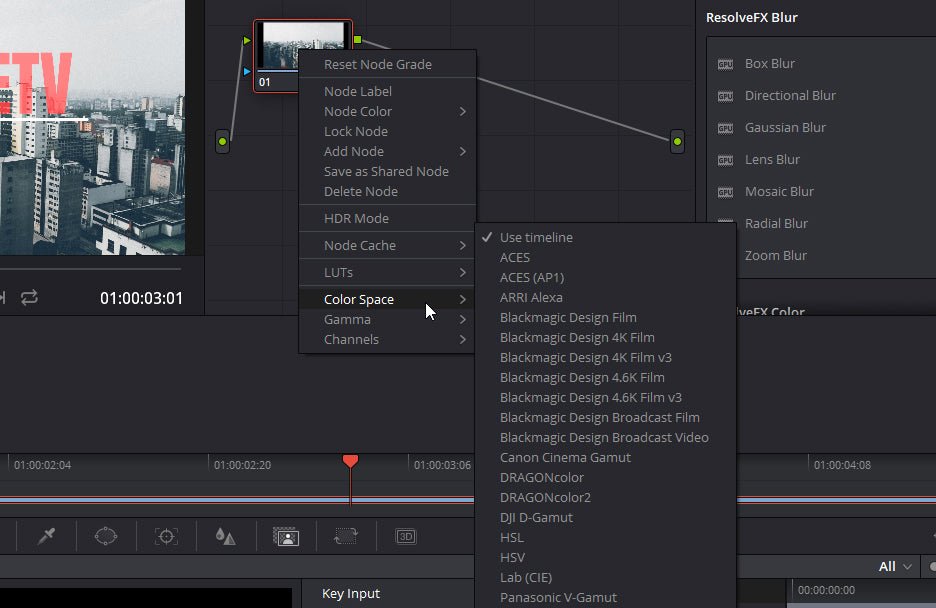
6. On the Fairlight tab you can right click tracks to change the number of channels the track has.