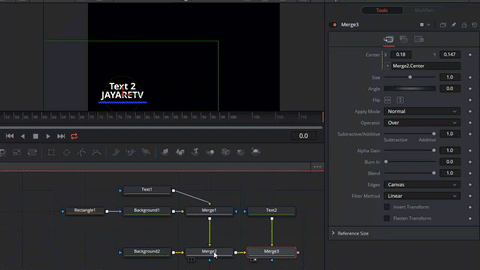Lots of people use the null object in after effects to move 2 or more objects as a group. If your just jumping into DaVinci Resolve 15 or Fusion you will notice there isn’t a similar tool available. Don’t worry I got you covered!
So we will keep this simple. Here is my overlay I want to move and animate. The overlay consists of a text & background node that’s shaped into a line.
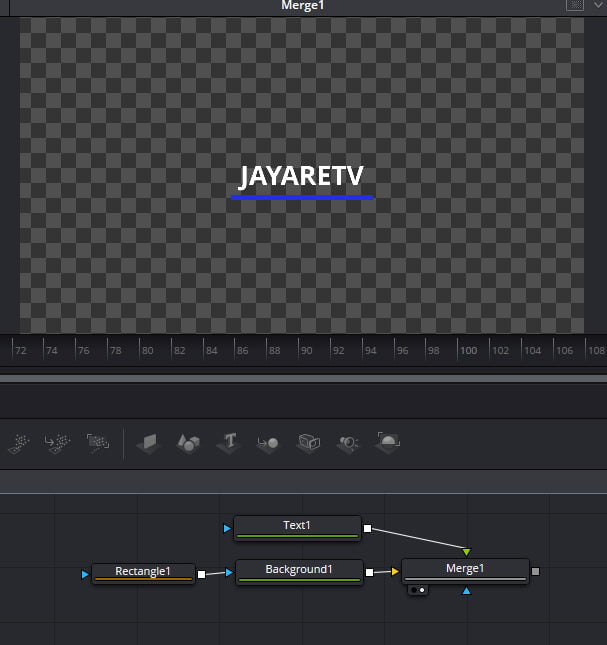
The first way we could move this as a group would be to add a transform tool after everything.
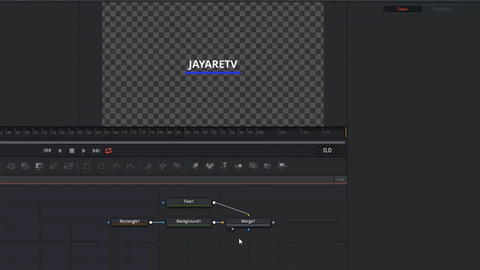
This is one way of doing it but it only effects whats on the input side of the node. Sometimes we can’t add everything into it for one reason or another, so lets go over some other options. To demonstrate other ways I’m going to add a background and another text node outside of the group I previously made. As you can see below I added a merge node to add in the background. We can now move the first group with the merge controls it’s connected to because it’s the foreground of the node (Green connector).
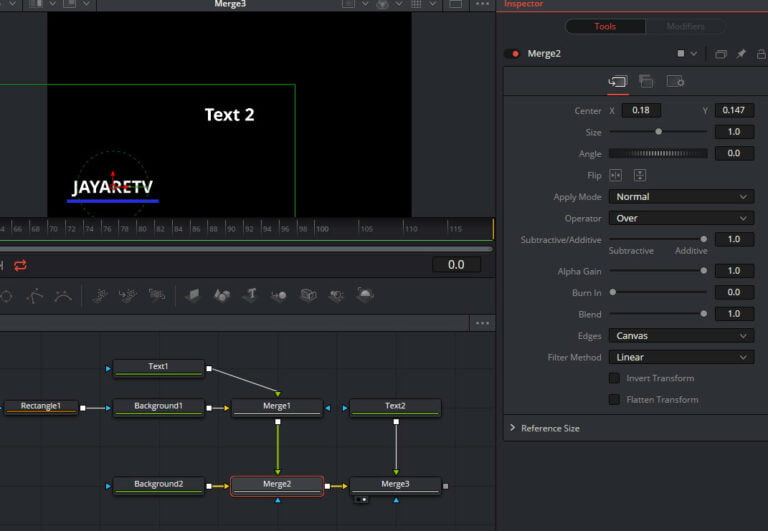
As you can see now we are able to move that first group but not the text2 node. To move the first ground and text2 we will be adding an expression. You might be think why not just add a a transform after everything. A transform after everything will move everything even the background. In this tutorial we only have a black background but if the background was a video it would also be moved so that’s not the way to go on this one. Adding expressions is quite easy just right click on the value you want to add an expression to.
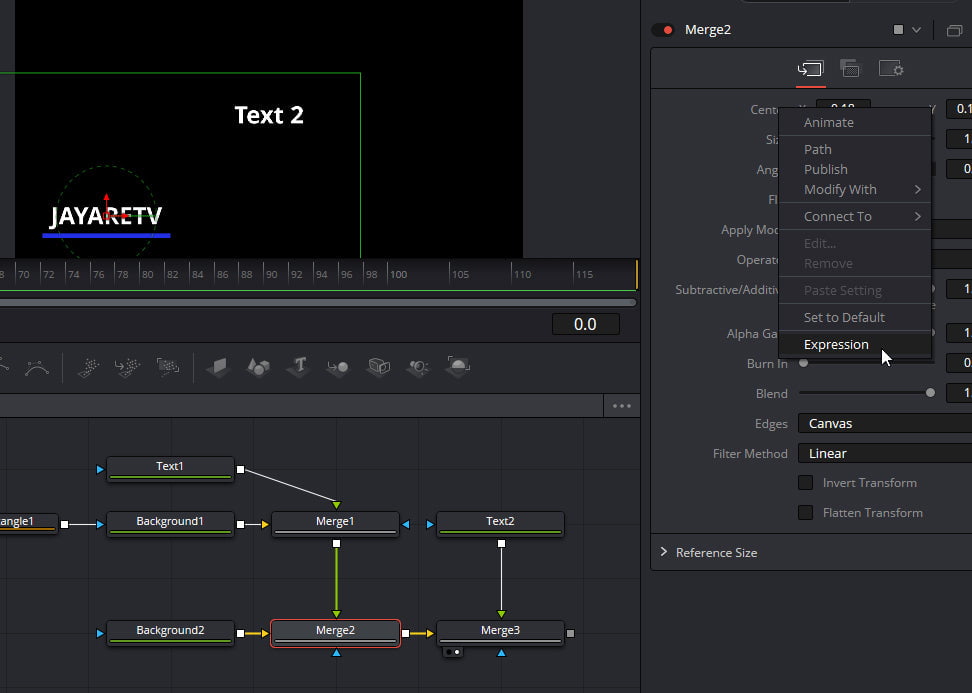
To have our text2 node follow our other group we will be adding an expression to the merge3 node. We will be adding the expression to the center and all we want to do is copy the values from the merge2 center field. So I’ll click on the merge3 node and right click on the center value field and click on expression. When the expression field opens I’m going to write node name dot field name ( Merge2.Center ). The merge3 node will always use the same center values as the merge2 node even if we animate merge2. The only thing we need to do now is move the text2 node up a little.
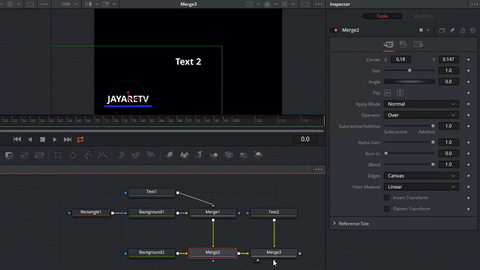
Now we can use merge2 and to animate everything.