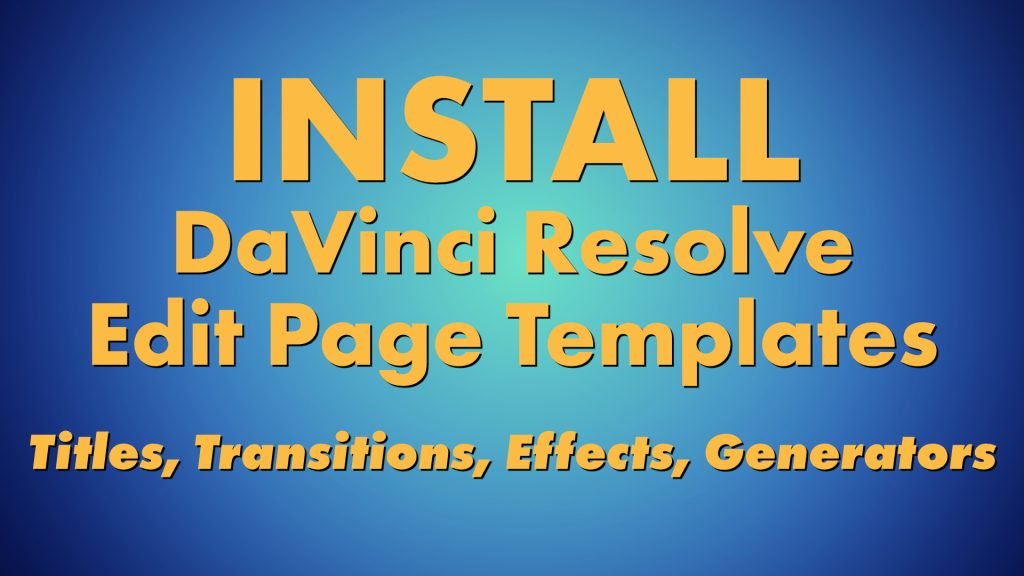
Installing Titles, Transitions, Effects, and Generators for the edit page has change a few time since they where first implemented into DaVinci Resolve. Installing templates are a bit easier now. If you’re on Mac, Windows, or Linux the steps below will be the same.
First you will want to start DaVinci Resolve and navigate to the Fusion page.
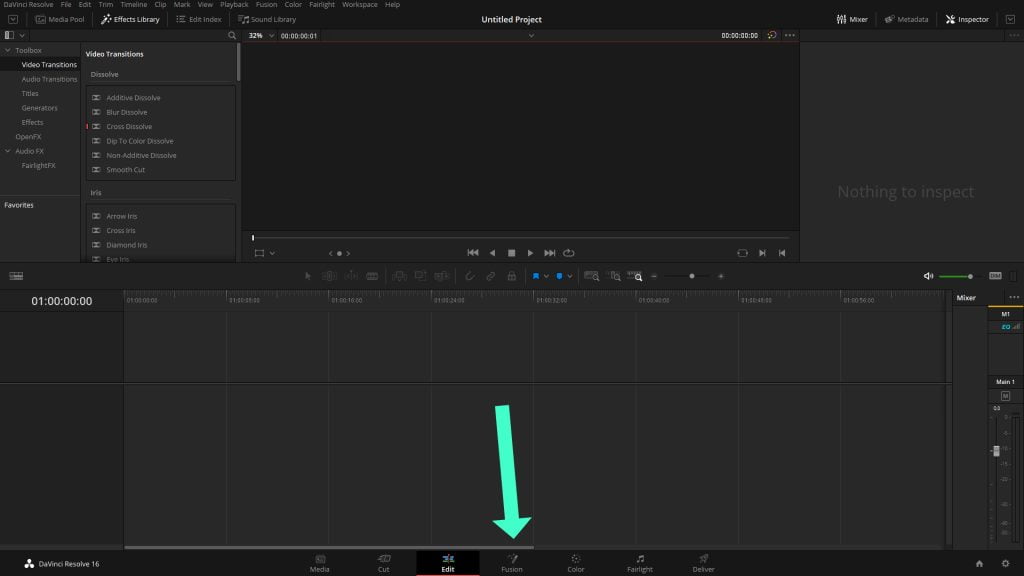
Once on the Fusion page you will want to click on the effects library, next click on edit templates (This is for all edit page templates) We will next click on the 3 dots in the top of this effects window, next you should see a drop down “Show Folder” click this menu item.
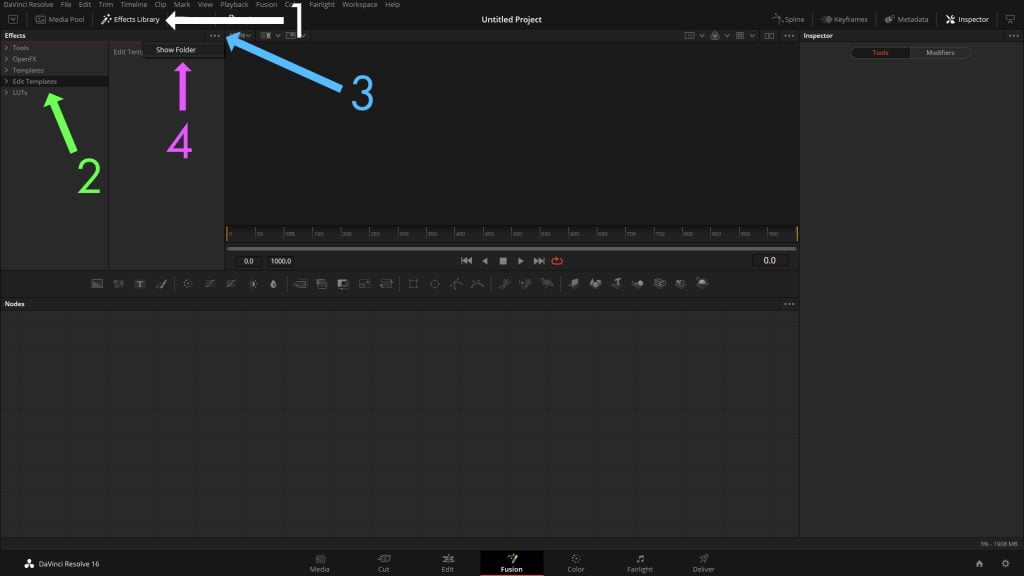
A window should pop up showing a few folders for each type of template. Copy your .settings files into the folder that matches the template type they are.
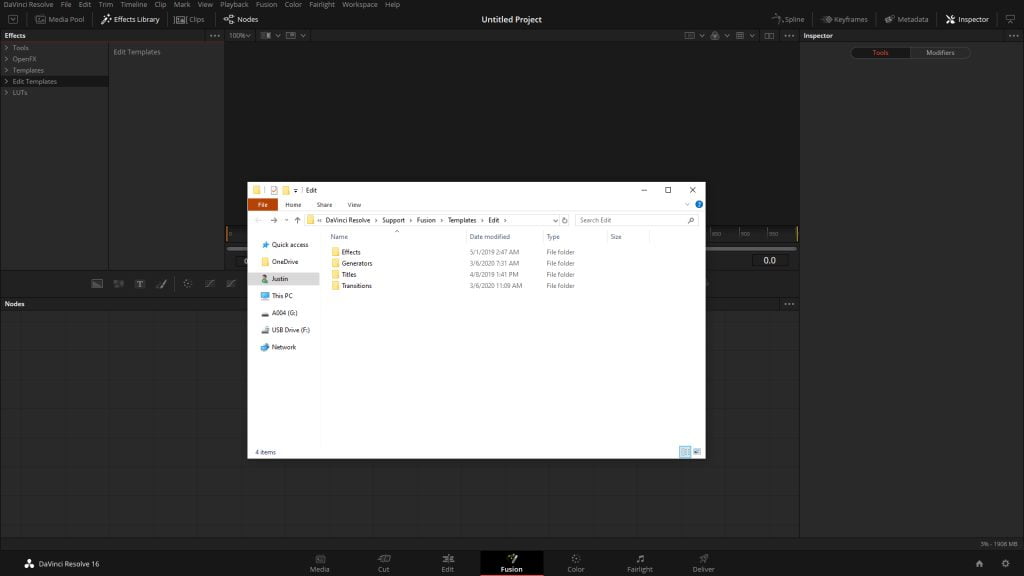
After you copy the .setting files into one of the folders you will want to restart DaVinci Resolve.










