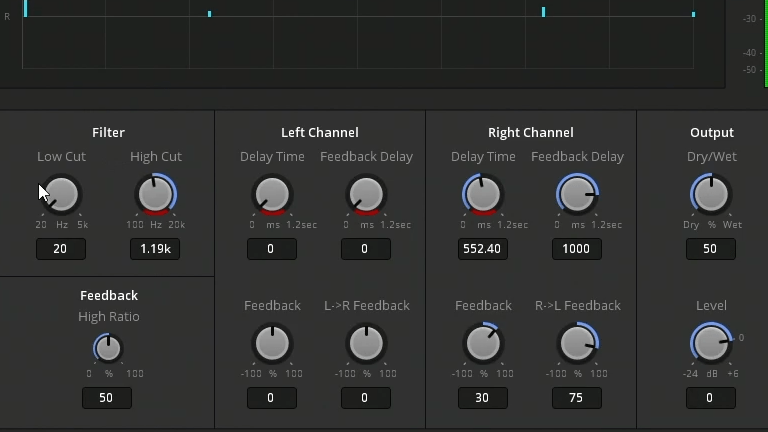Fairlight in DaVinci Resolve has a full set of automation tools. If you never used Fairlight automation think of them like editing keyframes. You can record/use automation on any of the controls in Fairlight.
To get started we first need to turn on Fairlight automation. Click on the automation toggle.
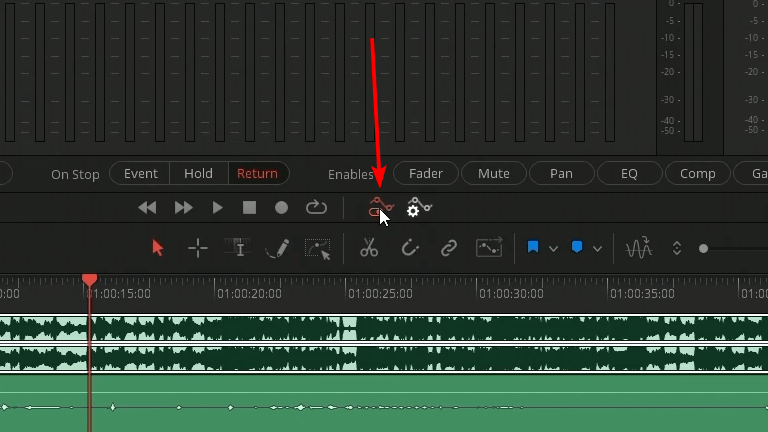
A new menu pops up showing the controls we can turn on to start recording automations.
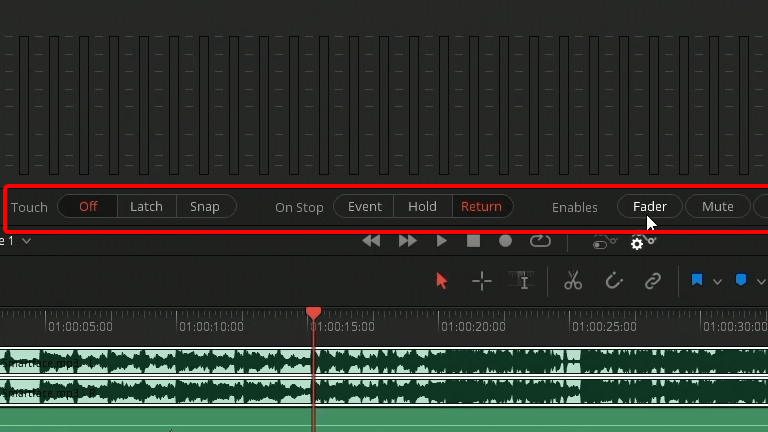
For this demo I record an automation using pan control for the bird sound fx going from Left to Right. To do this you need to enable pan so we can record that control and then open the audio pan controls. Click on the pan in the mixer to open.
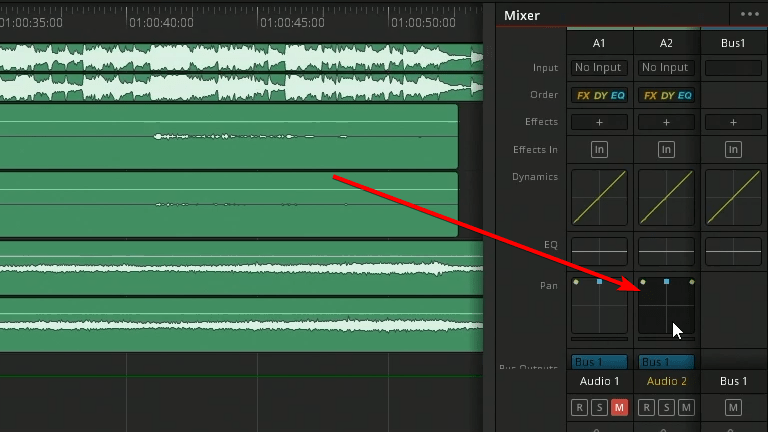
Once you start recording a control you should see part of the control turn red indicating it is now recording.
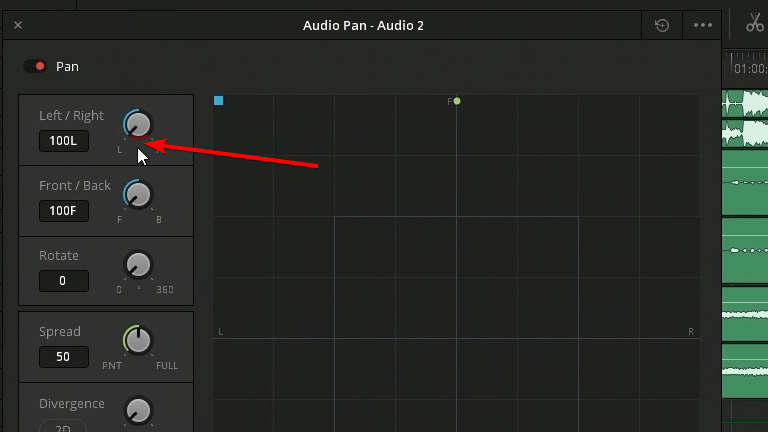
Now when you can hit play and move around the controls and the input will be recorded.
Once done you can view the automations. Since I was recording the light right can we will view that automation recoding.
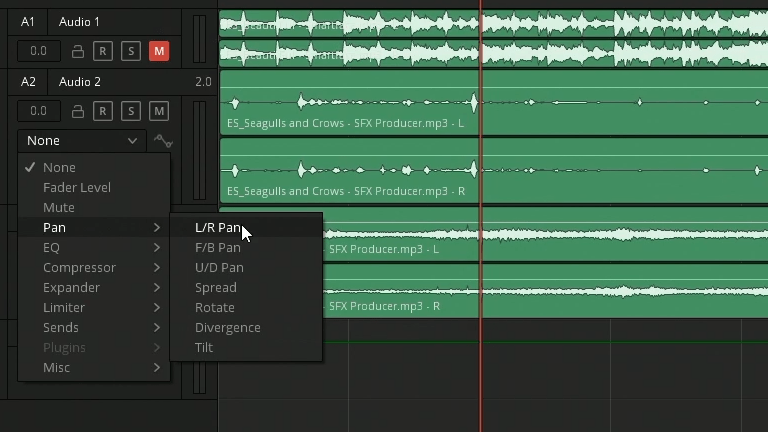
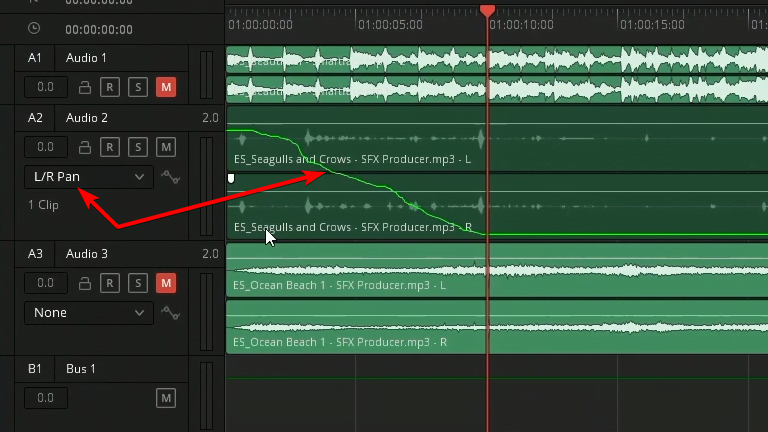
Like I said previously you can record any control in Fairlight. A common control to record is the track levels as you can see here.
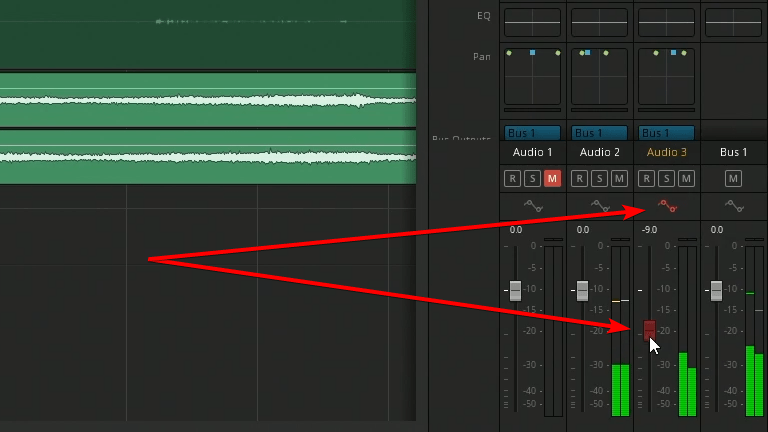
You can also draw in automations.
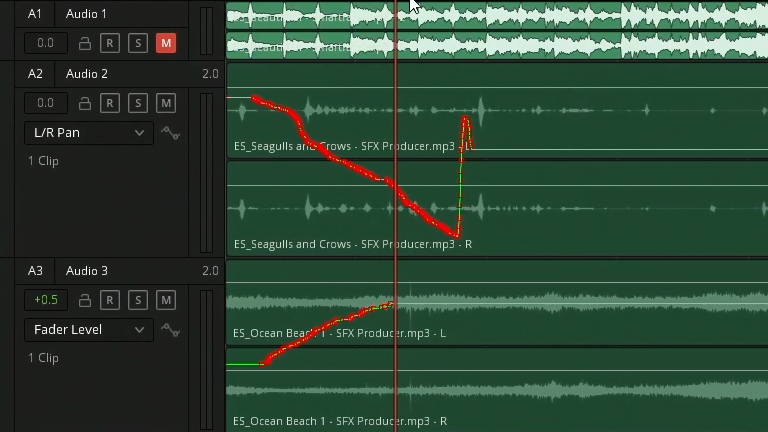
The last thing I wanted to say to keep in mind is you can also record automations on effects and all of the inputs.