DaVinci Resolve is designed to keep track of your media files automatically. However, if source files are moved or become inaccessible, the link between the clips in your Media Pool and the files on your storage can break. This results in “offline media” in your project.
Relinking media is the process of reconnecting these clips in your Media Pool to their corresponding source files on disk. It’s a crucial skill for managing projects, especially when collaborating or working with media stored across different locations.
Here are the methods available in DaVinci Resolve to relink your media:
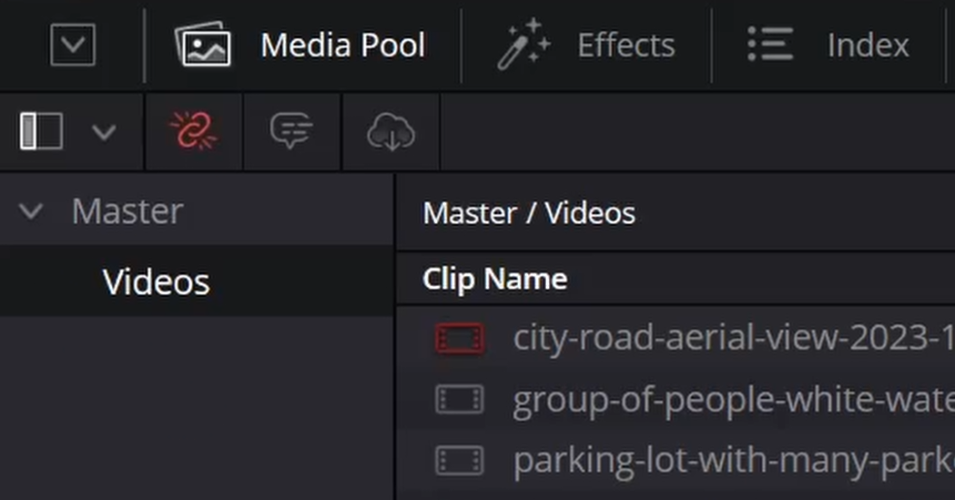
Method 1: Using the Relink Media Icon
When DaVinci Resolve fails to locate media files, you’ll notice a specific icon turn orange. This typically happens on the Cut and Edit pages within the Media Pool area.
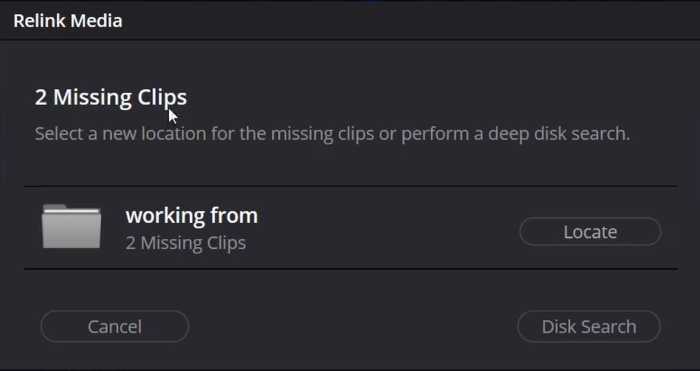
- Spot the Orange Icon: Look for the relink icon (it might look like a broken chain or similar) which changes from gray to orange when media is offline.
- Click the Icon: Clicking this orange icon opens a dialog box.
- Review Original Locations: The dialog shows the original volumes or drives where the missing files were last found. This information can be very helpful in tracking down the media.
- Locate the Files: Click the Locate button. This allows you to browse your computer or storage system to find the new location of the files.
- Select Folder for Quick Search: Once you’ve navigated to the folder containing the media, select the folder. DaVinci Resolve will perform a quick search within that specific directory for matching files.
- Initialize Deep Search: If the quick search doesn’t find everything, you can click Search Disk (or a similar deep search button). Be aware that this will search the entire disk initially selected in the dialog, which can take significant time depending on the disk size.
Method 2: Relinking Selected Clips or Bins
A more targeted approach is using the “Relink selected clips” or “Relink clips from selected bin” command.
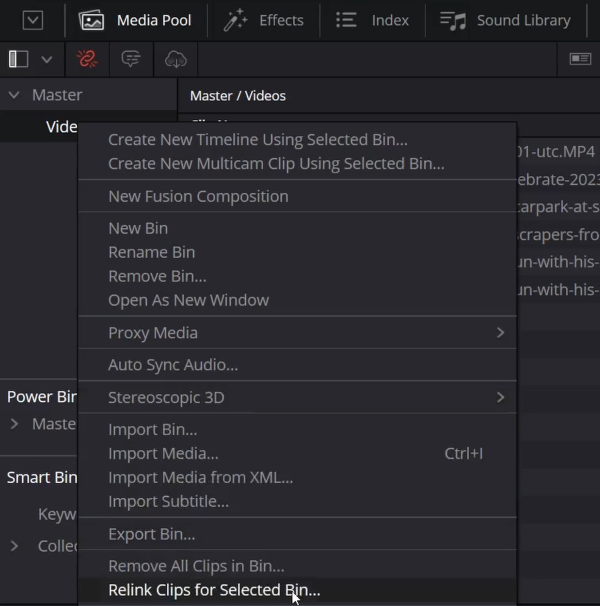
- Select Clips or Bin: In the Media Pool, select one or more specific clips that need relinking, or select an entire bin containing offline clips.
- Access Context Menu: Right-click on the selected clips or bin.
- Choose Relink Command: From the contextual menu, select either “Relink Selected Clips” or “Relink Clips for Selected Bin”.
- Choose Search Directory: A dialogue will open prompting you to choose a volume or directory where DaVinci Resolve should search for the files.
- Initiate Fast Search: Click OK. DaVinci Resolve will first perform a fast search. This search focuses on finding matching file names within the directory you specified and its subdirectories, leveraging the original file paths to speed up the process.
- Comprehensive Search Option: If clips are not found during the fast search, you will typically receive an error or a prompt asking if you would like to perform a comprehensive search.
- Perform Comprehensive Search: Clicking Yes initiates a deeper search that explores all subdirectories within the main directory you selected. While this takes longer than the initial fast search, it is often successful if the media is located anywhere within that chosen directory structure.
- Further Options: If clips still remain unfound after the comprehensive search, you will be given the option to choose another directory to continue searching or to quit the process.
Pro Tip: Avoid Editing from Camera Cards
A common cause of offline media is editing directly from camera cards. If the connection to the camera card is interrupted for any reason, DaVinci Resolve loses access to the media files, causing them to appear offline throughout your project.
To prevent this issue, always copy or move your footage from camera cards to a dedicated editing drive (like an internal or external hard drive) before starting your project. Edit from this stable location. Offline media issues primarily occur when DaVinci Resolve cannot access the source file location it expects.
Understanding these relinking methods helps you efficiently manage your media and resolve common offline file issues in DaVinci Resolve, ensuring your projects stay connected to their source footage.











Join the discussion at postprolist.com