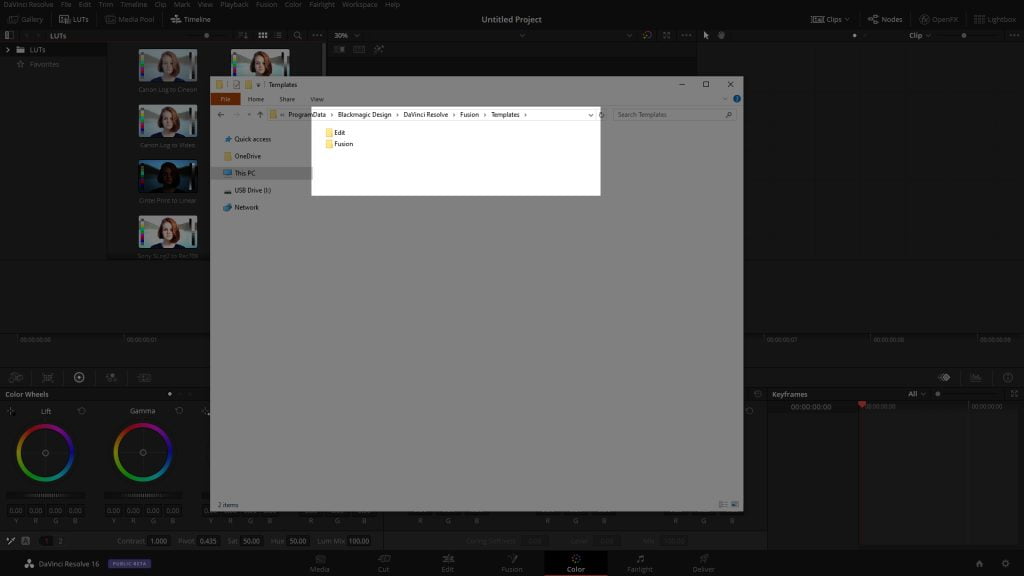Each pack is going to be installed slightly different. Typically you would be installing a .settings file into DaVinci Resolve for any Fusion titles or Fusion Templates. Some templates packs are set up as project files also. Project files would use the project manager to import project template files.
This works with PC, MAC, and Linux
The easiest way to install the .settings files is To First navigate to the color page.
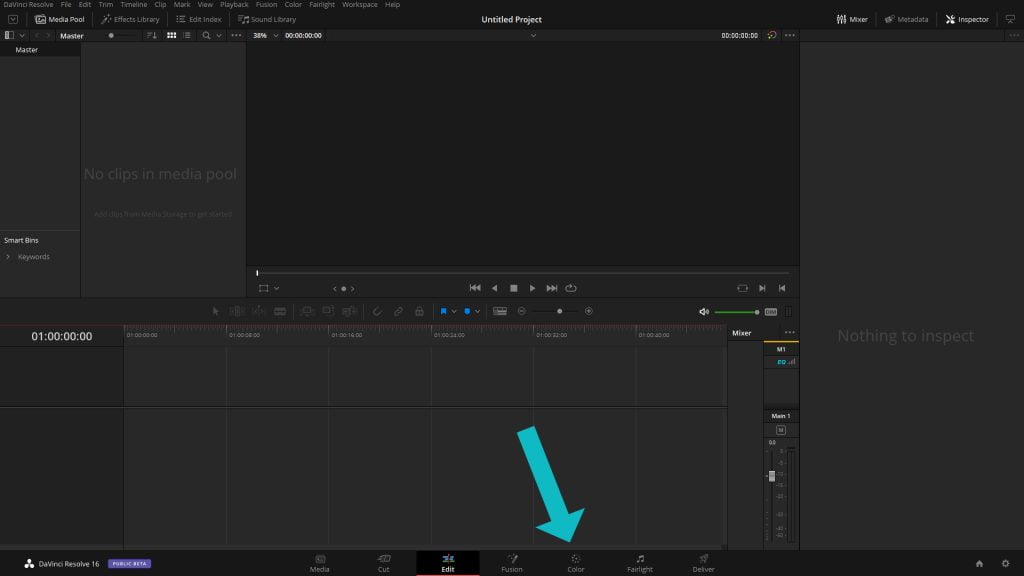
Once on the color page you’re going to click on LUTs, next right click on the LUTs folder and on the pop out menu click on open folder location
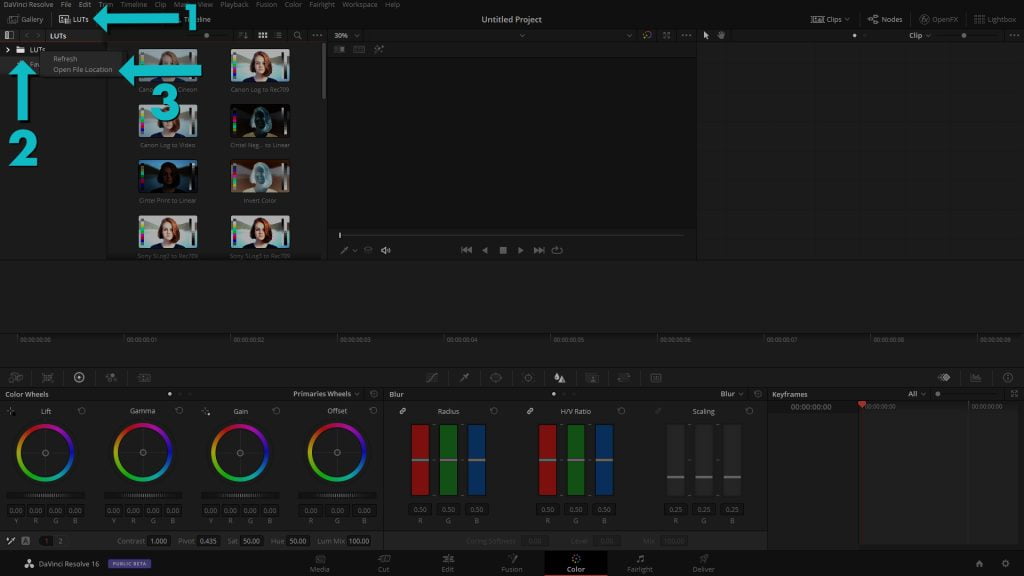
A window should pop up with you located in the LUTs folder. Next you will want to go back in folders to the DaVinci Resolve folder.
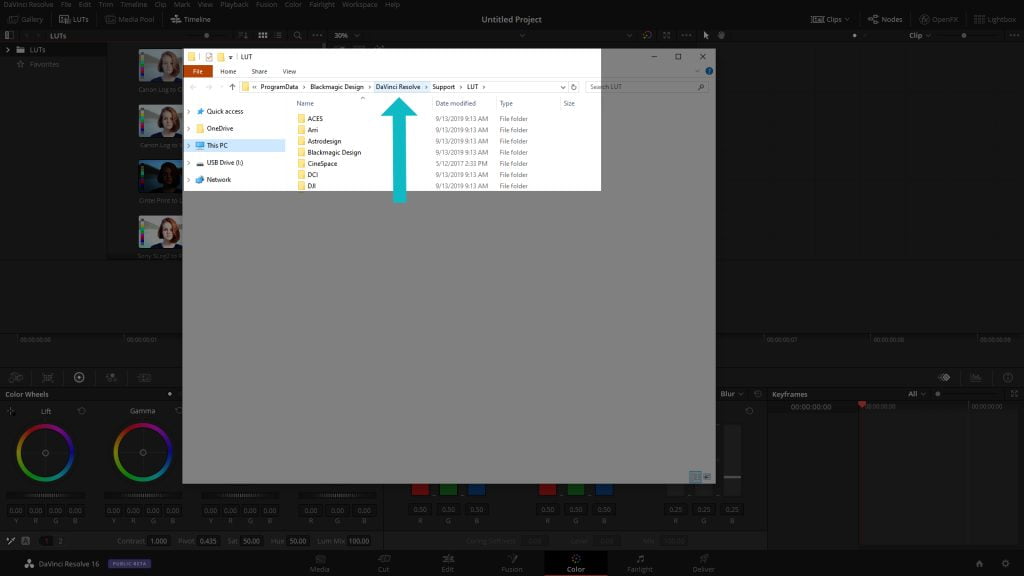
Once in the DaVinci Resolve folder we are going to navigate to the fusion folder
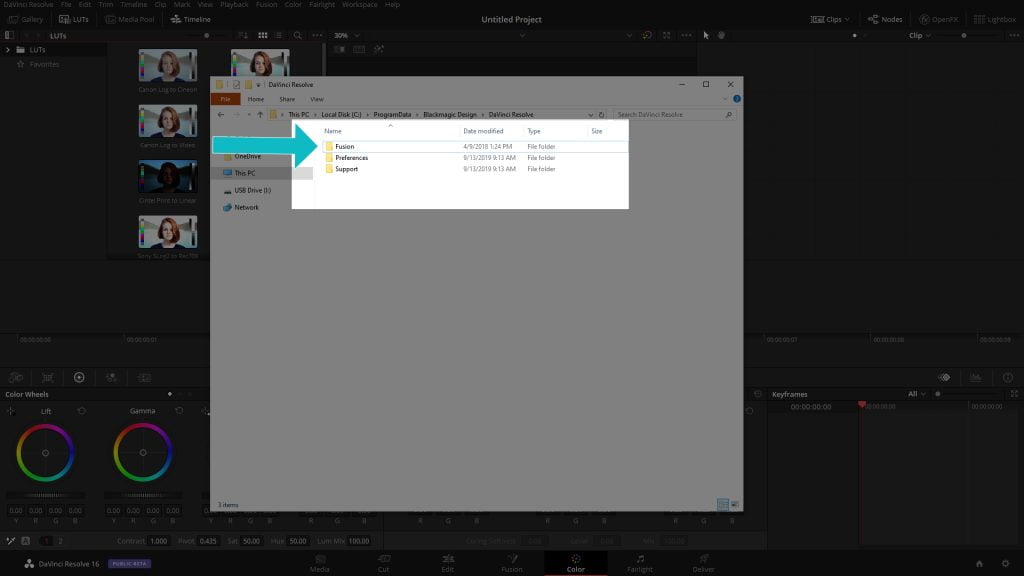
Within the Fusion folder we are going to next navigate to the Templates folder
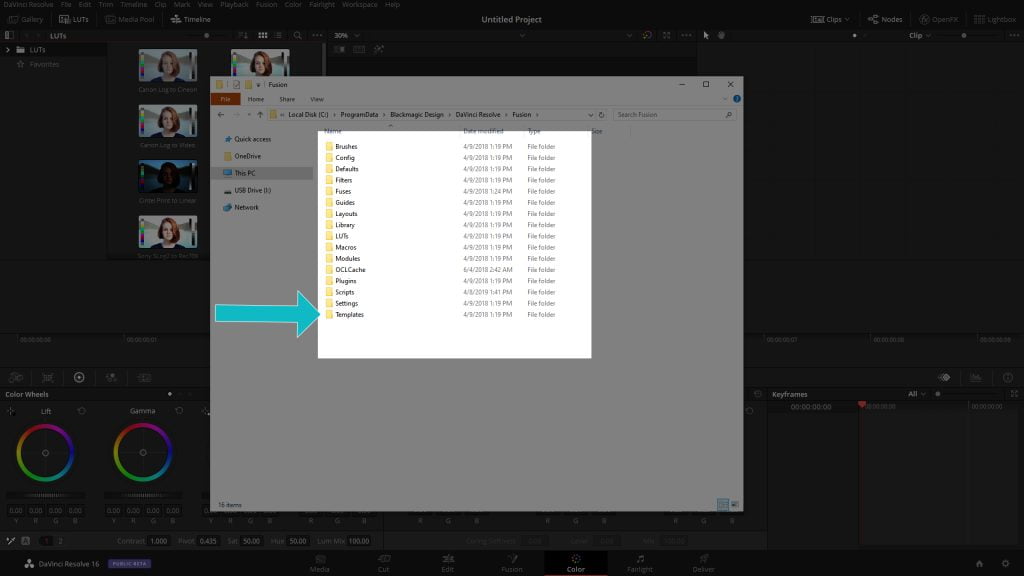
Once in the templates folder you’re going to be presented with a edit folder and another Fusion folder. Depending on where your template will be visible within DaVinci Resolve you should navigate to the corresponding folder.
As an example, we would navigate to the edit folder if we were adding in Fusion titles since the titles would be visible on the edit page. A quick note here, inside the edit folder there is also a Titles folder that the titles should be placed in. Fusion templates that are built to be used on the fusion page would be placed in the fusion folder.