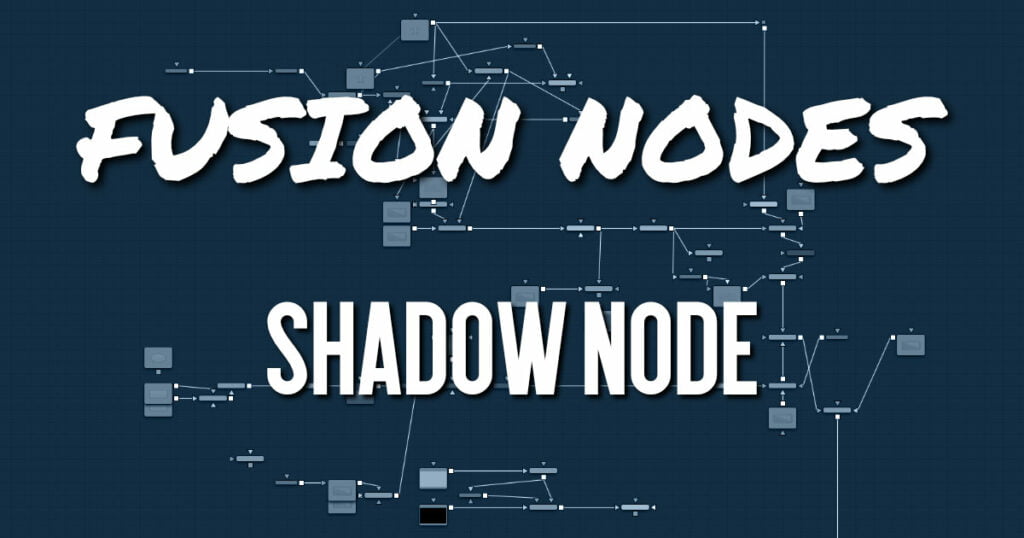
Shadow is a versatile node used in the creation of a drop shadow, based on the Alpha channel in an image. Optionally, a second image can be used as a depth matte to distort the shadow based on the varying depth in a background image.
Shadow Node Input
The three inputs on the Shadow node are used to connect a 2D image that causes the shadow. A depth map input and an effect mask can be used to limit the area where trails appear. Typically, the output of the shadow is then merged over the actual background in the composite.
- Input: The orange input is used for the primary 2D image with Alpha channel that is the source of the shadow.
- Depth: The green Depth map input takes a 2D image as its input and extracts a depth matte from a selected channel. The light Position and Distance controls can then be used to modify the appearance of the shadow based on depth.
- Effect Mask: The blue input is for a mask shape created by polylines, basic primitive shapes, paint strokes, or bitmaps from other tools. Connecting a mask to this input limits the area where the shadow appears. An effects mask is applied to the tool after the tool is processed.
Shadow Node Setup
Below, the Shadow node uses the output of an image with Alpha and connects to the foreground of a Merge. The shadow is shown over the background input to the Merge.
Shadow Node Controls Tab
The Controls tab contains all the primary controls necessary for customizing the shadow appearance.
- Shadow Offset
This control sets the X and Y position of the shadow. When the Shadow node is selected, you can also adjust the position of the Shadow Offset using the crosshair in the viewer. - Softness
Softness controls how blurry the shadow’s edges appear. - Shadow Color
Use this control to select the color of the shadow. The most realistic shadows are usually not totally black and razor sharp. - Light Position
This control sets the position of the light relative to the shadow-casting object. The Light Position is only taken into consideration when the Light Distance slider is not set to infinity (1.0). - Light Distance
This slider varies the apparent distance of the light between infinity (1.0) and zero distance from the shadow-casting object. The advantage of setting the Light Distance is that the resulting shadow is more realistic-looking, with the further parts of the shadow being longer than those that are closer. - Minimum Depth Map Light Distance
This control is active when an image is connected to the shadow’s Depth Map input. The slider is used to control the amount that the depth map contributes to the Light Distance. Dark areas of a depth map make the shadow deeper. White areas bring it closer to the camera. - Z Map Channel
This menu is used to select which color channel of the image connected to the node’s Depth Map input is used to create the shadow’s depth map. Selections exist for the RGB and A, Luminance, and Z-buffer channels. - Output
This menu determines if the output image contains the image with shadow applied or the shadow only.
The shadow only method is useful when color correction, perspective, or other effects need to be applied to the resulting shadow before it is merged back with the object.
Shadow Node Settings Tab
The Settings tab controls are common to all Effect nodes. These common controls are described in detail HERE










