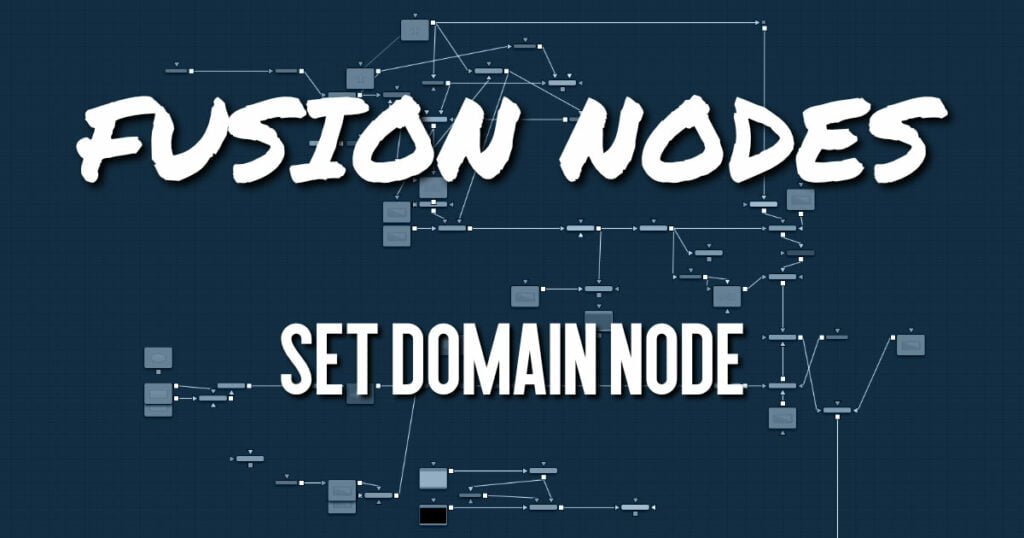
Set Domain is used to adjust or set the active area of an image or the area of the image considered to have valid data. It does not change the image‘s physical dimensions. Downstream nodes will not process anything outside the Domain of Definition (DoD), thus speeding up rendering of computation-intensive nodes. This node provides an absolute mode, for setting the domain of definition manually, and a relative mode for adjusting the existing domain of definition.
Set Domain Node Inputs
The two inputs on the Set Domain node are used to connect 2D images.
- Input: The orange background input must be connected. It accepts a 2D image with the DoD you want to replace or adjust.
- Foreground: The green image input is optional but also accepts a 2D image as its input. When the foreground input is connected, the Set Domain node will replace the Background input’s domain of definition with the foreground’s DoD.
Set Domain Node Setup
The example below assumes an image is connected to a Set Domain node to manually configure the DoD.
Set Domain Node Controls Tab
Mode
The Mode menu has two choices depending on whether you want to adjust or offset the existing domain or set precise values for it.
The same operations can be performed in Set or in Adjust mode. In Adjust mode, the sliders default to 0, marking their respective full extent of the image. Positive values shrink the DoD while negative values expand the DoD to include more data.
Set mode defaults to the full extent of the visible image. Sliders default to a scale of 0-1 from left to right and bottom to top.
Left
Defines the left border of the DoD. Higher values on this slider move the left border toward the right, excluding more data from the left margin. 1 represents the right border of the image; 0 represents the left border. The slider defaults to 0 (left border).
Bottom
Defines the bottom border of the DoD. Higher values on this slider move the bottom border toward the top, excluding more data from the bottom margin. 1 represents the top border of the image; 0 represents the bottom border. The slider defaults to 0 (bottom border).
Right
Defines the right border of the DoD. Higher values on this slider move the right border toward the left, excluding more data from the right margin.
1 represents the right border of the image; 0 represents the left border. In Set mode, the slider defaults to 1 (right border).
Top
Defines the top border of the DoD. Higher values on this slider move the top border toward the bottom, excluding more data from the top margin.
1 represents the top border of the image; 0 represents the bottom border. In Set mode, the slider defaults to 1 (top border).
Set Domain Node Settings Tab
The Settings tab in the Inspector is also duplicated in other miscellaneous nodes. These common controls are described in detail HERE.










