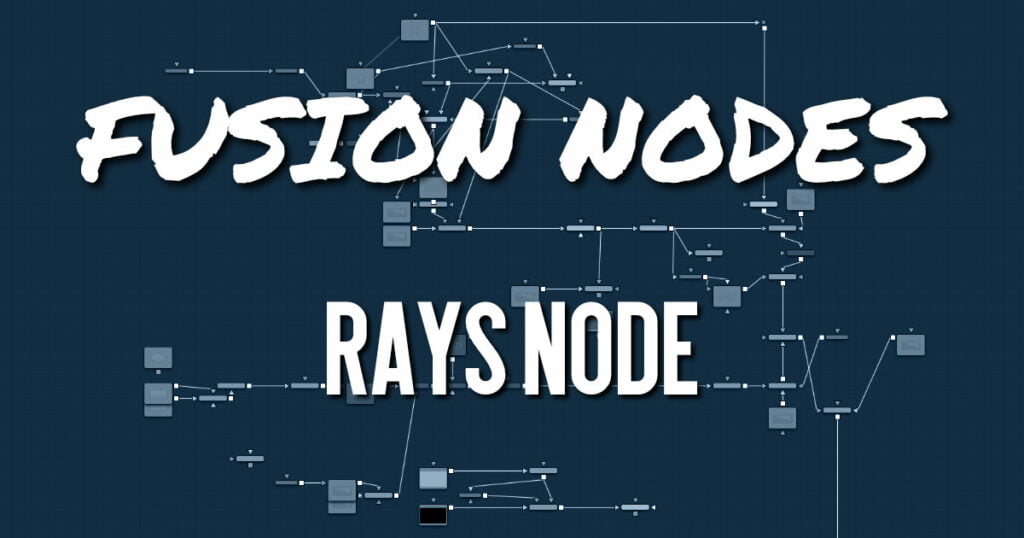
Rays is a modified zoom blur effect that radiates through an object from a specified point.
Rays Node Inputs
There are two inputs on the Rays node: one for the image and one for the effects mask.
- Input: The orange input is used for the primary 2D image that gets the rays applied to it.
- Effect Mask: The blue input is for a mask shape created by polylines, basic primitive shapes, paint strokes, or bitmaps from other tools. Connecting a mask to this input restricts the rays to be within the pixels of the mask. An effects mask is applied to the tool after the tool is processed.
Rays Node Setup
The Rays node works best when the image or graphic connected to the orange input includes an Alpha channel from which the rays emit.
Rays Node Controls Tab
The Controls tab contains all the primary controls necessary for customizing the rays.
- Center X and Y
This coordinate control and related viewer crosshair set the center point for the light source. - Blend
Sets the percentage of the original image that’s blended with the light rays. - Decay
Sets the length of the light rays. - Weight
Sets the falloff of the light rays. - Exposure
Sets the intensity level of the light rays. - Threshold
Sets the luminance limit at which the light rays are produced.
Rays Node Settings Tab
The Settings tab controls are common to all Effect nodes. These common controls are described in detail HERE










