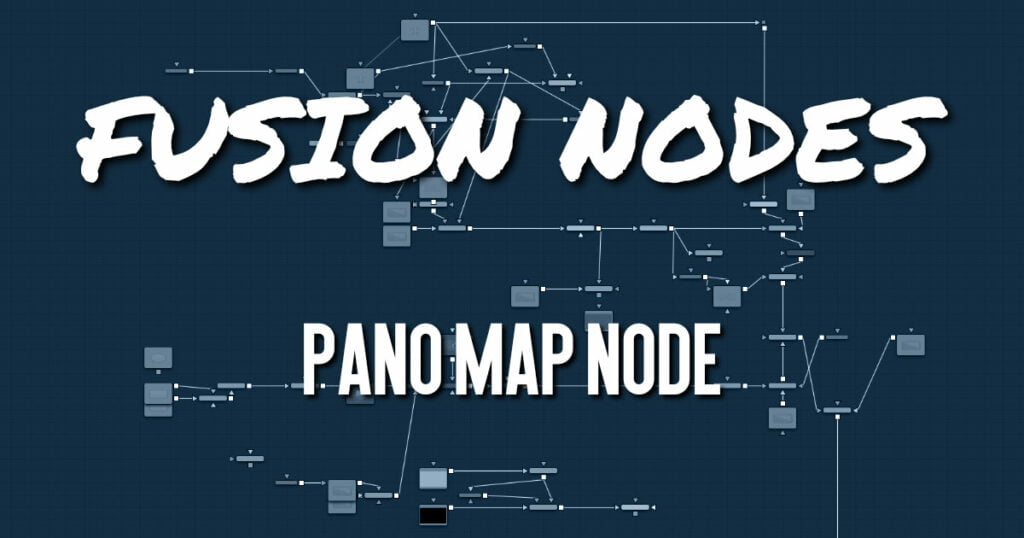
The Pano Map node converts images from one spherical layout to another, such as from a cube map to an equirectangular format. The node can also perform rotations of the spherical images when converting.
Pano Map Node Input
The Pano Map node includes two inputs. The orange input accepts a 2D image in an equirectangular, cube map or other spherical formats. The effect mask input is provided, although rarely used on VR nodes.
- Image Input: The orange Image input accepts a spherical formatted 2D RGBA image that gets converted to another spherical format.
- Effect Mask: The effect mask input is provided, although rarely used on VR nodes.
Pano Map Node Setup
In the example below, a Loader node containing a Lat Long image connects to the input on a Pano Map node. The Pano Map node is used to convert the image to an H-Cross format. It is then connected to whatever image-processing operation is required.
Pano Map Node Controls Tab
The Controls tab is used to determine the format of the input image and the desired output format.
From/To
- Auto: Auto detects the incoming image layout from the metadata and image frame aspect.
- VCross and HCross: VCross and HCross are the six square faces of a cube laid out in a cross, vertically or horizontally, with the forward view in the center of the cross in a 3:4 or 4:3 image.
- VStrip and HStrip: VStrip and HStrip are the six square faces of a cube laid vertically or horizontally in a line, ordered as Left, Right, Up, Down, Back, Front (+X, -X, +Y, -Y, +Z, -Z) in a 1:6 or 6:1 image.
- LatLong: LatLong is a single 2:1 image in equirectangular mapping.
Rotation Order
These buttons choose the ordering of the rotations around each axis. For example, XYZ rotates first around the X axis (pitch/tilt), then around the Y axis (pan/yaw), and then around the Z axis (roll). Any of the six possible orderings can be chosen.
Rotation
These dials rotate the spherical image around each of the X, Y, and Z axes, offering independent control over pitch/tilt, pan/yaw, and roll, respectively.
Pano Map Node Settings Tab
The Settings tab in the Inspector is duplicated in other VR nodes. These common controls are described HERE.










