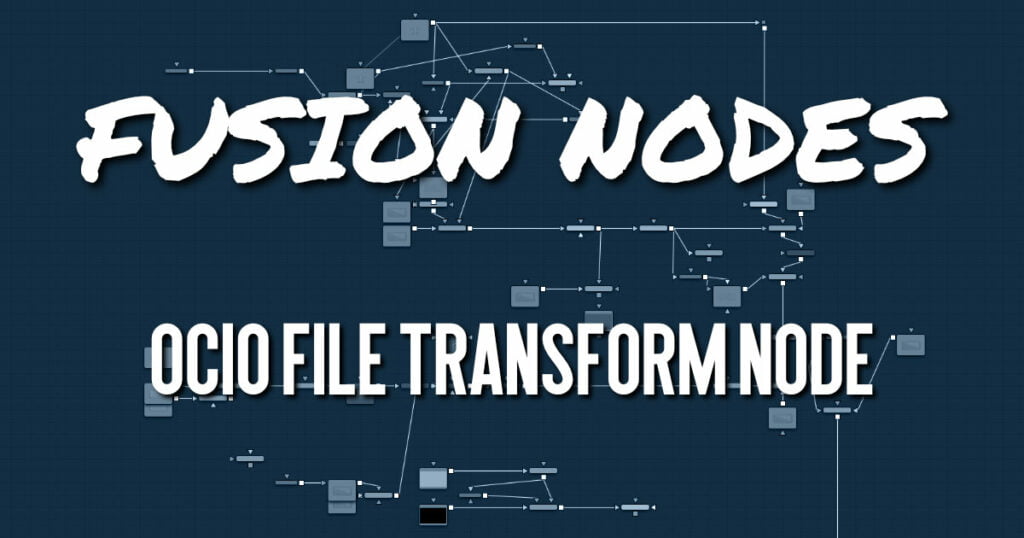
Fusion supports the Open Color IO color management workflow by way of three OCIO nodes.
- The OCIO CDL Transform node allows you to create, save, load, and apply a Color Decision List (CDL) grade.
- The OCIO Color Space allows sophisticated color space conversions, based on an OCIO config file.
- The OCIO File Transform allows you to load and apply a variety of Lookup tables (LUTs).
Generally, the OCIO color pipeline is composed from a set of color transformations defined by OCIOspecific config files, commonly named with a “.ocio” extension. These config files allow you to share color settings within or between facilities. The path to the config file to be used is normally specified by a user-created environment variable called “OCIO,” though some tools allow overriding this. If no other *.ocio config files are located, the DefaultConfig.ocio file in Fusion’s LUTs directory is used.
For in-depth documentation of the format’s internals, please refer to the official pages on opencolorio.org.
The functionality of the OCIO File Transform node is also available as a View LUT node from the View LUT menu.
OCIO File Transform Node Inputs
The OCIO File Transform node includes two inputs: one for the main image and the other for an effect mask to limit the area where the color space conversion is applied.
- Input: This orange input is the only required connection. It connects a 2D image for the LUT.
- Effect Mask: The optional blue effect mask input accepts a mask shape created by polylines, basic primitive shapes, paint strokes, or bitmaps from other tools. Connecting a mask to this input limits the applied LUT to only those pixels within the mask. An effect mask is applied to the tool after it is processed.
OCIO File Transform Node Setup
The OCIO File Transform node is often applied after a Gamut node converts the Loader to linear color in Fusion Studio.
OCIO File Transform Node Controls Tab
The Controls tab for the OCIO File Transform node includes options to import the LUT, invert the transform, and select the color interpolation method.
- LUT File
Displays a File > Open dialog to load the desired LUT. - CCC ID
This is the ID key used to identify the specific file transform located within the ASC CDL color correction XML file. - Direction
Toggles between Forward and Reverse. Forward applies the corrections specified in the node, while Reverse tries to remove those corrections. Keep in mind that not every color correction can be undone. Imagine that all slope values have been set to 0.0, resulting in a fully black image. Reversing that operation is not possible, neither mathematically nor visually. - Interpolation
Allows the user to select the color interpolation to achieve the best quality/render time ratio. Nearest is the fastest interpolation, while Best is the slowest.
OCIO File Transform Node Settings Tab
The Settings tab in the Inspector is also duplicated in other Color nodes. These common controls are described in detail HERE.










