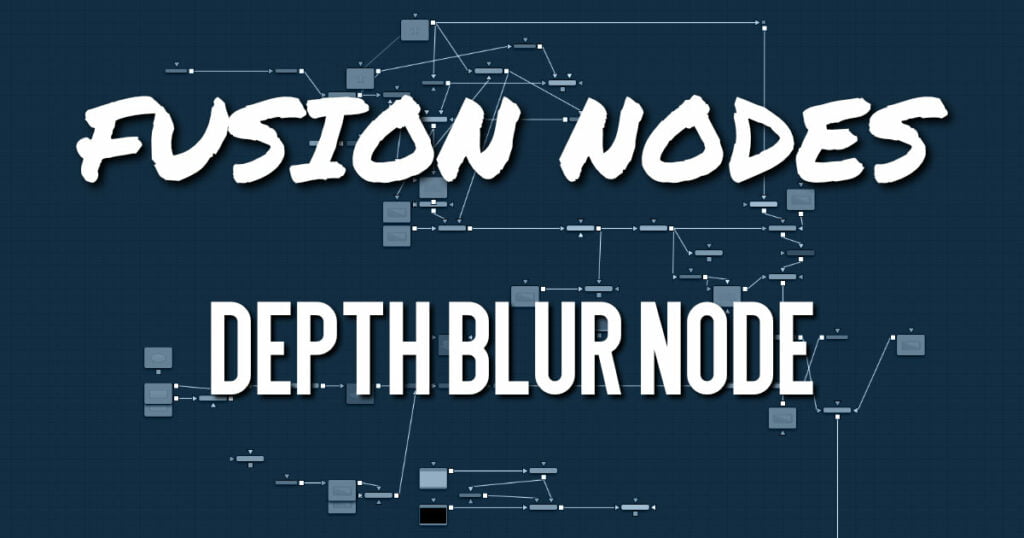
The Depth Blur node is primarily used to create focal length or depth-of-field effects. It blurs 3D-rendered images based on included Z-channel values, and can also be used for general per-pixel blurring effects through the Blur Channel controls.
Depth Blur Node Inputs
The Depth Blur node includes three inputs: one for the main image, one for a blur image, and another for an effect mask to limit the area where the depth blur is applied.
- Input: This orange input is the only required connection. It accepts a 2D image that includes a Z channel. The Z channel is used to determine the blur amount in different regions of the image.
- Blur Image: If the Blur Image input is connected, channels from the image are used to control the blur. This allows general 2D per-pixel blurring effects.
- Effect Mask: The optional blue effect mask input accepts a mask shape created by polylines, basic primitive shapes, paint strokes, or bitmaps from other tools. Connecting a mask to this input limits the depth blur to only those pixels within the mask. An effects mask is applied to the tool after the tool is processed.
Depth Blur Node Setup
The Depth Blur node receives the image containing the Z channel. Below, the Z depth channel is provided in a separate image file and combined with the RGB (beauty) image using a Channels Booleans tool. Channel Booleans sets the Z buffer channel to copy into the luminance foreground.
Depth Blur Node Controls Tab
The Controls tab includes parameters for adjusting the amount of blur applied and the depth of the blurred area. It also includes options for selecting channels other than the Z channel for the blur map.
- Filter
This menu selects the filter used for the blur.- Box: This applies a basic depth-based box blur effect to the image.
- Soften: This applies a depth-based general softening filter effect.
- Super Soften: This applies a depth-based high-quality softening filter effect
- Blur Channel
Select one of these options to determine the channel used to control the level of blur applied to each pixel. The channel from the main image input is used, unless an image is connected to the node’s green Blur Image input. - Lock X/Y
When toggled on, this control locks the X and Y Blur sliders together for symmetrical blurring. - Blur Size
This slider is used to set the strength of the horizontal and vertical blurring. - Focal Point
This control is visible only when the Blur channel menu is set to use the Z channel.
Use this control to select the distance of the simulated point of focus. Lowering the value causes the Focal Point to be closer to the camera; raising the value causes the Focal Point to be farther away. - Depth of Field
This control is used to determine the depth of the area in focus. The focal point is positioned in the middle of the region, and all pixels with a Z-value within the region stay in focus. For example, if the focal point were selected from the image and set to a value of 300, and the depth of field is set to 200, any pixel with a Z-value between 200 and 400 would remain in focus. - Z Scale
Scales the Z-buffer value by the selected amount. Raising the value causes the distances in the Z-channel to expand. Lowering the value causes them to contract. This is useful for exaggerating the depth effect. It can also be used to soften the boundaries of the blur. Some images with small depth values may require the Z-scale to be set quite low, below 1.0.
Depth Blur Node Settings Tab
The Settings tab in the Inspector is also duplicated in other Deep Pixel nodes. These common controls are described in detail HERE.










